11 Cash Flow Edits
This module discusses the procedure for validating and cleansing your Instrument table data before you process it to generate cash flow-based results.
The cash Flow Edit process allows you to verify the accuracy and check the completeness of your Instrument table data.
The procedure for working with and managing a Cash Flow Edit process is similar to that of the Oracle Cash Flow Engine processes.
Topics
- Creating Cash Flow Edit Process
- Executing Cash Flow Edit Process
- View Cash Flow Edit Process Execution Details
Figure 11-1 Cash Flow Edit Summary page
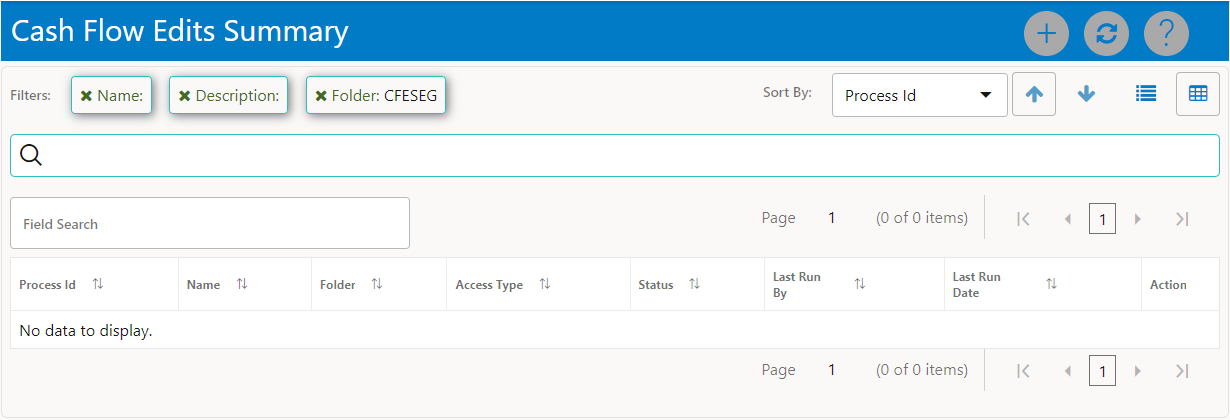
The definitions based on the search criteria are listed under List of Cash Flow Edits. This is the search section that contains multiple parameters. You can specify one or multiple search criteria in this section. When you click Search, depending upon the search criteria, this filters and displays the relevant search combination parameters under the Cash Flow Edits Summary as a list.
Figure 11-2 Searching Cash Flow Edits

The Cash Flow Edits Summary window displays the following columns.
Table 11-1 Cash Flow Edits rule – Fields and Descriptions
| Column | Description |
| Process ID | Displays the Process ID of Cash Flow Edit rule |
| Name | Displays the Cash Flow Edit rule's short name. |
| Folder | Displays the Folder name where Cash Flow Edit rule is saved. |
| Access Type | Displays the access type of rule. It can be Read-Only or Read/Write. |
| Status | Displays the status of the rule. |
| Last Run By | Displays the Name of the user who last runs the Cash Flow Edit rule. |
| Last Run Date | Displays the Date and Time when Cash Flow Edit was run last. |
| Action | Displays the list of actions that can be performed on the Cash Flow Edit rule. For more information, see Cash Flow Edit rule – Icons and Descriptions. |
The Action column on Cash Flow Edits Summary page offers several actions that allow you to perform different functions. The following actions are available for the Cash Flow Edit rule.
Table 11-2 Cash Flow Edit rule – Icons and Descriptions
| Fields | Description |
|---|---|
|
Add |
Click Add icon to build a new Cash Flow Edit rule. |
|
View/Edit |
Click on the Action icon against the Rule Name and select View/Edit to view or edit the contents of a Cash Flow Edit rule in read/write format. |
| Save As | Click on the Action icon against the Rule Name and select Save As to create a copy of an existing Cash Flow Edit rule. |
| Delete | Click on the Action icon against the Rule Name and select Delete to delete an existing Cash Flow Edit rule. |
| Execute |
Click on the Action icon against the Rule Name and select Execute to execute an existing Cash Flow Edit rule. After clicking Execute, the Run Parameter Execution window is displayed. Select As of Date (Execution Date) and Legal Entity, and then click Run. For more information, see Executing Cash Flow Edit Processes section. |
| Execute Details | Click on the Action icon against the Rule Name and select Execute Details to view execution details of the Cash Flow Edit rule. |
You must create and run Cash Flow Edit processes on your Instrument table data before you submit cash flow engine based rules for processing.