36.1.3 Creating a Dynamic Deterministic Process Rule
Figure 36-3 Dynamic Deterministic Process
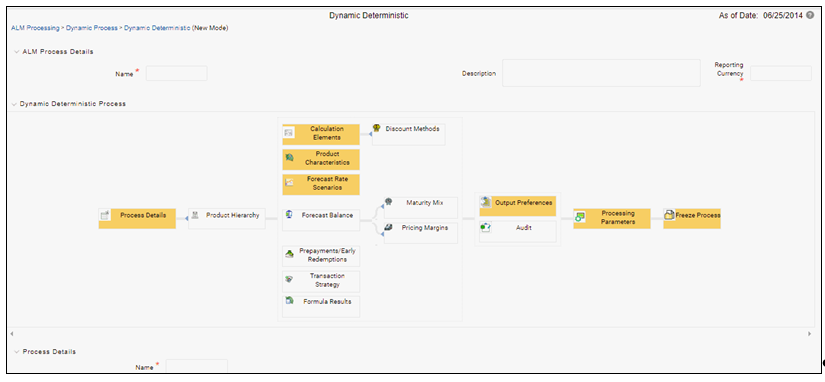
Dynamic Deterministic processing generates output based on a set of user-defined forecast rate scenarios and includes new business assumption rules in the process flow.
- Follow steps 1 and 2 from the Static Deterministic process defined above.
Note:
If a Hierarchy Filter or Attribute Filter is attached to a Dynamic Deterministic process, ensure that Filter is created on Product Dimension.
If attached Hierarchy Filter or Attribute Filter is created on any dimension, other than Product dimension (for example say it is created on Organization Unit dimension), new business output from Dynamic deterministic process is not populated. For these use case, to ensure new business output is populated, User can create Data Element Filter instead of Hierarchy Filter or Attribute Filter.
- Rule Selection Blocks
- Choose the calculation elements to include in the process run: "Market
Value,YTM, Duration, DV01/PV01", "Repricing Gap", "Liquidity Gap", "Average
Life", "Transfer Pricing" – if defined then select the Folder and Transfer
Pricing Rule, TP Adjustments – if defined then select the Folder and TP
Adjustment Rule, Effective Interest Rate, Repricing Balances and Rates,
Runoff components, Prepayment Runoff – if defined, Tease, Cap, Floor and
Negative Amortization Details, Standard Financial Elements.
Market Value can be calculated for the as-of-date and other dates in the future. These forward dates are defined in the Time Bucket Rule, and are shared with repricing and liquidity gap calculations. For more information on setting up dynamic start dates, see Time Buckets
Select the Market Value, YTM, Duration, DV01/PV01 option if you want to measure the price sensitivity for small changes in the underlying interest rate curves (DV01/PV01). For this calculation, Market Value is also required.
Gaps: Select Liquidity or Repricing Gap to generate dynamic gap results. To use this option, you must first define the related GAP buckets in your active Time Bucket rule. Gap profiles contain bucket-based runoff and reprice information. The information represents the balance sheet as of the dynamic gap date. A special set of financial elements is produced for both repricing gap and liquidity gap results.
Note:
Include Non Rate Sensitive Bucket check-box gets enabled when ‘Repricing Gap’ is selected. A new Attribute of product dimension ‘Interest Rate Sensitivity Category’ is introduced to identity products as Interest Rate sensitive or Non Interest Rate sensitive. Once ‘Include Non Rate Sensitive Bucket’ is enabled, reprice gap output of Products which are mapped as Non Interest Rate sensitive, would move into Non Interest Rate Sensitive bucket. For more information on Non Interest Rate Sensitive Bucket, see Time Buckets chapter.
If ‘Include Non Rate Sensitive Bucket’ is not enabled, engine will ignore ‘Interest Rate Sensitivity Category’ product attribute, and would treat all products as Interest Rate Sensitive. Reprice Gap output would move into respective Reprice Gap buckets.
Transfer Pricing: During processing, the model tracks transfer rates and transfer pricing charges/credits on individual transactions. This information is aggregated, per leaf member, as financial elements and written to the results tables. Examples of transfer pricing financial elements include:
Beginning transfer rate
Ending transfer rate
Average transfer rates
Transfer pricing charge/credit
- Stop Holiday Calendar checkbox is provided with a calendar date picker. If
checked, a calendar is enabled on which a date can be selected. Cash flows
generated post this date will not apply the holiday calendar. On selecting
the checkbox a warning message will pop up stating "If Enabled, the outputs
could have a combination of adjusted and unadjusted cashflows".
Note:
Holiday calendar is used to adjust the outputs on holiday events, which may increase processing time. If Users do not want to have adjusted output after a certain time point, say, when buckets become wider, then this field stops adjusting cashflows from that time point, reducing processing time. If user wants to have cash flow adjusted for entire processing period, then this field does not require any input - The Calculate Option Market Value option is used to calculate the Market
Valuation (MV) for certain embedded and stand-alone (bare) options.
Supported embedded options are Calls, Puts, Caps (caplets) and Floors
(floorlets). This option will be enabled only if Market Value, YTM,
Duration, DV01/PV01 option is also selected.
For example,
When Calculate Option Market Value check-box is selected and RATE_CAP_LIFE has data filled (that is, holds a non-null value greater than 0), then Embedded CAP Option MV will be calculated.
When Calculate Option Market Value check box is selected and RATE_FLOOR_LIFE has data filled (that is, it is non-null value greater than 0 or it is less than RATE_CAP_LIFE and RATE_CAP_LIFE is greater than 0), then Embedded FLOOR Option MV will be calculated.
- Click Apply.
- If Market Value is chosen from step 1 above, the Discount Methods box will become highlighted blue and need to be defined (see Discount Methods, for rule set up). If no market value chosen, continue to step 5 below.
- Select from the discount methods box the desired method (see Discount Methods, for set up) and click Apply. The screen will take you to Product characteristics rules box.
- From the Product Characteristics bar, select the desired definition and click Apply (see Product Characteristics, for rule definition). The screen will take you to the Forecast Rates rules box.
- Select the Forecast Rates rule you want applied to the process, and click Apply. (see Forecast Rate Scenarios, to set up rate scenarios). The flow will now take you to output preferences. Or, if you want to add a Forecast Balance, Prepayment, or Transaction strategy rule to the process, continue to step 7 below.
- Forecast Balances: Click the Forecast Balance box and select from the
defined forecast balance rules (For more information on setting up rules
see Forecast Balance Rules). Click Apply.
The Maturity Mix and Pricing Margin rules will then become necessary to complete the forecast assumption selection process.
Maturity Mix: Select the desired Maturity Mix rule and click Apply. For more information on how to set up the Maturity Mix.
Pricing Margins: Select the desired Pricing Margin rule from the defined list and click Apply. The screen will take you to output preferences, or continue to step 8 below to include prepayment, or transaction rules.
- Click the Prepayments/Early Redemptions box and choose the defined prepayment rule and click “Apply” (see Prepayment Rules . This is an optional step.
- Click the Transaction strategy box and select the defined transaction strategies for inclusion in the process. Click Apply (Transaction Strategies for information on defining rules).
- Choose the calculation elements to include in the process run: "Market
Value,YTM, Duration, DV01/PV01", "Repricing Gap", "Liquidity Gap", "Average
Life", "Transfer Pricing" – if defined then select the Folder and Transfer
Pricing Rule, TP Adjustments – if defined then select the Folder and TP
Adjustment Rule, Effective Interest Rate, Repricing Balances and Rates,
Runoff components, Prepayment Runoff – if defined, Tease, Cap, Floor and
Negative Amortization Details, Standard Financial Elements.
- Output Preferences options
- Select the output dimension from the drop-down list (Options include: Product, Product/Currency, Organization/Product, Organization/Product/Currency).
- Depending on the dimension chosen, you can Consolidate to Reporting Currency by checking the box if the dimension Product /Currency or Organization/Product/Currency was chosen.
- If you have the ALMBI reporting product, you can select to export the results to the ALM BI Mart by clicking the box.
- If Product was chosen from the Dimension in step 1 above, you can select the
Autobalancing feature by clicking on the box.
Use autobalancing to maintain a balanced balance sheet, and generate retained earnings, dividends and taxes. Product leaf members used during the autobalancing process must be defined within your Application Preferences, including:
Assets
Liabilities
Retained Earnings
Dividends
Federal Tax
State Tax
Accumulated Translation Balance
If you do not completely define the required autobalancing leaves in Application Preferences, an error message is generated during processing. For more information, see Application Preferences.
- Click Apply after the page is defined. The process will take you to the
Processing Parameters section. Or you can click the audit box for the
following options: If no audit rule is selected, skip to #4, Processing Parameters.
Note:
* The Structured Cashflow Attributes option will be enabled only if you are mapped to Moody's structured cashflow library.
- Click Apply after the page is defined. The process will take you to the
Processing Parameters section.
Or
You can click the Audit box for the following options: If no audit rule is selected, skip to #4, Processing Parameters.
- Audit Preferences (optional):
Note:
Known Issue
If you select FE in ALM process and data contains rate-tier instrument, then ALM process will fail.
- Detailed Cash Flow:
For Dynamic process, both static and dynamic new business record are populated in
FSI_O_PROCESS_CASH_FLOWStable.Check the box to record the cash flows and repricing events occurring for the desired number of records from static instrument record and dynamic new business. If user want get output for a particular set of static record, set the record number high considering new business records created and output.
The number of new business records created depends on new business definition, and can range from few to many for a single product currency combination. For example, forecast balance method of Rollover with multiple Maturity Mix Terms, defined for many modeling time bucket, can create many number of new business records, whereas for forecast balance method of New Add with single Maturity Mix Term, defined for few modeling time bucket, will create few business records.
Note:
The functionality of audit of cash flows in Dynamic process is to validate and proof out small sets of record, and not intended to output entire set of record like static process.
The Financial Elements tab given in the Static Deterministic Process is not applicable to Dynamic Deterministic Process.
- Tiered Balanced Cash Flows
Tiered Balanced Cash Flows option allows you to define the Tiered balance interest. The Tiered balance interest is useful when a different interest rate is paid/charged for parts of an account balance that fall within set amount ranges. Payment frequency, current payment and so on can will be defined at account level. Reprice frequency, next reprice date and so on can be defined at tier level.
Select this option when you want system to write detailed cash flows are rate tier level.
- Forecast Rates:
Refer to step #5 Forecast Rates in Creating a Static Deterministic Process Rule.
- Detailed Cash Flow:
- Processing Parameters:
- The processing parameters allow you to run an entire process or re-process a portion of an existing run. From the drop-down list, select Entire Process or Selective Reprocess.
- If Selective Reprocess is selected, you can click the box “Current Position Data” to reprocess that particular data set. With Selective Reprocess, the Reprocessing components are enabled to selected components for reprocessing. When the Process Rule is executed, the data in the result tables are not immediately deleted. The data for the selected subset is replaced, but the rest of the results remain intact.
- New Business/Transaction Strategies: Select to reprocess the new business and/or transaction strategies defined in the process flow.
- Auto balancing accounts: If you selected Auto Balancing in the Output Preferences (section 3.4.) the Auto Balancing Accounts option is available for re-processing. Click the box to apply.
- Click Apply and the screen will take you to Freeze Process section.
- Freeze Process
- Select Freeze to complete the process.
- Select Reset to erase all selections made previously within the process definition flow.
- Select Confirm.