7.2 Creating a Holiday Calendar
You create Holiday Calendars to capture holidays for a given date range for any organization. It is possible to create and use multiple Holiday Calendars.
The Holiday Calendar functionality allows you to define two types of holidays: Fixed and Moving.
- A fixed holiday is deemed as a holiday for every year in the holiday period, for that particular day. Example: 25th December – Christmas, is a fixed holiday. For a fixed holiday, the Holiday Calendar procedure will populate entries in the holiday list table for the selected date range.
- A moving holiday is deemed as a holiday only for that particular date and year, and not for every year in the holiday period. All occurrences of a moving holiday must be input manually. Example: 10th April 2020 is a moving holiday for Good Friday.
- A HOLIDAY_TYPE code:
- 0: Fixed type
- 1: Moving type
- 2: Weekend
The Holiday Calendar procedure will also ensure that holiday and weekend entries are not duplicated. For example, if weekends are defined as Saturday/Sunday and Christmas falls on a weekend day, there will be only one entry in the FSI_HOLIDAY_LIST table. The PREVIOUS_WORKINGDAY and NEXT_WORKINGDAY fields designate the valid prior and following working days, respectively.
To create a new Holiday Calendar rule, follow these steps:
- From the LHS menu, select Common Object Maintenance, and then select Holiday Calendar to display the Holiday Calendars summary page.
- Click the Add icon. The Holiday Calendar Details page is
displayed.
Figure 7-2 Holiday Calendar Definition
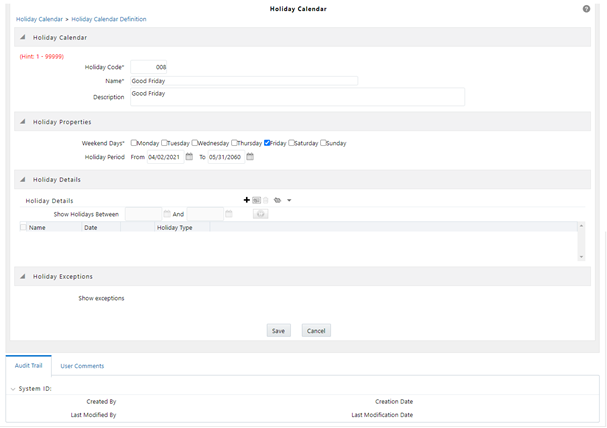
- Enter a code value for the new Holiday Calendar.
The code is a numeric identifier for the Holiday Calendar. The code value must be a unique number between and must be between 1 and 99999.
- Enter the name and a brief description for the Holiday Calendar.
The name you assign to the Holiday Calendar must be unique. The name can hold a maximum of 30 characters.
- In the Holiday Properties grid, select not more than two weekend days. Then choose the Holiday Period. The Holiday Period can be defined for a range of up to 40 years less than the current date and 40 years greater than the current date, totally spanning a maximum of 80 years.
- In the Holiday Details grid, define the Holiday details for any period within the
holiday range defined in the previous step.
Note:
To define a fixed holiday, input the holiday date for the first occurrence in the date range. For example, if your Date Range runs from 01-JAN-2000 to 31-DEC-2050, you should input the fixed holiday, Christmas, as 25-DEC-2000. The Holiday Calendar procedure will populate all subsequent 25-DEC entries in the holiday list table (FSI_HOLIDAY_LIST). - Click Save. Once the Holiday Calendar definition is saved, its status in the Holiday Calendar Summary page is marked as defined.
- A Holiday Calendar created can also be deleted. Select one or more check boxes of Holiday Calendar definitions and click Delete.