6.3 Creating a Simplified Batch
To create a Simplified Batch Rule, follow these steps:
- Click Add from the Simplified Batch Rule summary page.
Figure 6-3 Simplified Batch details window to create a new Simplified Batch Rule
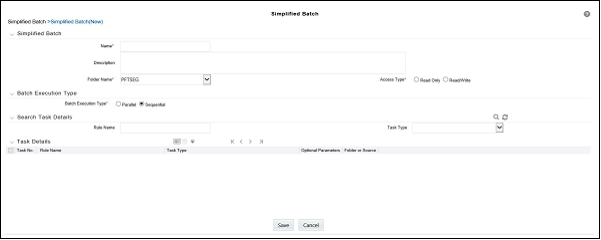
- Enter the following information in the Simplified Batch Rule details window:
- Name * and Description: Simplified Batch Name and
Description.
You cannot edit the Name after you have created the rule.
The maximum length for the Name is based on (name and Infodom), subject to the total length not exceeding 42 characters. Underscore (_) is the only special character allowed for a Simplified Batch name.
The maximum length for the Description is 300 characters. Allowed special characters for a Simplified Batch description are underscore (-), hyphen (-), Colon (:), Dot (.), and Space.
- Folder Name*: Select a folder in which the batch is to be stored.
- Access Type*: Specify whether you want the batch rule
to be Read, Write, or Read-Only.
* indicates Mandatory UI element.
- Name * and Description: Simplified Batch Name and
Description.
- Click Save. To build out your Simplified Batch Rule, enter
the data within the Simplified Batch Rule details page. For more information, see
the following sections:
- Batch Execution Type
- Searching Task Name
- Task Details
- Task Selection