29.2 Defining Pricing Margin Rules
The definition of a Pricing Margins Rule is part of the Create or Edit Pricing Margins Rule process. When you click Save in the Create Pricing Margins Rule process, the Rule is saved, and the Pricing Margins Rule Summary page is displayed. However, Pricing Margin assumptions have not yet been defined for any of your products at this point. You must start defining your Pricing Margin assumptions for product-currency combinations before clicking Save.
Defining Pricing Margins Using Node Level Assumptions
Node Level Assumptions allow you to define assumptions at any level of the Product dimension Hierarchy. The Product dimension supports a hierarchical representation of your chart of accounts, so you can take advantage of the parent-child relationships defined for the various nodes of your product hierarchies while defining Rules. Children of parent nodes on a hierarchy automatically inherit the assumptions defined for the parent nodes. However, assumptions explicitly defined for a child take precedence over those at the parent level.
Prerequisites
Performing basic steps for creating or editing a Pricing Margins Rule.
Procedure
Defining Pricing Margins has two primary steps:
- Select Rate Dependency.
- Enter Pricing Margin details for the selected products.
Note:
Using the default currency to setup assumptions can save data input time. At run time, the calculation engine uses assumptions explicitly defined for a product currency combination. If assumptions are not defined for a currency, the engine uses the assumptions defined for the product and the default currency. If the assumptions are the same across some or all currencies for a specific product, you can input assumptions for the default currency. Be careful using this option on screens where an Interest Rate Code is a required input.
- Select Rate Dependency.
- Select the Rate-Dependency Relationships tab and enter
details shown in the following table:
Figure 29-1 Rate Dependency Relationship Tab of Pricing Margin Rule Details page

Table 29-1 Form Fields of Rate Dependency Relationship Tab of Pricing Margin Rule Details page
Fields Description Rate Dependency Relationships
There are four rate dependency options to select:
· No Relationship
· Rate-Level Dependent
· Rate-Spread Dependent
· Economic Indicator Dependent
If any Rate Dependency option, other than No Relationship, is selected, the Rate-Dependency Pattern drop-down list becomes active. The list of available patterns is limited to those which apply to the selected Rate-Dependency Relationship Type.
- Click Apply.
- Select the Rate-Dependency Relationships tab and enter
details shown in the following table:
- Enter Pricing Margin details for the selected products
In an Income Simulation scenario, you may want to price a new business for an account at a margin above or below a Market Interest Rate Code. For example, you can model a premium paid on CDs in relation to a market yield curve by adding a pricing margin to the interest rate code assigned to the product in the Product Characteristics Rule. If you want a rate that is 25 bps above the market yield curve, you will type “0.25" as the pricing margin for the modeling period.
- Click Add Row to select the number of Maturity Mix Date Ranges that
are required during the forecast period. The Bucket Number field is
used to calculate the Start and End dates. The Bucket Number
field determines which Income Simulation Bucket is used to calculate these
dates.
The Pricing Margin Rule uses the modeling period defined in the Active Time Bucket Rule. Always verify that your modeling horizon and related assumptions are consistent with the As of Date and Active Time Bucket Rule before processing.
- Enter details as shown in the following table:
- Click Add Row to select the number of Maturity Mix Date Ranges that
are required during the forecast period. The Bucket Number field is
used to calculate the Start and End dates. The Bucket Number
field determines which Income Simulation Bucket is used to calculate these
dates.
Figure 29-2 Pricing Margins Tab of Pricing Margin Rule Details page
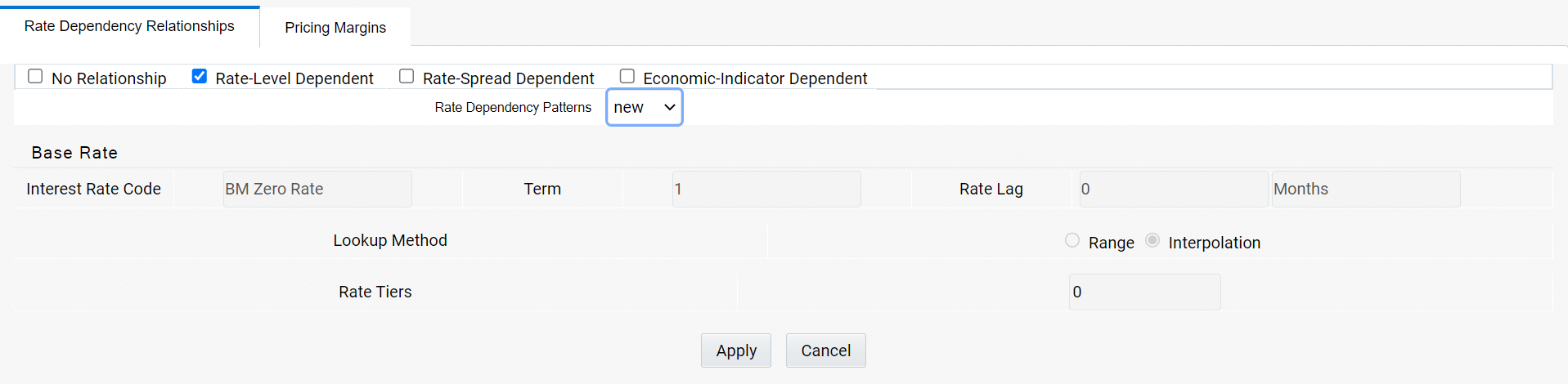
Table 29-2 Form Fields of Pricing Margins Tab to Create a New Pricing Margin Rule
| Fields | Description |
|---|---|
| Rate Tiers | Rate Tiers reflect the Rate Dependency Pattern details from the selected Rate Dependency Pattern. Define Pricing Margin assumptions for each rate tier. The application will automatically determine which set of assumptions to apply for a given scenario based on the relationship between the Rate Tier and the related Forecast Rate assumption value. |
| Margin Type |
This option allows you to enter the Margin as Rate (fixed rate) or Percent (percentage of forecast Rate). By default, it is set to Rate. If Margin Type is selected as Rate, the provided Margin is used as a fixed spread. If Margin Type is selected as Percent, the Margin must be provided as the Percentage of forecast rate. If the margin is 10% of the forecast rate, 10 must be provided. Margin is calculated as: Margin = Margin % * Raw Rate For more information, see the Cash Flow Reference Guide. After you change from Rate to Percent, all unsaved margin data will be deleted. A warning message is displayed: All entered value will be lost. Do you want to proceed? |
| Bucket Number | The Bucket Number allows you to select a range of buckets over which the pricing margin assumption will apply. Start Date and End Date values are updated automatically based on the Bucket Number input for each row. |
|
Start Date and End Date |
When the Pricing Margins Detail page opens, the Start Date (min value) and End Date (max value) columns are automatically populated and are read-only values. The date ranges represent the Income Simulation Date buckets as defined in the Active Time Bucket Rule. See Time Buckets for more information. Any new business originated within these dates is modeled using the pricing margins defined in the Pricing Margin Rule. The new business added for each date bucket will have the same net and gross margin for its life. The margins for an instrument will not change as the instrument ages. |
| Gross Margin | The Gross Margin you define is added to the Interest Rate Code specified in the Product Characteristics Rule to define the gross rate on new business. |
| Net Margin |
The Net Rate is affected by setting the Net Margin Flag in the Product Characteristics Rule. If Net Margin Flag is set to Floating Net Rate, then Net Rate is equal to the Interest Rate Code plus Net Margin. If the Net Margin Flag is set to Fixed Net Rate, then Net Rate is equal to Net Margin. If Margin Type is selected as Percent and Net Margin Flag is set to Fixed Net Rate, provided Margin as Percent is treated as Rate. |
| Apply Defined Buckets to all Rate Tiers | This option allows you to copy the bucket setup from one page to all other Rate Tiers when using Rate Dependent assumptions. |