5.5.4.1 Running a Validation Immediately
Execute the exchange rate validation using the Currency Rates Validation option.
Figure 5-13 Currency Rate Validation window
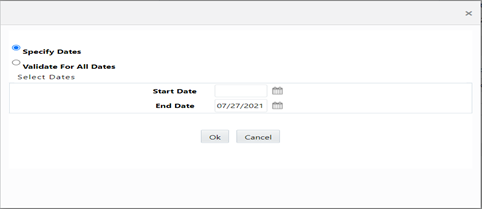
To execute the exchange rate validation, follow these steps:
- Select a check box on the left-hand side of any row to enable the Currency Rates Validation icon.
- Click Currency Rates Validation.
- To execute exchange rate validation from the Currency Rates window, the following
two options are available:
- Specify Dates: After selecting this option, a Select Dates pane is displayed to enter or verify the FROM_DATE and TO_DATE parameters. These dates will be passed to the batch for execution.
- FROM_DATE: This defaults to the date of last rate validation.
- TO_DATE: This defaults to the current date.
- Validate For All Dates: Select this option to validate all the rates irrespective of dates.
Note:
This option will replace all of the validated exchange rate history and can be a time-consuming process depending on the amount of history available to be processed.You can execute rate validation using a Simplified Batch or the ICC Batch window. You can also launch it from the Currency Rates UI (Currency Rates Validation toolbar).
To run the validation using the Simplified Batch, follow these steps:
- Click Common Object Maintenance, select Operations, and then select Simplified Batch, and then click Add.
- From the Task Details pane, click Select Task. In the Task Selection window, choose Task Type as Transform Data. Click Search. In the Task Selector window, select Rate_Validation and click Ok.
- Back in the Simplified Batch Definition window, enter the
optional parameters to specify the From and To dates, using the format YYYYMMDD,
YYYYMMDD.
From_Date and To_Date must not be the same value. Set From_Date equal to the last rate validation date and To_Date to the current date. This will ensure that the Effective To Date for the prior record is set correctly.
- Click Save.
- In the Simplified Batch Summary page, search for and select your batch, then click Run.
- Click Yes to confirm you want to continue, enter a Date and click Ok to continue. You will receive a message that it has been successfully launched.
- Click Ok.
When the batch is complete, optionally navigate to Operations and select View Log to view the processing log.
Any error messages or warnings are displayed in View Log. For more information, see Viewing the Messages.
Simplified Batch does not yet provide access to logs for Transform Data tasks.
For more information, see the OFS Analytical Applications Infrastructure User Guide.
To run the validation using the ICC Batch Framework, follow these steps:
- Navigate to Operations, select Batch Maintenance, and then click Add to create a new batch.
- Search for the above batch, and select it.
- In the Task Details pane (tool-bar), click Add. In the Task Selection window, choose the Task Type as Transform Data. Click Search. In the Task Selector, select the Rate_Validation task and click Ok.
- Back in the Task Definition window, select the
Rule Name as Rate_Validation and
enter the optional parameters to specify the From and To dates, using the format
YYYYMMDD, YYYYMMDD.
From_Date and To_Date must not be the same value. Set From_Date equal to the last rate validation date and To_Date to the current date. This will ensure that the Effective To Date for the prior record is set correctly.
- Click Save.
- Navigate to Operations, and select Batch Execution. Search your batch and select it. Enter Information Date and click Execute Batch.
- Click Ok. A message is displayed stating Batch triggered successfully, also displaying the Batch Run ID.
- Click Ok.
- To view rates, query the database table FSI_EXCHNG_RATE_DIRECT_ACCESS after the run
is complete.
FSI_EXCHNG_RATE_DIRECT_ACCESS: This output table holds the valid currency codes and their exchange rate with respect to the reporting currency for some time say From Date value to optional To Date value. When Exchange Rate Validation runs, if data already exists for the selected date range, the Rate Validation package will overwrite the existing values. If no dates are given, the Rate Validation package truncates this table and re-loads data for the entire historical date range. The following describes the structure of the FSI_EXCHNG_RATE_DIRECT_ACCESS table:
Table 5-4 Column details of FSI_EXCHNG_RATE_DIRECT_ACCESS table
Column Name Nullable Data Type FROM_CURRENCY_CD Not Null varchar2(15) TO_CURRENCY_CD Not Null varchar2(15) EFFECTIVE_FROM_DATE Not Null Date EFFECTIVE_TO_DATE Not Null Date EXCHANGE_RATE Not Null Number(15,9) EXCHANGE_RATE_CONVERT_TYPE_CD Not Null Number(5) EXCHANGE_RATE_CONV_FORMULA Not Null Number(15) - When the batch is complete, navigate to Operations and select View Log to view the
processing log. Any error messages or warnings are displayed in View Log. For more
information, see Viewing the Messages.
For more information, see the OFS Analytical Applications Infrastructure User Guide.