11.2.1 Using Cash Flow Edit UI
To execute the cash flow edits process, follow these steps:
- Navigate to the Cash Flow Edits Summary page.
- Search for a rule.
- Click in the Action column and select Execute to execute
an existing Cash Flow Edit rule. The Run Parameter Execution window is displayed.
Figure 11-7 Using Cash Flow Edit UI
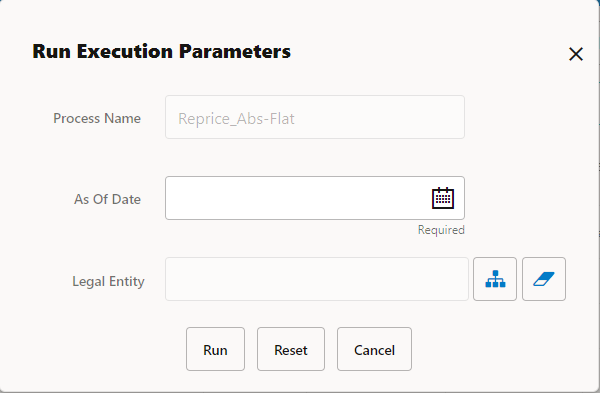
Select the As of Date (Execution Date) and Legal Entity, and then click Run.
The Cash Flow Edits Run Confirmation page is displayed. The status of the process is displayed in the Status column. After completion of the process, you can navigate to the Execution Details page by selecting the Execution Details option under the Action column
Note:
You can view the results of running a Cash Flow Edits rule before the system updates the underlying records in the Instrument tables, provided you selected Preview Mode while defining it. If the rule runs in Preview Mode, query the FSI_CFE_MESSAGES_MLS table for any generated errors.