17.1 Cash Flow Processing Summary Page
The cash flow process allows you to perform the following tasks:
- Determine the data that you want to process.
- Submit to the CFE processing engine the modelling horizon for which you want to calculate cash flows.
- Specify the prepayment rule, forecast rate, and other assumptions to be used in the process.
- Define the output preferences.
- Execute the Cash Flow process and generate results.
Figure 17-1 Cash Flow Process Summary page
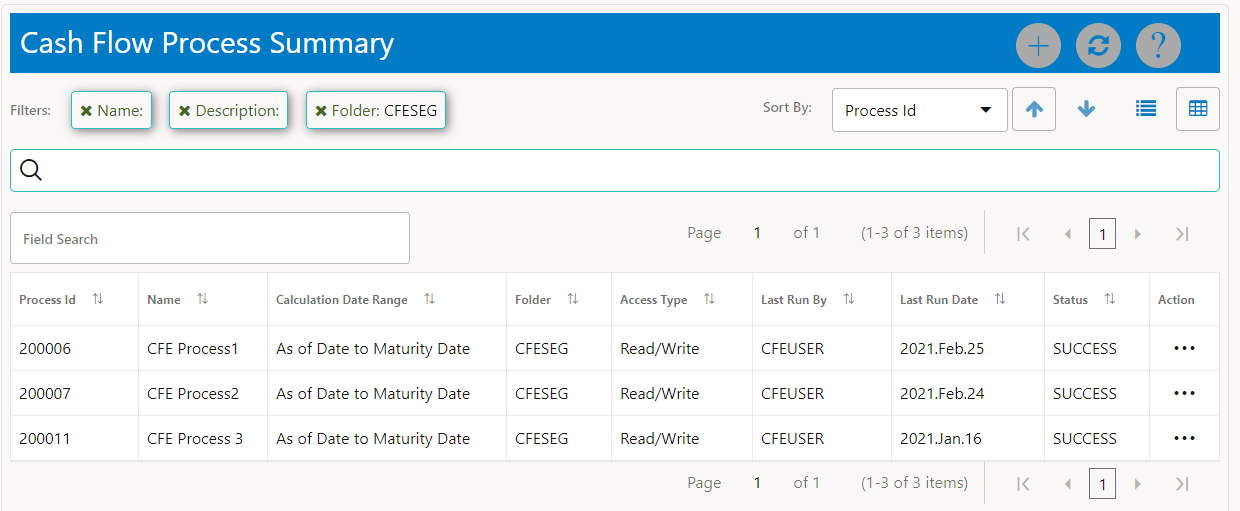
The definitions based on the search criteria are listed under the List of Cash Flow Process. This is the search section that contains multiple parameters. You can specify one or multiple search criteria in this section. When you click Search, depending upon the search criteria, this filters and displays the relevant search combination parameters under the Cash Flow Process Summary as a list.
Figure 17-2 Searching a Cash Flow Process

The Cash Flow Process Summary window displays the following columns.
Table 17-1 Cash Flow Process rule – Fields and Descriptions
| Column | Description |
|---|---|
| Process ID | Displays the Process ID of Cash Flow Process rule. |
| Name | Displays the Cash Flow Process rule's short name. |
| Calculation Date Range | Displays the calculation date range for which process is defined. |
| Folder | Displays the Folder name where the Cash Flow Process rule is saved. |
| Access Type | Displays the access type of rule. It can be Read-Only or Read/Write. |
| Last Run By | Displays the Name of the user who last runs the Cash Flow Edit rule. |
| Last Run Date | Displays the Date and Time when Cash Flow Process was run last. |
| Status | Displays the status of the rule. |
| Action | Displays the list of actions that can be performed on the Cash Flow Process rule. For more information, see Cash Flow Process rule – Icons and Descriptions. |
The Action column on the Cash Flow Process Summary page offers several actions that allow you to perform different functions. The following actions are available for the Cash Flow Process rule.
Table 17-2 Cash Flow Process rule – Icons and Descriptions
| Fields | Description |
|
Add |
Click Add icon to build a new Cash Flow Process rule. |
|
View/Edit |
Click the Action column and select View/Edit to view or edit the contents of a Cash Flow Process rule in read/write format. |
| Save As | Click the Action column and select Save As to create a copy of an existing Cash Flow Process rule. |
| Delete | Click the Action column and select Delete to delete an existing Cash Flow Process rule. |
| Execute |
Click the Action column and select Execute to execute an existing Cash Flow Process rule. After clicking Execute, the Run Parameter Execution window is displayed. Select As of Date (Execution Date) and Legal Entity, and then click Run. For more information, see Executing Cash Flow Process section. |
| Execute Details | Click the Action column and select Execute Details to view execution details of the Cash Flow Process rule. |