- Process Modelling Framework Orchestration Guide
- Appendix A
- Configuring Group Approval for Human Tasks
- Configuring Parallel Group Approval
Configuring Parallel Group Approval
Parallel group approval is used when you want to send the task to all users in
the task group simultaneously.
To configure parallel group approval:
- Log in to the OFSAA Application.
- Click Administration from the Header to display the administration tasks in the Tiles menu.
- Select the required Information Domain from the drop-down list.
- Select Process Modelling Framework to display a submenu.
- Select Process Modeller from the submenu to display the
Process Modeller window.
Figure A-1 Group Approval Details Window to Configure Parallel Group Approval
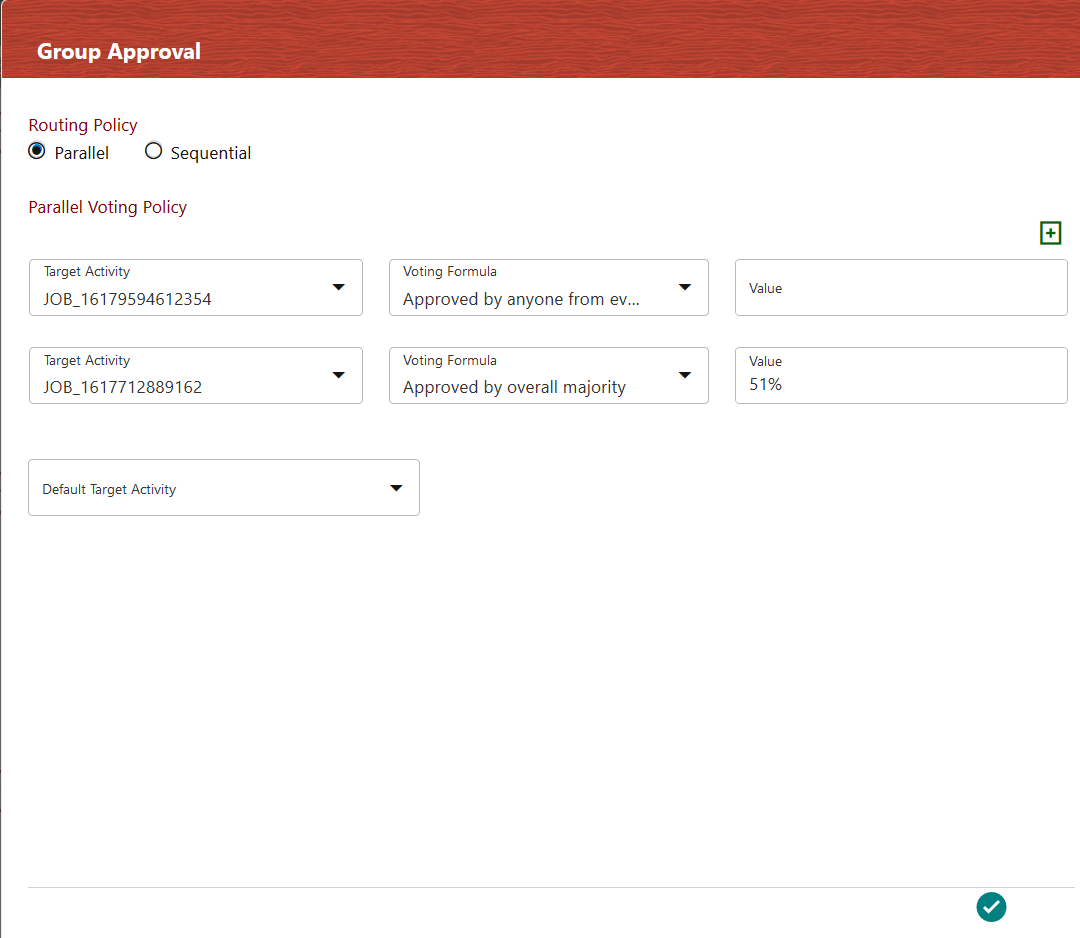
- From the Process Modeller window, select the required Process and click to open. The Process Flow tab is displayed.
- Double-click the Activity for which you want to configure user approval.
- On the window, click the icon to display the Actions window.
- Click Group Approval to configure Group Approval to display the Group Approval Details window.
- Select Parallel to configure parallel group approval.
- Click Add icon. A row is added to define the voting
formula for target activity.
Note:
It is recommended that you define the voting formula for all activities. If a voting formula is not defined for an activity and if someone in a task group selects that activity, the workflow moves to that activity. - Select the required Target Activity from the drop-down list.
- Select the required option from the Voting Formula
drop-down list. The options are:
- Approved by anyone- If any one of the users from any task group chooses the selected Target Activity, the flow moves to the selected activity. If no one chose it, it checks for the voting formula defined for the next Target Activity.
- Approved by anyone from every Group- If at least one user from every task group chooses the selected Target Activity, the flow moves to that activity.
- Approved by overall majority- If the majority of the users from all task groups choose the selected Target Activity, the flow moves to that activity. For example, if there are 2 task groups and 15 users in each group, then at least 16 users (majority of 30 users) should choose the selected Target Activity, for the flow to proceed to that activity.
- Approved by majority from each Group- If the majority of the users from each task group choose the selected Target Activity, the flow moves to that activity. For example, consider there are 3 task groups and each group has 15 users, then from each group, at least 8 users should favor the Target Activity to move the flow to that activity.
- Approved by everyone- All the users in all the task groups should choose the selected Target Activity for the flow to move to that activity.
- Approved by overall percentage- If the specified percentage of users in the task group chooses the selected Target Activity, the flow moves to that activity. Enter the percentage in the Value field.
- Select the Default Target Activity from the drop-down list. This is the activity that is executed if none of the conditions is satisfied.
- 11. Click the Accept icon to save it.