- Process Modelling Framework Orchestration Guide
- Appendix A
- Configuring Group Approval for Human Tasks
- Configuring Sequential Group Approval
Configuring Sequential Group Approval
Sequential Group approval is used when you have multiple tasks for an
activity.
To configure sequential group approval:
- Log in to the OFSAA Application.
- Click Administration from the Header to display the administration tasks in the Tiles menu.
- Select the required Information Domain from the drop-down list.
- Select Process Modelling Framework to display a submenu.
- Select Process Modeller from the submenu to display the Process Modeller window.
- From the Process Modeller window, select the required Process and click to open. The Process Flow tab is displayed.
- Double-click the Activity for which you want to configure user approval.
- On the window, click the icon to display the Actions window.
- Click Group Approval to configure group approval to
display the Group Approval Details window.
Figure A-2 Group Approval Details Window to Configure Sequential Group Approval
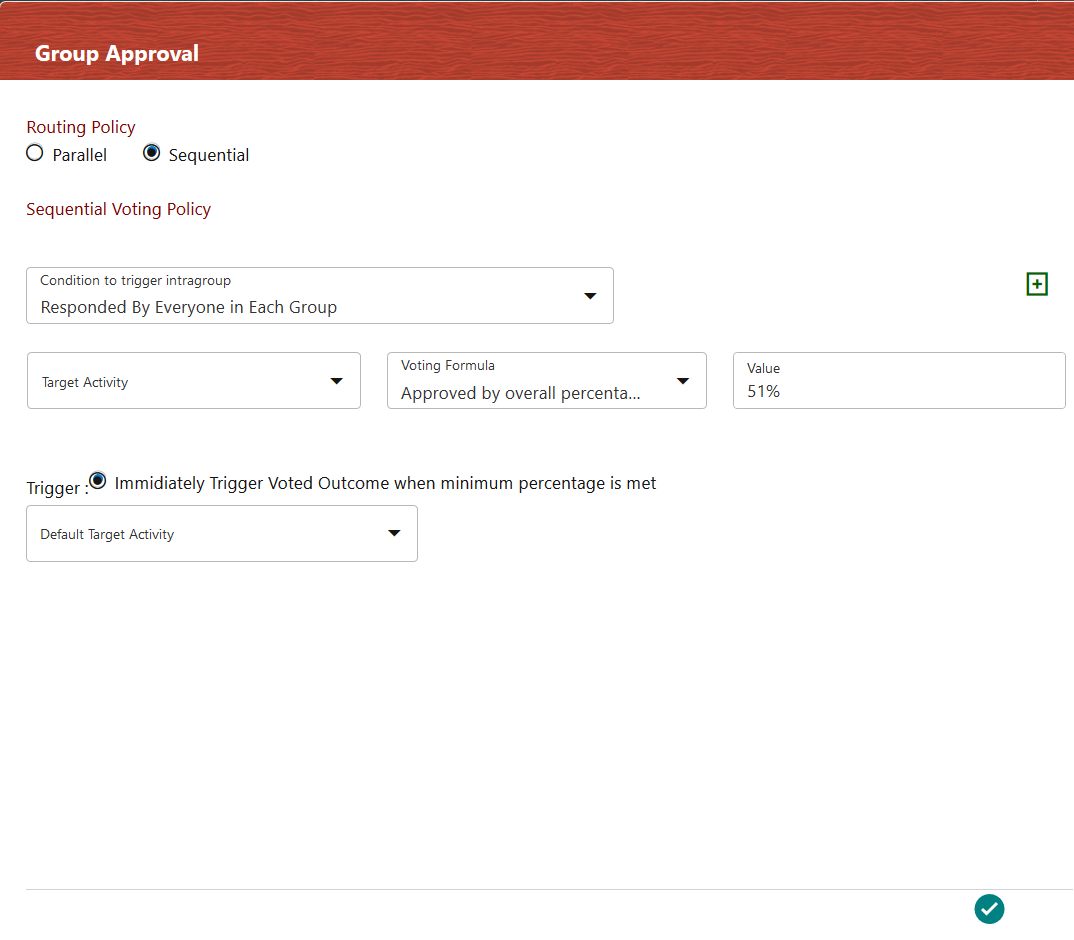
- Select Sequential to configure sequential group approval.
- Select the Condition to trigger intragroup from the
drop-down list. Intragroup is the task group of each task in a particular
activity. The sequence in which each intragroup will be considered for voting is
based on the sequence in which the tasks are added in the Task
Stage window in the Actions tab.The options are:
- Responded by a Member from the Group - If anyone from the task group of the first task responds, it goes to the next task group and waits till someone from that task group responds and so on.
- Responded by Overall Majority - If the majority of users in the task group of the first task respond, it goes to the next task group and waits till the majority of users in the task group of the second task respond and so on.
- Responded by Everyone in each Group - Once all users in the task group of the first task have responded, it moves to the next task group. Then it waits till everyone in the second task group responds and so on.
- Click Add. A row is added to define the voting formula
for target activity.
Note:
It is recommended that you define a voting formula for all activities. If a voting formula is not defined for an activity and if someone in a task group selects that activity, the workflow moves to that activity. - Select the required Default Target Activity from the drop-down list. This is the activity which will be executed if none of the condition is satisfied.
- Select the required option from the Voting Formula
drop-down list. The options are:
- Approved by anyone from all the groups - If anyone selects the Target Activity, the flow moves to that activity.
- Approved by Overall Majority - If the majority of the users select the Target Activity, the flow moves to that activity.
- Approved by Everyone in each group - If everyone in the group selects the Target Activity, the flow moves to that activity.
- Approved by Overall Percentage - Provide the percentage in the Value field. If the specified percentage of the users select the Target Activity, the flow moves to that activity.
- Select the activity which needs to be executed if the condition fails, from the Default Target Activity drop-down list.