2 Process Modeller
The Process Modeller window displays the existing Pipelines with the details such as Process ID, Process Name, Process Description, Version, Instance, Application, and Last Modified details.
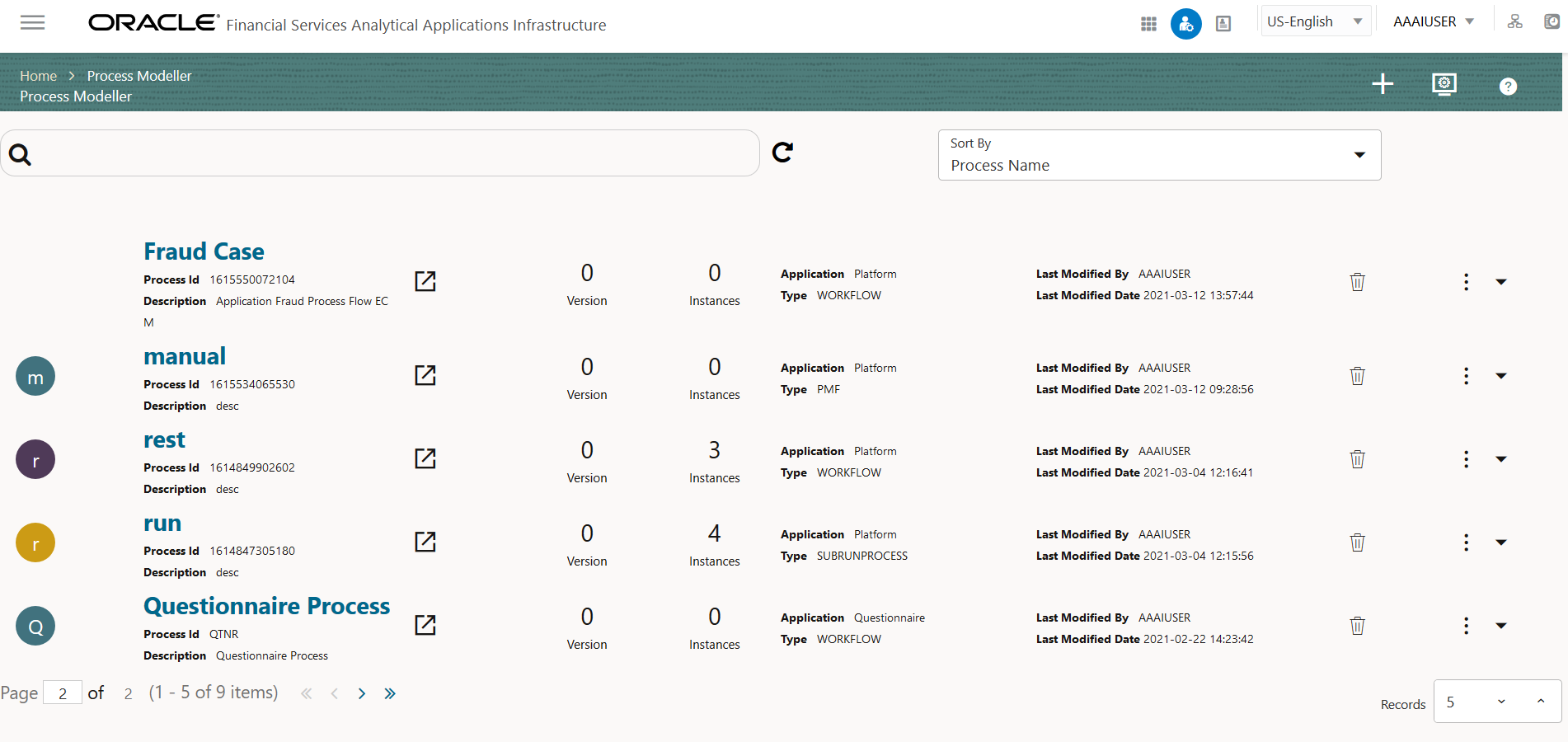
Note:
Always execute $FIC_DB_HOME/bin/UPDATEPIPELINETYPE.SH when you import a PMF process from a lower version.Figure 2-1 Process Modeller window
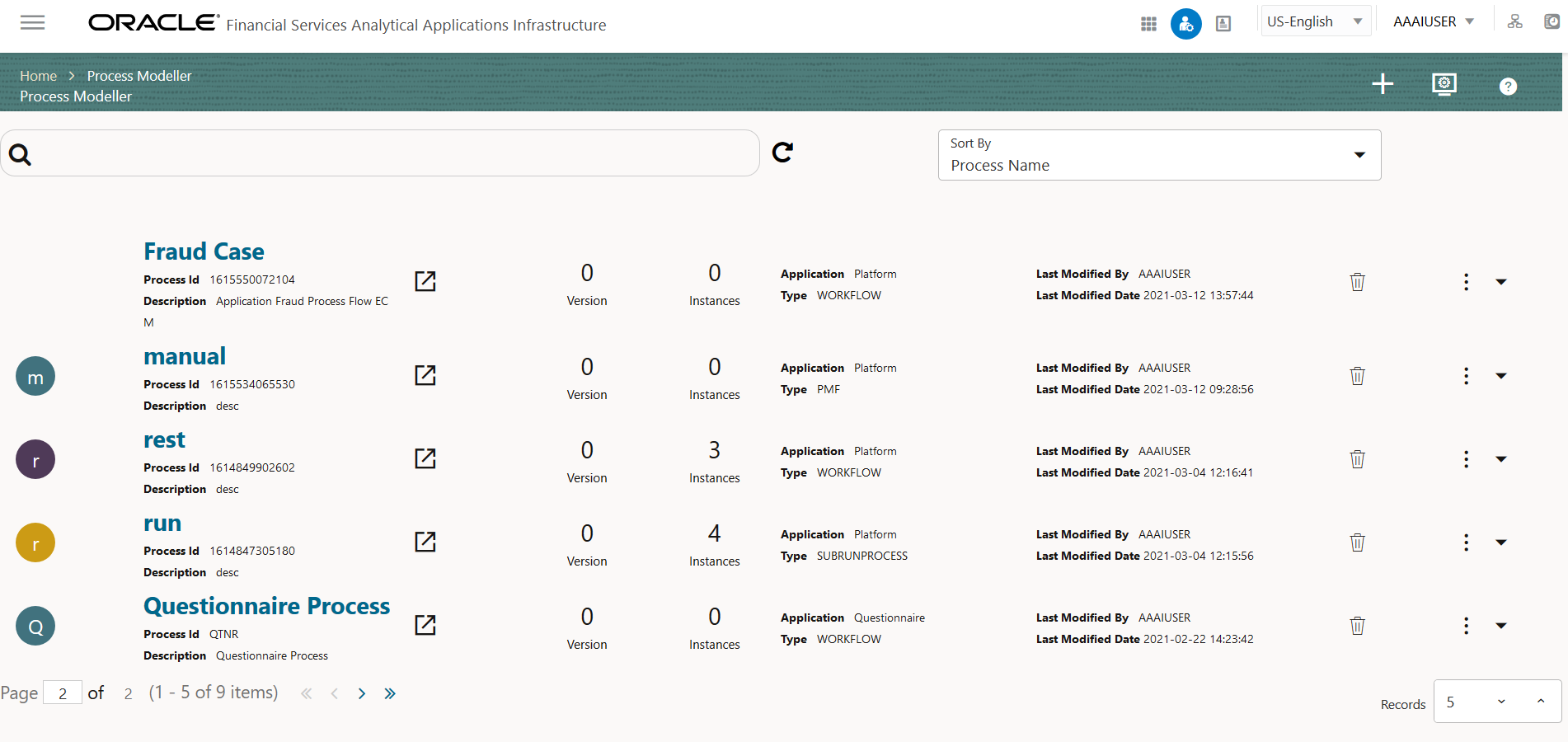
You can do the following tasks from this window:
- Click the Add icon to create a new Pipeline.
- Click the Process Name link to launch and edit the Pipeline.
- Click the Delete icon to delete a Pipeline.
- Click the View icon to view the following sub-menu:
Figure 2-2 Process Modeller sub-menu
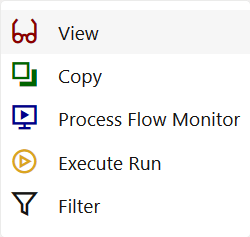
- Click View to see the process flow.
- Click Copy to copy and create a new Pipeline with the same process flow.
- Click Process Flow Monitor to monitor the Pipeline.
- Click Execute Run to execute a Run Pipeline.
- Click Filter to apply a filter condition to a Run Pipeline.
- Using the Search grid, you can search for a specific Pipeline by providing a keyword from Process ID, Process Name, or Process Description and clicking Search icon. Click the Reset search icon to reset the Search fields.
- You can sort the Pipelines based on Process ID, Process Name, or Application. Click the Sort by drop-down and select the attribute by which you want to sort.
- You can use the Filter Pipeline field to filter pipelines based on pipeline type. For example, if you want to view only Run Pipelines, remove Process from the Filter Pipeline field.
- Click the Process Monitor icon to go to the Process Monitor window.