14 Process Monitor
Figure 14-1 Process Monitor window
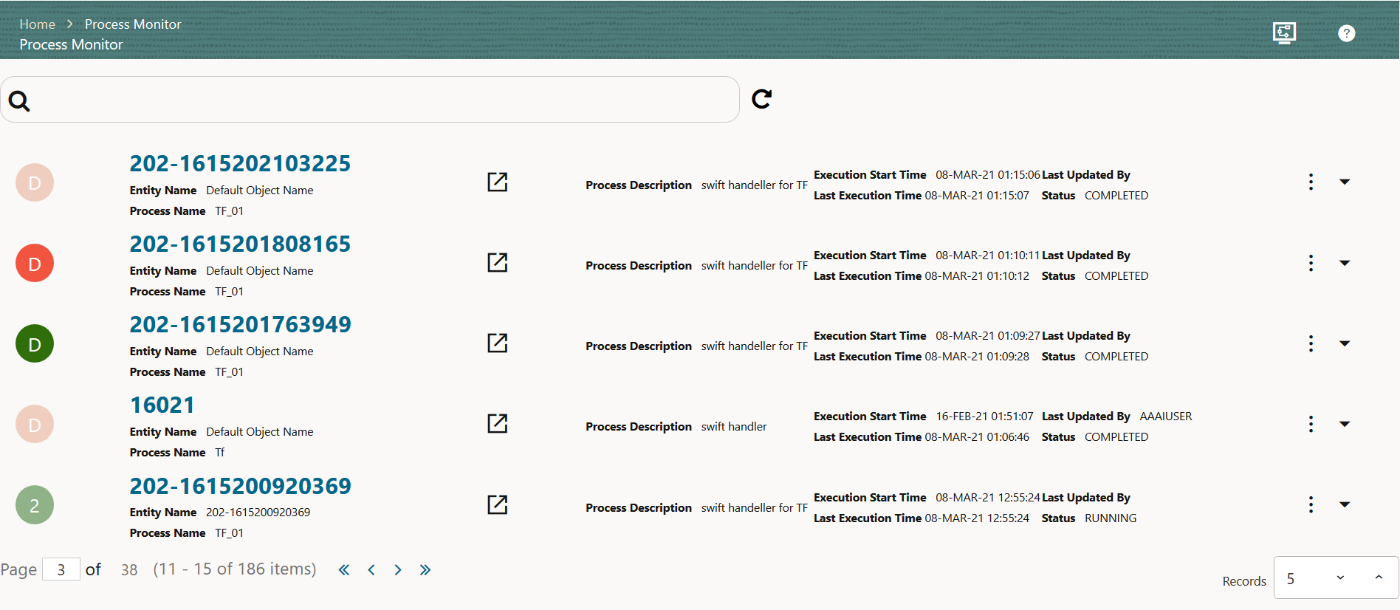
This window displays all the Workflows that are invoked from the Application with details such as Entity Name, Entity ID, Process Name, Process Description, Execution Start Time, Last Execution Time, Last Updated By, and Status.
Click the Start icon to open the Process Monitor in a new window.
Figure 14-2 Process Monitor Submenu
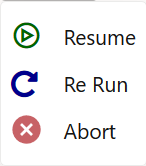
- Re-run: Select to execute a Run Pipeline again irrespective of the previous execution status.
- Abort: Select to abort an ongoing Run Pipeline.
Using the Search grid, you can search for a specific Pipeline by providing a keyword from Process ID, Process Name, or Process Description and clicking the Search grid icon. Click the Reset icon to reset the Search fields. You can sort the Processes displayed in the Process Monitor window based on Entity Id, Entity Name, Process ID, or Process Name. Click the Process Modeller icon to go to the Process Modeller window.