Use Case: Timer Execution on a Questionnaire Workflow
Figure 17-8 Example of a Questionnaire Workflow Orchestrated on the Canvas
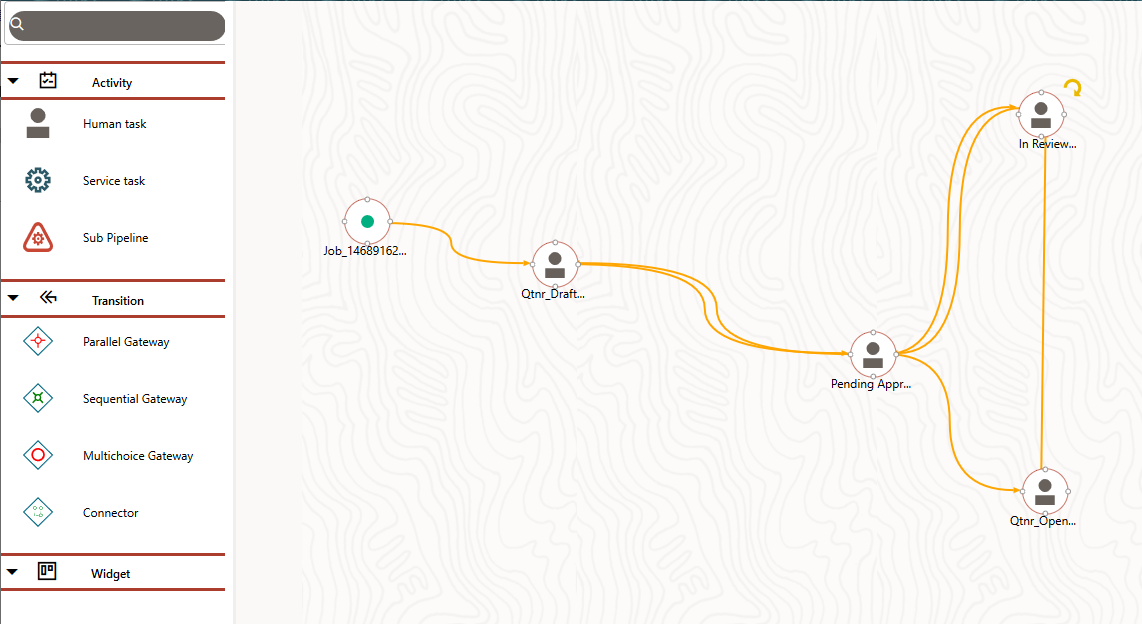
On the canvas, you see a process flow of activities, which are manual. In other words, they depend on human intervention for the execution of actions to move to the next activity. Use Timers to execute certain application rules recurringly on the activities on the canvas after a while lapse if the manual activity has not been executed.
Note:
For instructions on how to configure the Timer details in the PMF UI, see the Configure a Timer section.Figure 17-9 List of Timers Created for the Questionnaire
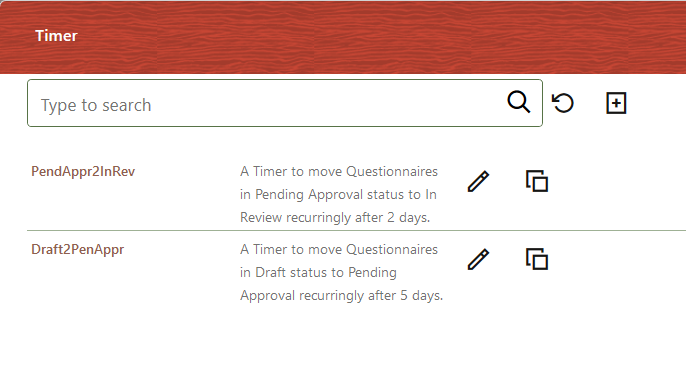
As shown in the previous illustration, there are two timers created: one for the Draft activity on the canvas and the other for the Pending Approval activity. We will go into the details in the following on how to configure these Timers to execute these activities.
- Details: Entered name and description for the Timer.
- Activity: Selected the Questionnaire Draft activity from the list of activities. So, the timer is mapped to this activity.
- Frequency: Selected After Every _ Days and entered 5 in the field after selecting the applicable date. The frequency of the execution of the timer is set to execute application rules on the activity every five days.
- Rules: Selected the Draft to Pending Approval Decision Rule. The activity is mapped to execute the rule.
The result is that the Timer will execute the application rule and might move a questionnaire that has been in the Draft status for five days to the Pending Approval status if users do not move it manually.
Similarly, the Timer to execute the movement of a questionnaire in the Pending Approval status to the In Review status every two days is configured.
The result is that the Timer will execute the application rule and might move a questionnaire that has been in the Pending Approval status for two days to the In Review status if users do not move it manually.