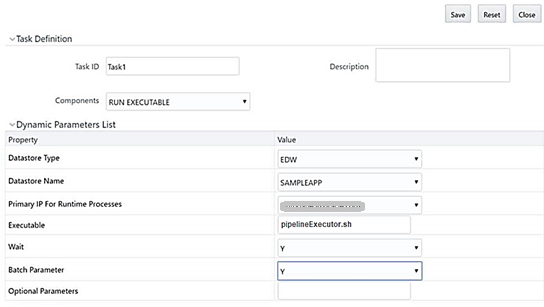Using ICC Batch
To execute a Pipeline from the Operations menu as an
ICC batch, the ./pipelineExecutor.sh script file is made available in the
$FIC_DB_HOME/bin directory. You must enter the specified
parameters in the ./pipelineExecutor.sh file required for
Run Pipeline execution and then create an ICC Batch to call
this script file through the Run Executable component.
To update the parameters in the
./pipelineExecutor.sh
script file for Run Pipeline execution, follow these steps: