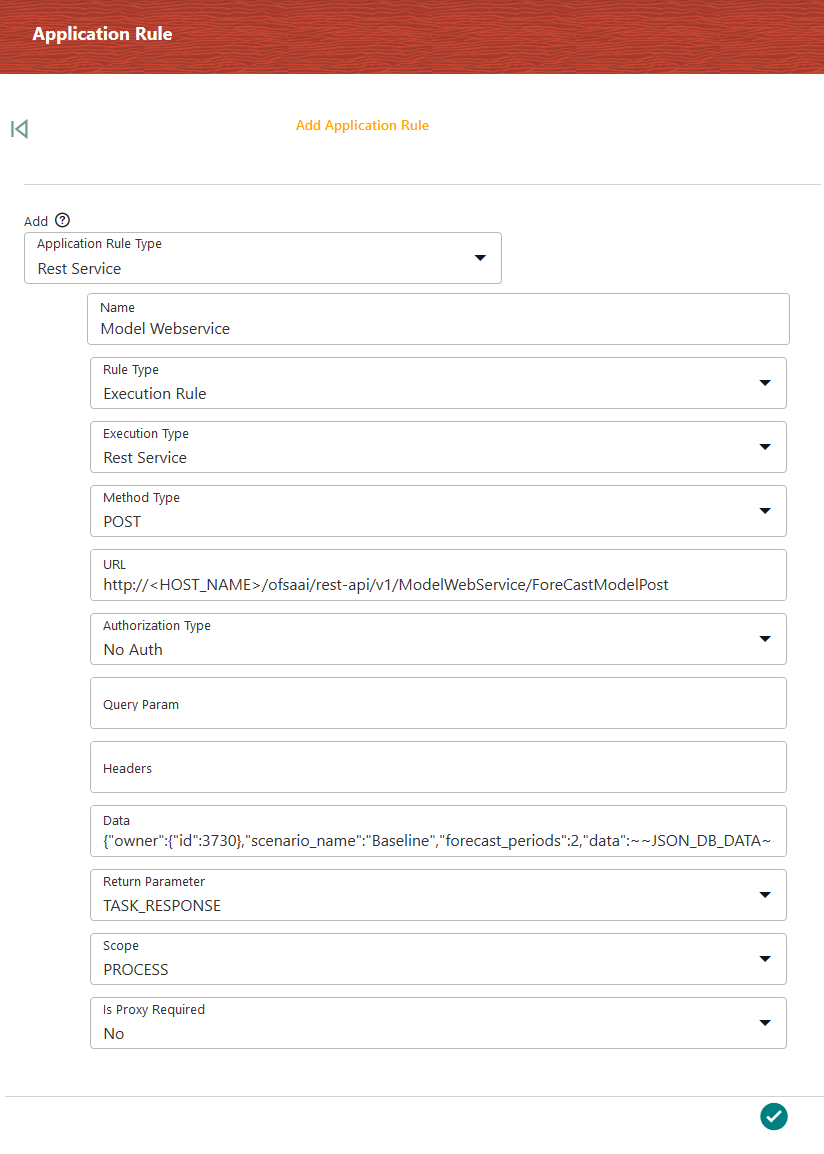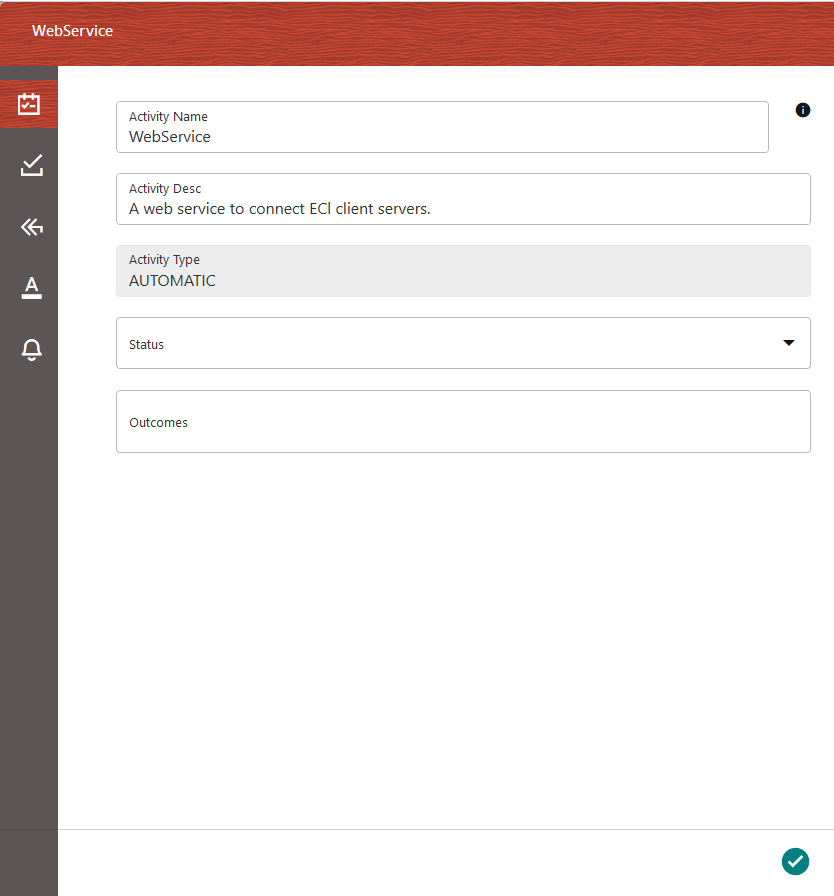Webservice Invocation
Consider you want to use an external model called ForecastModelPost, which is
available in
http://<IP Address/hostname of the Web Server>:<servlet
port>/<context
name>/rest-api/v1/ModelWebService/ForecastModelPost.
To access Application Rules, do as follows: