- Inline Processing Engine User Guide
- Managing Expressions
- Adding an Expression
Adding an Expression
This option allows you to define an expression by adding a name and selecting the Activity and Processing Segment from the drop-down list. An expression can also be added from Profiles menu and Evaluations menu.
You can add an Expression by applying a Function to a group or by applying a
Function to an Expression. To configure a User Defined Function, refer Configuring a
User Defined Function in IPE.
To add an Expression:
- Navigate to the Expressions details page.
- Click Add on the Expressions tool bar. The Add
Expressions dialog box is displayed.
Figure 6-2 Adding an Expression
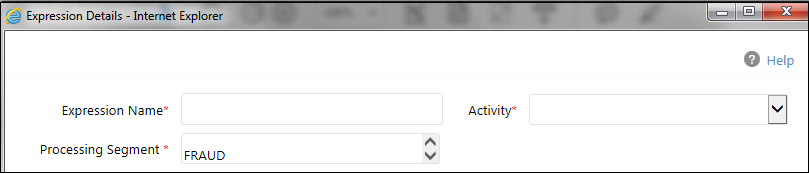
- Enter the following details:
- Expression Name: Enter a name for the expression.
- Activity: Select the activity from the drop-down list.
- Processing segment: Select the processing segment from the drop-down list (Energy, Banking, and so on).
- To add the Variables for the Expressions, click Add on
the Variables tool bar. The Add Variables dialog box is displayed.
Figure 6-3 Variable page
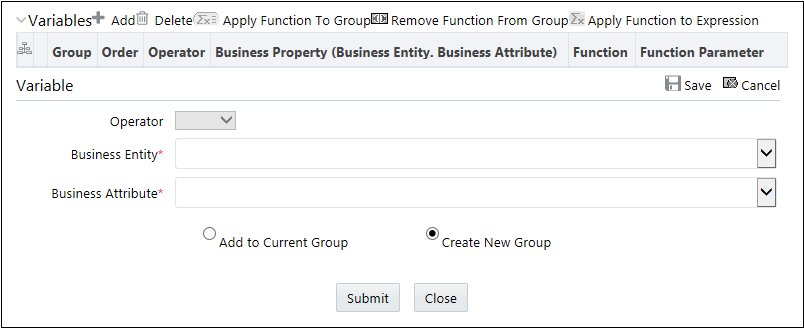
- Enter the following details:
Fields Description Operator Select the operator from the drop-down list. This is disabled for the first variable. Business Entity Select the business entity from the drop-down list. The list is based on selected Activity and processing segment. Business Attribute Select the business attribute from the drop-down list. The list is based on the selected business entity. Create New Group If this option is selected, new Group ID is created. Add to Current Group If this option is selected, new variable is added to existing selected Group ID. If there is no existing group, then select Create New Group. Apply Function to Group Select the function from the drop-down list. The list of functions is based on variable datatype and function argument datatype.
Select from the following options for the second variable:
- Literal Value: If the selected function has additional argument mapped, then Literal Value should be entered in the Text box.
- Expression: If the selected function has expressions mapped to it, then select the Expression from the drop-down list.
Remove Function from Group Select a group and then click Remove the Function from Group to remove the function from the selected group. Apply Function to Expression Select the function from the drop-down list. The list of functions is based on variable datatype of expression and variable.
Select from the following options for the second variable:
- Literal Value: If the selected function has additional argument mapped, then Literal Value should be entered in the Text box.
- Expression: If the selected function has expressions mapped to it, then select the Expression from the drop-down list.
- Click Save to refresh the Variables Grid.