Applying Function to Group/ Expression
You can add an Expression by applying a Function to a group or by applying a Function to an Expression. To configure a User Defined Function, refer Configuring a User Defined Function in IPE.
To apply a function to a group, follow these steps:
- Once a Group is created, select that group from the list.
- Click Apply Function to Group. The Apply Function to Group field details are displayed.
- Select the function from the drop-down list. The list of functions is based on variable datatype and function argument datatype.
- Select from the following options for the second variable:
- Literal Value: If the selected function has additional argument mapped, then Literal Value should be entered in the Text box.
- Expression: If the selected function has expressions mapped to it, then select the Expression from the drop-down list.
- Click Save to refresh the Variables Grid.
To apply a function to a group, follow these steps:
- Once a Group is created, select that group from the list.
- Click Apply Function to Expression. The Apply Function to Expression field details are displayed.
- Select the function from the drop-down list. The list of functions is based on variable datatype of expression and variable.
- Select from the following options for the second variable:
- Literal Value: If the selected function has additional argument mapped, then Literal Value should be entered in the Text box.
- Expression: If the selected function has expressions mapped to it, then select the Expression from the drop-down list.
Note:
Changes made to the Business Entity details and attributes modifies the status of Evaluations and Assessments from VALID to INVALID. But the changes made to only the attributes of the business entity modifies the status of the associated Expression from VALID to INVALID.Figure 6-4 Adding Variables
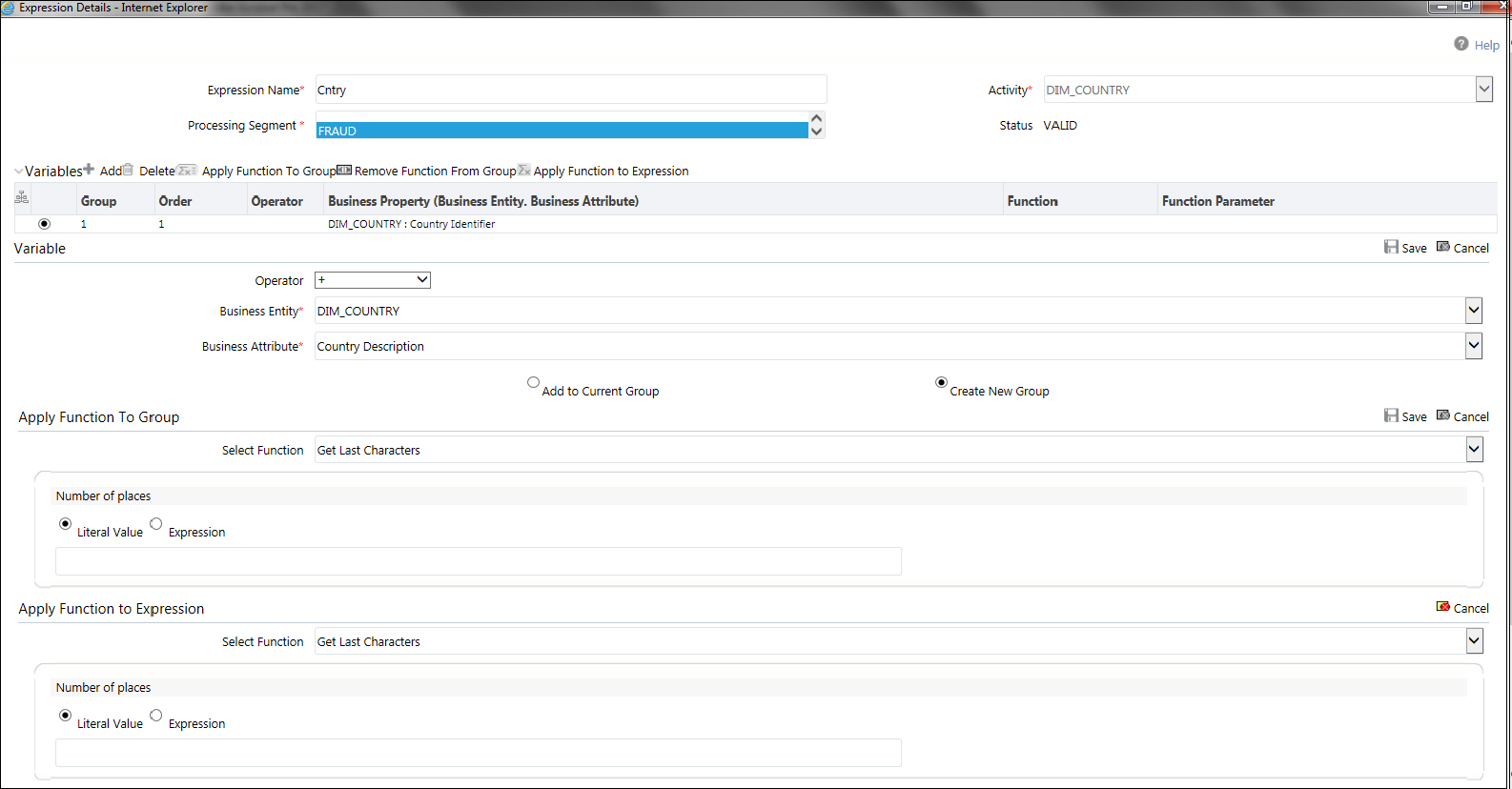
- Click Save to refresh the Variables Grid.
- Click Submit. A confirmation message is displayed.