4.1.10.3 Create Multi Dimensional Balance Sheet Summary
Before creating a new Multi Dimensional Balance Sheet Structure, you need to first consider your organization's goals. This will help you realize the full potential of the MDBSS system and achieve your objectives. You can create more than one MDBSS, with each designed to achieve a specific objective.
Note:
Different MDBSS structures will slot existing data differently, even if they all use the same dimensions. While an MDBSS can place your organization's data at any node, this does not mean all data will necessarily be placed successfully depending upon the MDBSS organization. You should always carefully evaluate what organization data will and will not be included in a particular MDBSS. Ongoing maintenance of your MDBSS is highly recommended.The MDBSS has organizational rules in place that allow you to maximize its full potential and prevent the possibility of duplicate data being loaded into the Structure.
To create the Multi Dimensional Balance Sheet, do the following:
- Navigate to the Multi Dimensional Balance Sheet summary page.
- Click Add icon. The Multi Dimensional Balance Sheet page
is displayed.
Figure 4-29 MDBSS Rule
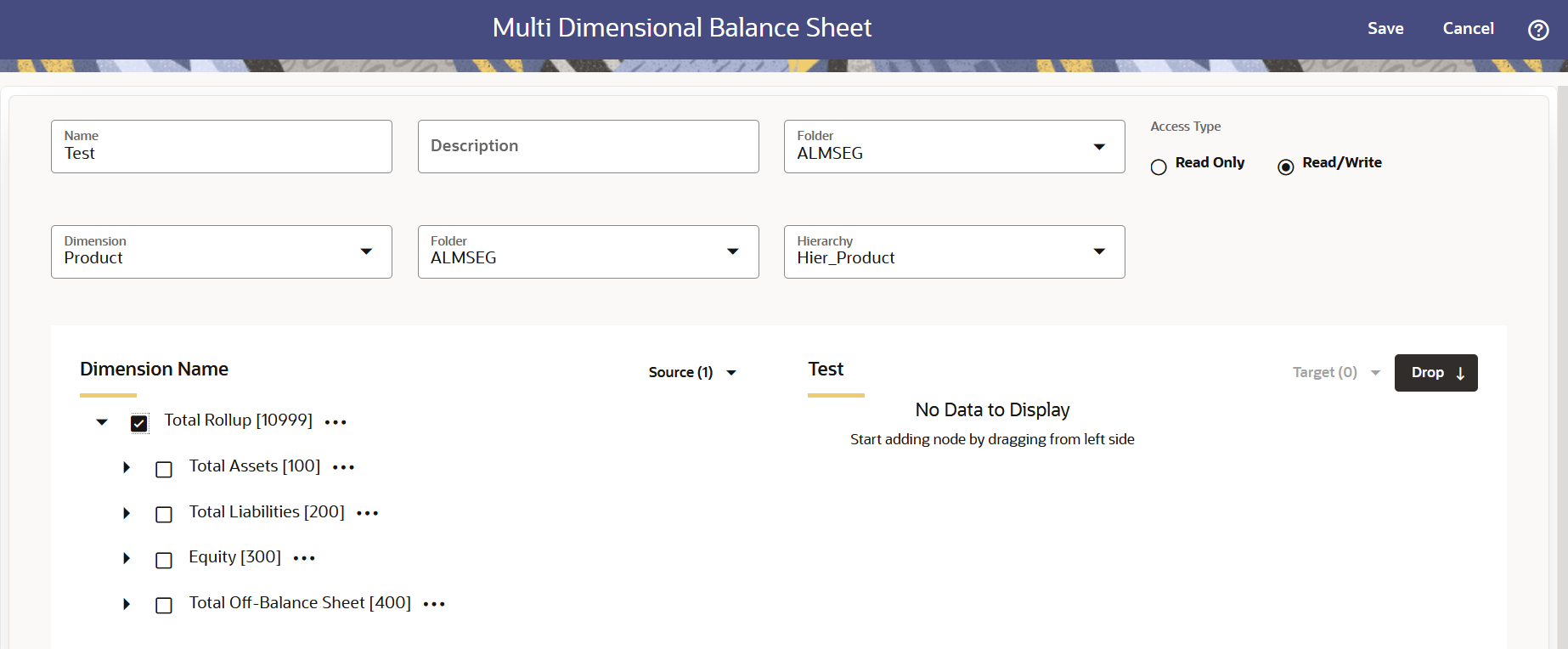
- Enter the following details:
Table 4-26 Create MDBSS Rule
Fields Description Name Enter the name of the Multi Dimensional Balance Sheet Rule. Description Enter the description of the Multi Dimensional Balance Sheet Rule. This is an optional field. Folder Select the Folder where the Multi Dimensional Balance Sheet Rule needs to be saved. Access Type Select the Access Type as Read-Only or Read/Write. Dimension Select the Dimension of the Multi Dimensional Balance Sheet Rule. Folder Select the Hierarchy Folder of the Multi Dimensional Balance Sheet Rule. Hierarchy Select the Hierarchy of the Multi Dimensional Balance Sheet Rule. - Select the Source of Dimension from Dimension Name drop-down list. You can click Source option to Select All or Unselect All.
- Select the Target Node of Dimension. Here, You can select more than one Nodes at a time.
- Click Drop. You can use Revert option to reverse the selection.
- Click Target option to Select All or Unselect All.
- Click Save.
Note:
If you are using a DRM loader in ALMCS for MDBSS, follow these mandatory steps:
- Complete all the steps mentioned in DRM Loader. For more information, see the DRM loader section.
- Navigate to Operations and Process from LHS, then select Scheduler.
- Create a Batch, and then click Define Task.
- Define DRM loader task(s).
Figure 4-30 MDBSS_DRM_Loader seeded batch
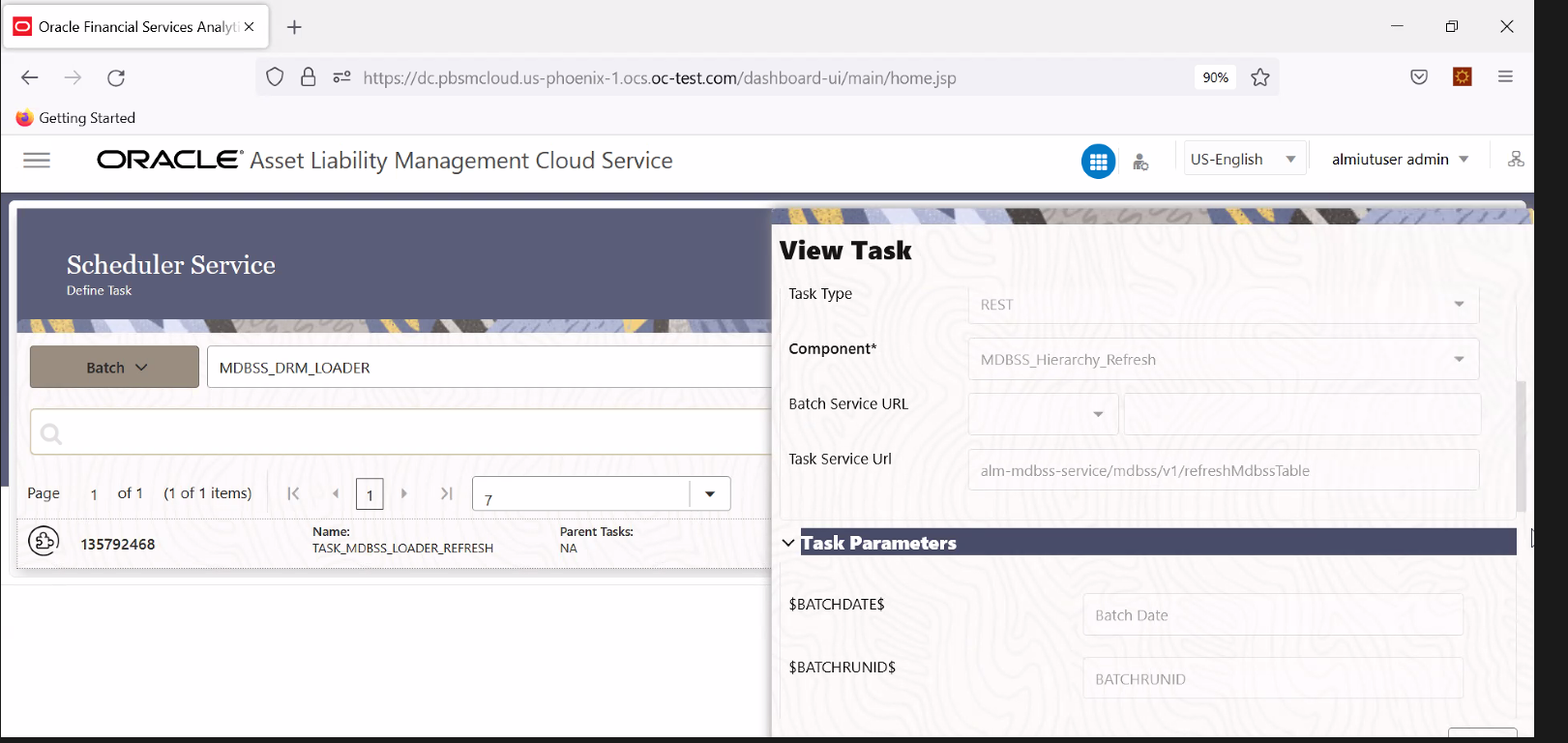
- Create two tasks with Components as MDBSS_Hierarchy_Refresh and Member_Browser_Refresh to refresh the member Hierarchy data created by AMHM.
- Click Ok.
- Execute the Batch. For more information, see the Scheduler Service.