4.3.8.3.2 Define Currency Forecast Methods
The following Currency Forecast methods are available when you select a currency (other than the reporting currency) from the Currency Codes list. Currency forecast methods is available in Asset Liability Management Cloud Service only.
Figure 4-92 Currency Forecast Methods
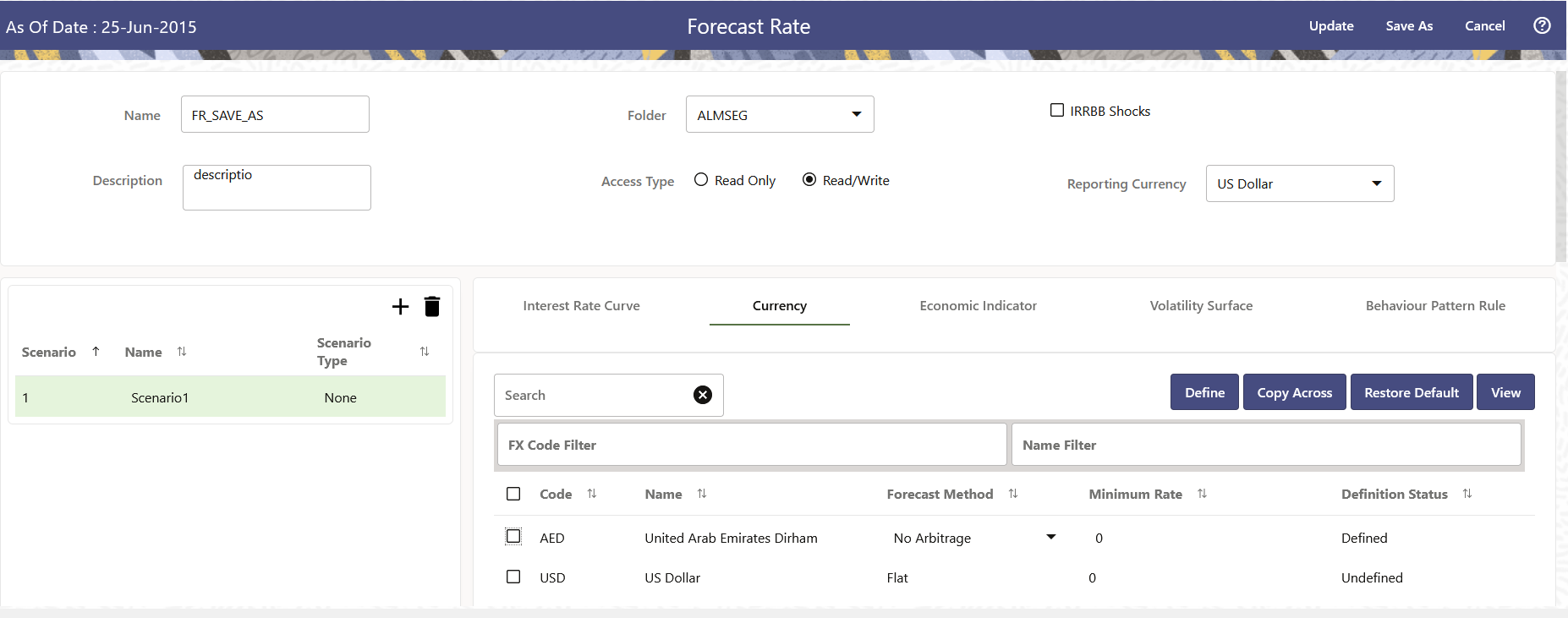
Table 4-52 Currency Forecast Methods
|
Method |
Description |
| Flat | Forecast no change in the exchange rate for all dates beginning with the as-of date. |
| Structured Change | Forecast exchange rates as an incremental change from the previous period. |
| Direct Input | Type exchange rates to use in forecasting. |
| Parity | Forecast the exchange rate between two currencies based on forecasted interest rate associated with the currencies. The parity method can be used only if both the reporting currency and the selected currency have a Reference IRC. If reference IRC is not available for both or any one currency then flat method is used. |
| No Arbitrage | Forecast the exchange rate required to maintain a no-arbitrage condition between two currencies. The No Arbitrage method can be used only if both the reporting currency and the selected currency have a Reference IRC. If reference IRC is not available for both or any one currency then flat method is used. |
Following options are available for Currency Forecast Rule:
Define
-
Flat Method
- Select Currency Code using corresponding checkbox and select Forecast Method as Flat.
- Input Minimum Rate, if required.
- Click Define.
- The status of the Currency Code is changed to Defined.
- Direct Input
- Select Currency Code using corresponding checkbox and select Forecast Method as Direct Input.
- Input Minimum Rate, if required.
- Click Define. The Direct Input
window is displayed:
Figure 4-93 Direct Input window
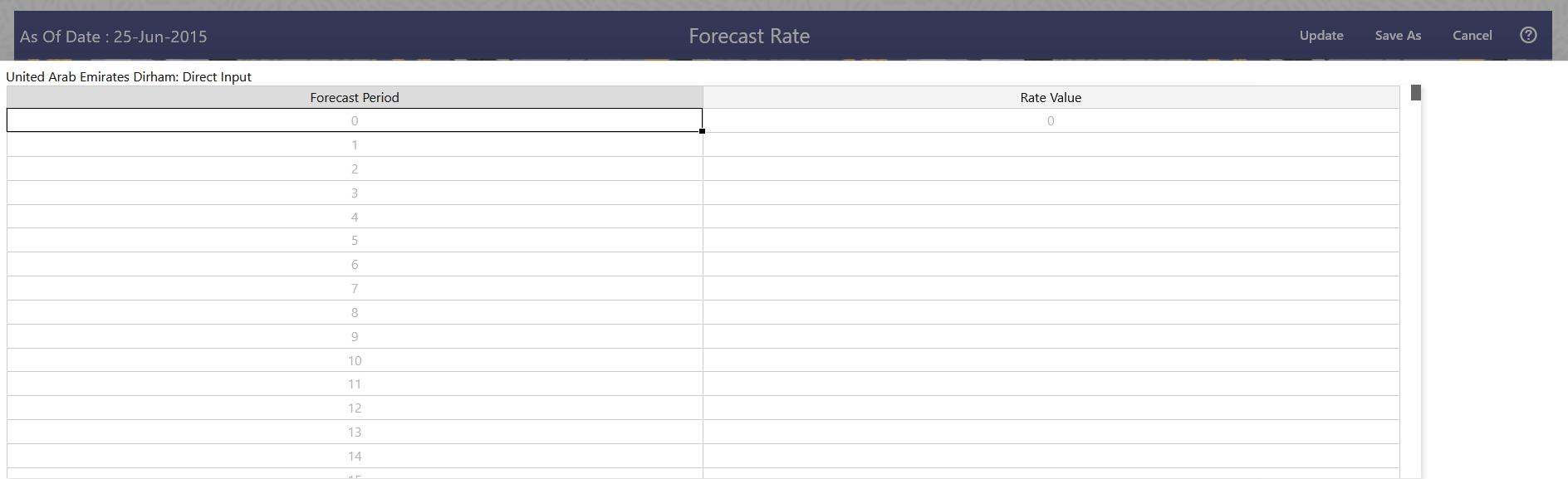
- Right click on data grid and select ‘Export to excel’ to save visible data to excel file. You can also copy directly from the grid and paste data from an excel file to the grid. Enter data and click Apply.
- The status of the Currency Code is changed to Defined.
- Structured Change
- Select Currency Code using corresponding checkbox and select Forecast Method as Structured Change.
- Input Minimum Rate, if required.
- Click Define. The Structured
Change window is displayed:
Figure 4-94 Structured Change window

- Select the Shock Type as Rate or Percent. Shock Type as Rate designates to absolute rate change and Shock Type as Percent designates to percent rate change.
- Enter Start and End period from 1 to 360 months and corresponding shock amount to apply to the Currency. Right click on data grid to all more rows or delete rows. Use the Excel Import or Export feature to add the interest rate changes. Click Apply.
- The status of the Currency Code is changed to Defined.
- Parity
- Select Currency Code using corresponding checkbox and select Forecast Method as Parity.
- Input Minimum Rate, if required.
- Click Define.
- The status of the Currency Code is changed to Defined.
- No Arbitrage
- Select Currency Code using corresponding checkbox and select Forecast Method as No Arbitrage.
- Input Minimum Rate, if required.
- Click Define.
- The status of the Currency Code is changed to Defined.
Copy Across
This allows you to copy Forecast Method and related details from one Currency to another.
For example, if you have 10 Currency codes enabled in the application and you must input only one set of assumptions, then copy those assumptions across all enabled Currency codes, instead of having to input 10 full sets, thereby saving a significant amount of input time.
You must select a defined Currency to use Copy Across. For more information, see the Define section of Currency.
- Flat Method
- Select Currency Code using corresponding checkbox and select Forecast Method as Flat.
- Click Copy Across.
- Click Apply Copy Across.
- You can click Cancel Copy Across to cancel the Copy Across function.
- Structured Change
- Select Currency Code using corresponding checkbox and select Forecast Method as Structured Change.
- Click Copy Across.
- Click Apply Copy Across.
- You can click Cancel Copy Across to cancel the Copy Across function.
- Parity
- Select Currency Code using corresponding checkbox and select Forecast Method as Parity.
- Click Copy Across.
- Click Apply Copy Across.
- You can click Cancel Copy Across to cancel the Copy Across function.
- No Arbitrage
- Select Currency Code using corresponding checkbox and select Forecast Method as No Arbitrage.
- Click Copy Across.
- Click Apply Copy Across.
- You can click Cancel Copy Across to cancel the Copy Across function.
Restore Default
Use this action to reset previously entered details to Undefined status.
- Flat Method
- Select Currency Code using corresponding checkbox and select Forecast Method as Flat.
- Click Restore Default.
- The status of the Currency Code is changed to Undefined.
- Direct Input
- Select Currency Code using corresponding checkbox and select Forecast Method as Direct Input.
- Click Restore Default.
- The status of the Currency Code is changed to Undefined.
- Structured Change
- Select Currency Code using corresponding checkbox and select Forecast Method as Structured Change.
- Click Restore Default.
- The status of the Currency Code is changed to Undefined.
- Parity
- Select Currency Code using corresponding checkbox and select Forecast Method as Parity.
- Click Restore Default.
- The status of the Currency Code is changed to Undefined.
- No Arbitrage
- Select Currency Code using corresponding checkbox and select Forecast Method as No Arbitrage.
- Click Restore Default.
- The status of the Currency Code is changed to Undefined.
View
After defining Forecast Method and other parameters for a Currency you can view the forecasted Currency by clicking this button.
- Flat Method
- Select Currency Code using corresponding checkbox and select Forecast Method as Flat.
- Click View to see the output table.
- Direct Input
- Select Currency Code using corresponding checkbox and select Forecast Method as Direct Input.
- Click View to see the Output Table.
- Structured Change
- Select Currency Code using corresponding checkbox and select Forecast Method as Structured Change.
- Click View to see the Output Table.
- Parity
- Select Currency Code using corresponding checkbox and select Forecast Method as Parity.
- Click View to see the Output Table.
- No Arbitrage
- Select Currency Code using corresponding checkbox and select Forecast Method as No Arbitrage.
- Click View to see the Output Table.