3.2.3 Data File History
The Data File History Screen in the OFS Cloud Service allows you to see the Data Files that are uploaded to the Staging Tables and their status.
The Data File History UI allows you to do the following:
- Search for Data Files for which the Stage Data Loader Batch is already executed.
- Move the Data from State to Processing Tables.
- Delete the Data from the Stage.
To open the Data File History Window, perform the following steps:
- Navigate to the Data Management Tools,
select Data File Administration, and then select
Data File History to display the Data File History
Summary Screen.
Figure 3-15 Data File History Summary Screen
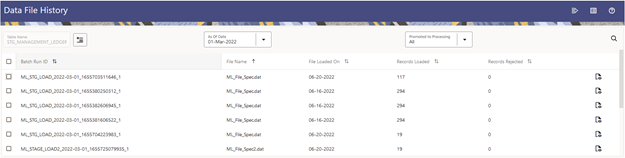
The Summary screen displays the following information of the Data Files:
- Batch Run ID: The ID used to run the Batch.
- File Name: The Data File Name.
- File Loaded On: The date on which the Data File is loaded.
- Records Loaded: The number of records loaded using the Data File.
- Records Rejected: The number of records that are rejected from the Data File.
- View Details (Icon): Select a Batch Run ID and click the details of the Data File.
The following illustration is a sample of the Data File’s details.
Figure 3-16 File Details
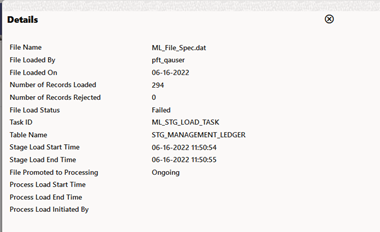
- Promote selected files to Processing (Button): To promote the selected File or Files for processing. This triggers the Batch Scheduler and queues the selected File or Files for processing.
- Advanced Actions (Button): If you select a
File and click this button, a Delete Data from Staging button is displayed.
Click Delete Data from Staging button to displays the Delete Data pop-up
window.
Figure 3-17 Delete Data
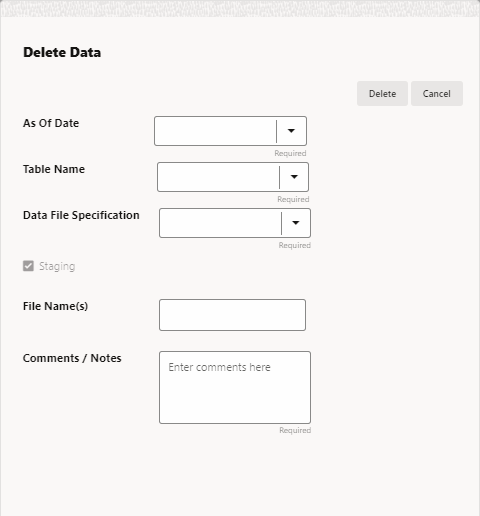
Enter or select the following details:
- As Of Date (mandatory)
- Table Name (mandatory)
- Data File Specification (mandatory)
- File Name(s)
- Comments / Notes
Click Delete.
- Help (Button): Click the Help icon to view the Data File History help.