5.3.3.1.1 Create Static Deterministic Process
To create a new Static Deterministic Process, perform the following steps:
- Navigate to the Static Deterministic Process Summary page.
- Click Add . The Create Static Deterministic Process page is displayed.
- Enter the details in the Process Details section.
Figure 5-202 Static Deterministic Process
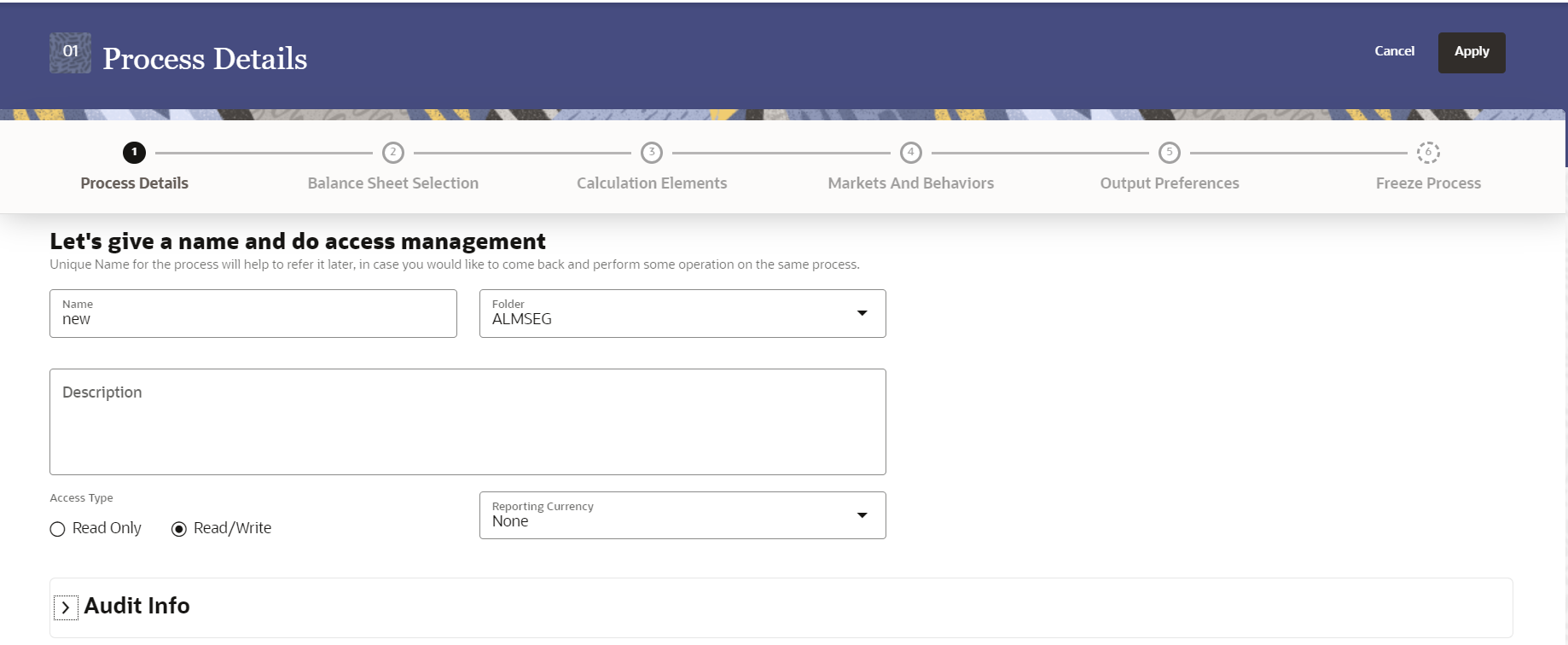
Table 5-58 List of process details used for Creating Static Deterministic Process
Parameter Description Name Enter the name of the Static Deterministic Process. Folder Select the Folder where the Static Deterministic Process needs to be saved. Description Enter the description of the Static Deterministic Process. Access Type Select the Access Type as Read-Only or Read/Write. Reporting Currency Select the currency for consolidation of results Currency Provider This field will be active once you select Reporting Currency. This is used to pick up the exchange rates for consolidation. In SaaS, multiple exchange rate for same currency pair can be stored, sourced from different rate providers. By default, member name “Missing” is displayed here. Values can be added to dimension ‘Rate Data Source’ and used in Currency Rates UI. The defined data will appear in the ALM Process UI and one of them can be selected. - Click Apply to navigate to the Balance Sheet Selection section.
Figure 5-203 Balance Sheet Selection
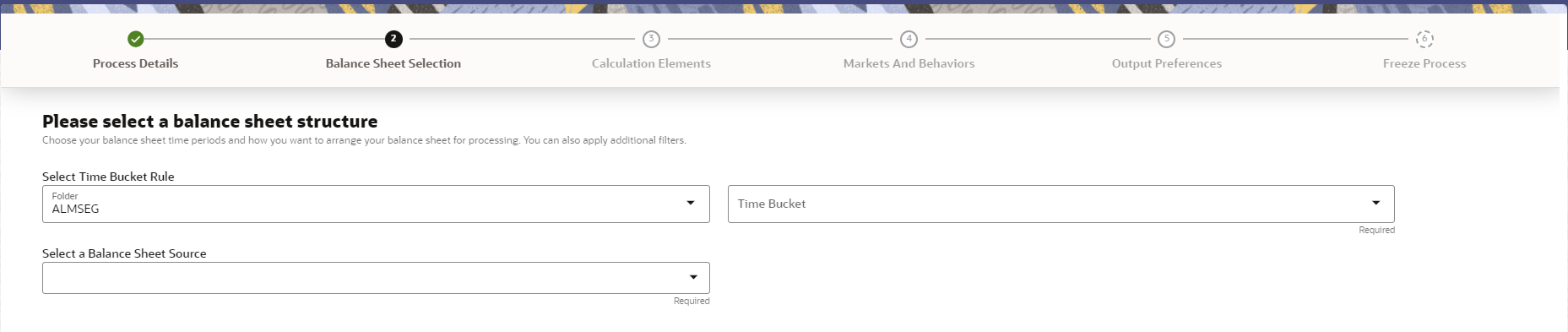
- Enter the Balance Sheet Structure details as shown in the following
table:
Table 5-59 List of Balance Sheet Structure details used for Creating Static Deterministic Process
Parameter Description Time Bucket Rule Folder Select the Folder from which you want to apply Time Bucket Rule. Time Bucket Rule Select the time horizon/aggregation for process Balance Sheet Source Select the Balance Sheet Source as MDBSS, Hierarchy or Data Table from Balance Sheet Source drop-down list. After selecting the Balance Sheet Source, Source details block is activated.- If Balance Sheet Source is selected as Data
Table, then following fields are available:
Figure 5-204 Data Source details of Balance Sheet Selection
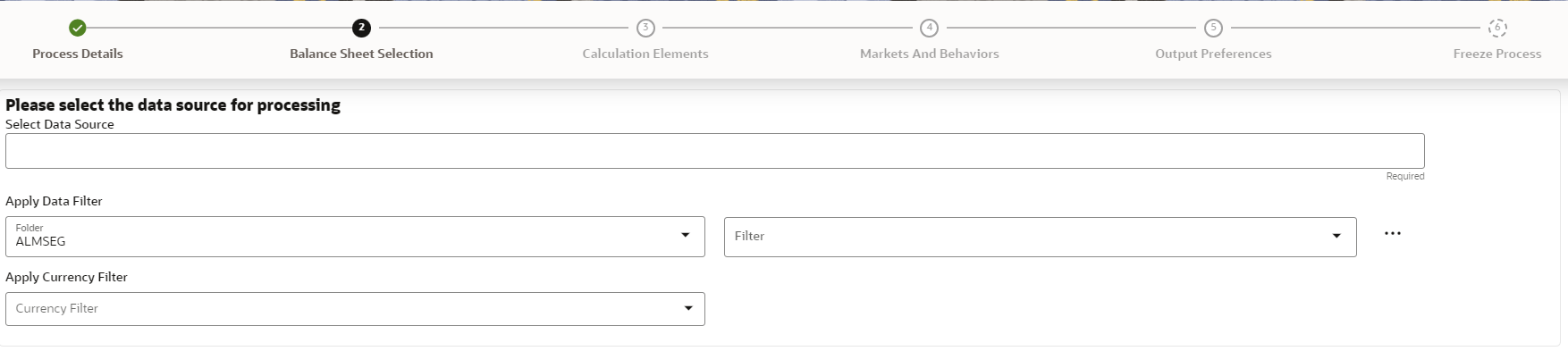
Enter the Data Source details of Balance Sheet.
Table 5-60 Data Source details used for Creating Static Deterministic Process
Parameter Description Data Source This field allows you to select the Instrument tables that must be included in a Static Deterministic Process. For example, Asset, Derivative, and so on. Data Filter Folder Select the Folder from which you want to apply Data Filter. Data Filter This field allows you to select a subset of data for processing by selecting a filter. You can select a filter that was previously created, or define a new filter on the fly. Currency Filter Optionally apply a currency filter on the selected data. - If Balance Sheet Source is selected as
MDBSS, then following fields are
available:
Figure 5-205 MDBSS details
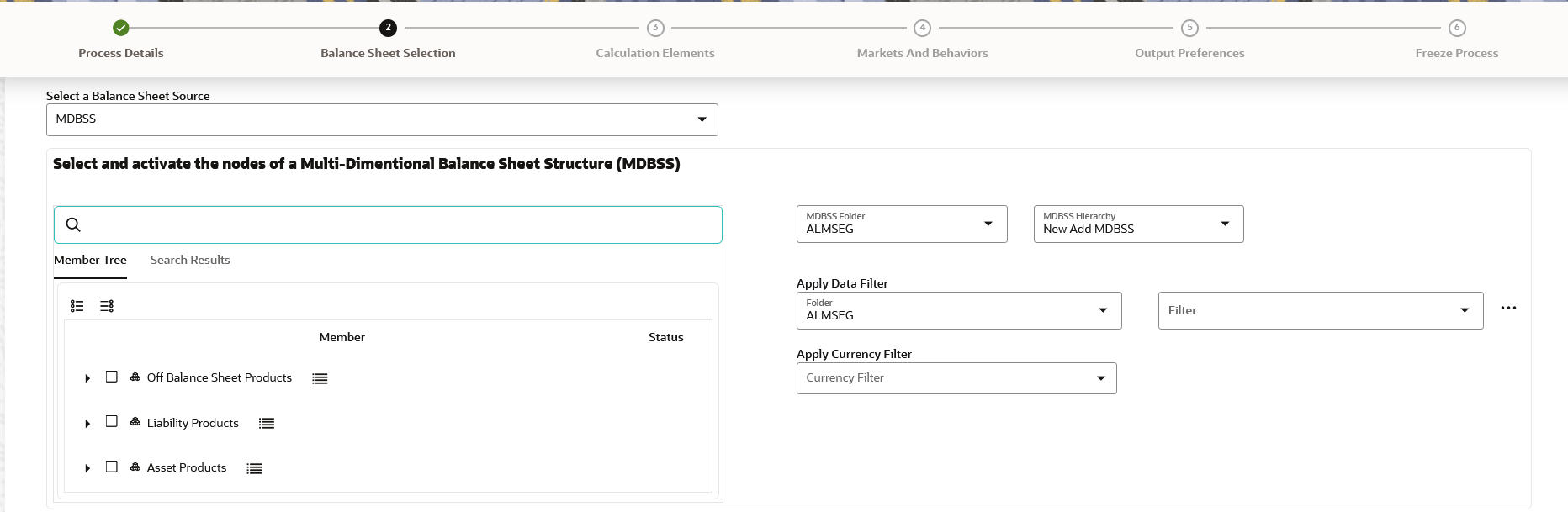
Enter the MDBSS details.
Table 5-61 MDBSS Details
Parameter Description Member Tree This shows the hierarchical structure and allows you to define rules by selecting the node members from the browser. Select Node and Click Menu icon next to it to view the available options. Figure 5-206 Member Tree Selection
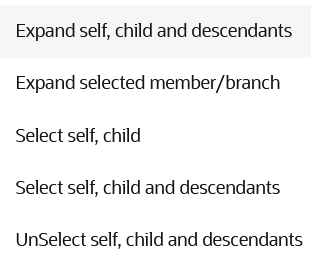
Status of node is also displayed in Member Tree section, for example Selected, and so on. To select member hierarchy, following options are available:
- Expand self, child and descendants: Allows to expand the selected node itself along with its child and descendants.
- Expand selected member/branch: Allows to expand the selected node
- Select self, child: Allows to select the selected node itself along with its child.
- Select self, child and descendants: Allows to select the selected node itself along with its child and descendants.
- UnSelect self, child and descendants: Allows to unselect the selected node itself along with its child and descendants.
Here,you can perform the following tasks on the searched node(s):
- Add
- Edit
- View
- Delete
- Copy
You can also search the members based on the filters.
To search a member , follow these steps:
- Navigate to Assumption Browser section of the Rule Definition page.
- Enter the Member ID, Name, Status,
or Is Leaf in Search Criteria.
Figure 5-207 Search Criteria

- Click
Search. The searched
member(s) will be displayed in Search
Results section of
Assumption Browser .
Figure 5-208 Searching Members
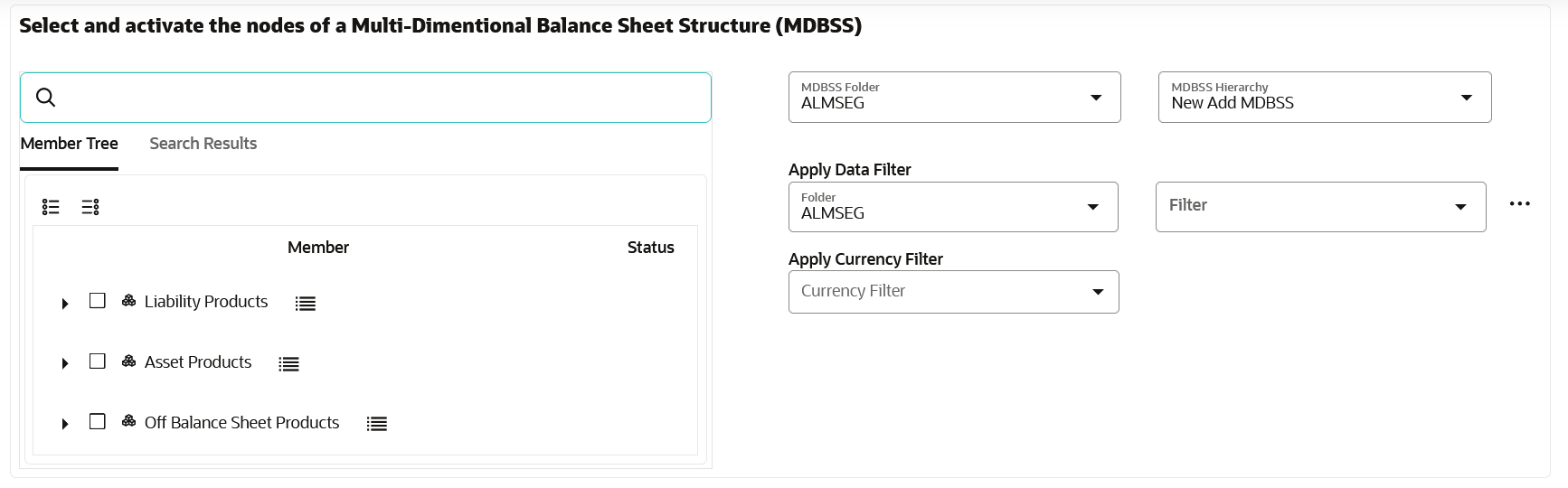
Click Show Parentage icon to view the Parent-child Node level hierarchy details of selected Node.
Use Show Numeric Code Values (Left) icon to view the code value left to the Node name.
Use Show Numeric Code Values (Right) icon to view the code value right to the Node name.
Here, you can perform the following tasks on the searched node(s):
- Add
- Edit
- View
- Delete
- Copy
Assumption Browser Select the MDBSS Node from Assumption Browser and click Add under Action option. MDBSS Folder Select the MDBSS folder MDBSS Hierarchy Select the MDBSS hierarchy Data Filter Folder Select the Folder from which you want to apply Data Filter. Data Filter This field allows you to select a subset of data for processing by selecting a filter. You can select a filter that was previously created, or define a new filter on the fly. Note:
Data filter defined on PORTFOLIO table only can be used in Balance Sheet selection.
Currency Filter Optionally apply a currency filter on the selected data. - If Balance Sheet Source is selected as
Hierarchy, then following fields are
available:
Figure 5-209 Product Hierarchy details
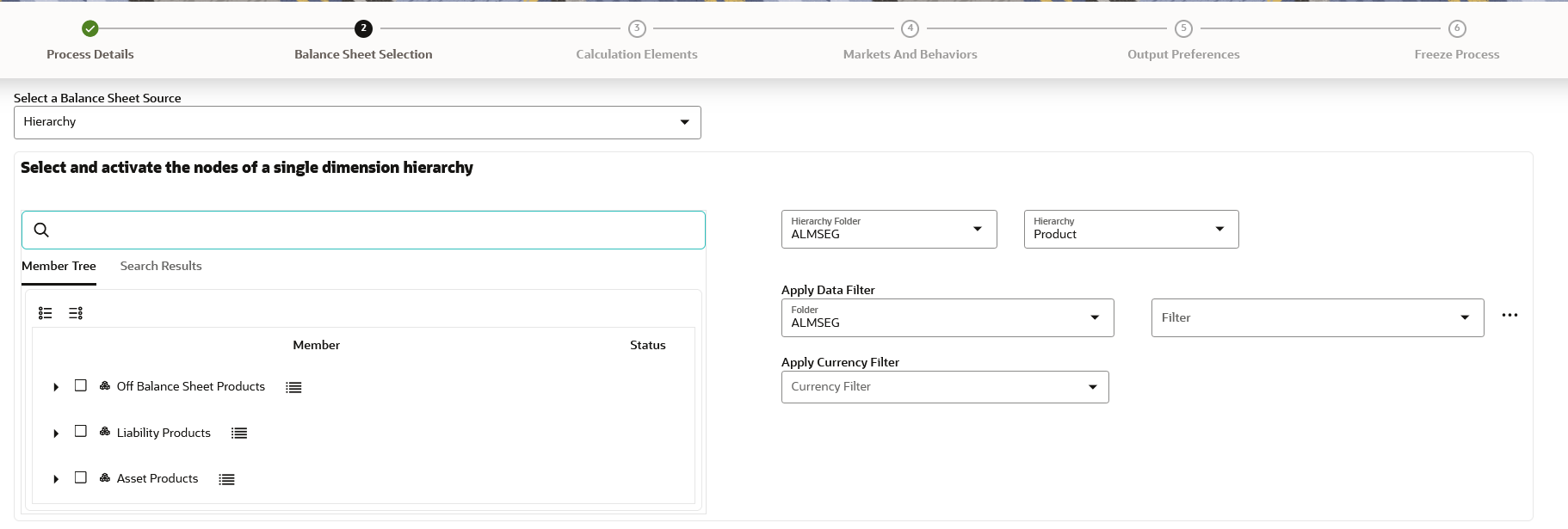
Enter the Product details of Balance Sheet.
Table 5-62 Product Details
Parameter Description Member Tree This shows the hierarchical structure and allows you to define rules by selecting the node members from the browser. Select Node and Click Menu icon next to it to view the available options. Figure 5-210 Member Tree Selection
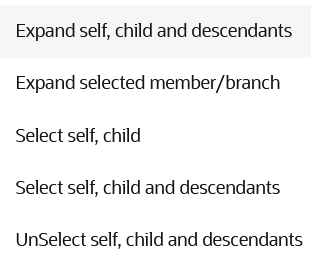
Status of node is also displayed in Member Tree section, for example Selected, and so on. To select member hierarchy, following options are available:
- Expand self, child and descendants: Allows to expand the selected node itself along with its child and descendants.
- Expand selected member/branch: Allows to expand the selected node
- Select self, child: Allows to select the selected node itself along with its child.
- Select self, child and descendants: Allows to select the selected node itself along with its child and descendants.
- UnSelect self, child and descendants: Allows to unselect the selected node itself along with its child and descendants.
Here,you can perform the following tasks on the searched node(s):
- Add
- Edit
- View
- Delete
- Copy
You can also search the members based on the filters.
To search a member , follow these steps:
- Navigate to Assumption Browser section of the Rule Definition page.
- Enter the Member ID, Name, Status,
or Is Leaf in Search Criteria.
Figure 5-211 Search Criteria

- Click
Search. The searched
member(s) will be displayed in Search
Results section of
Assumption Browser .
Figure 5-212 Searching Members
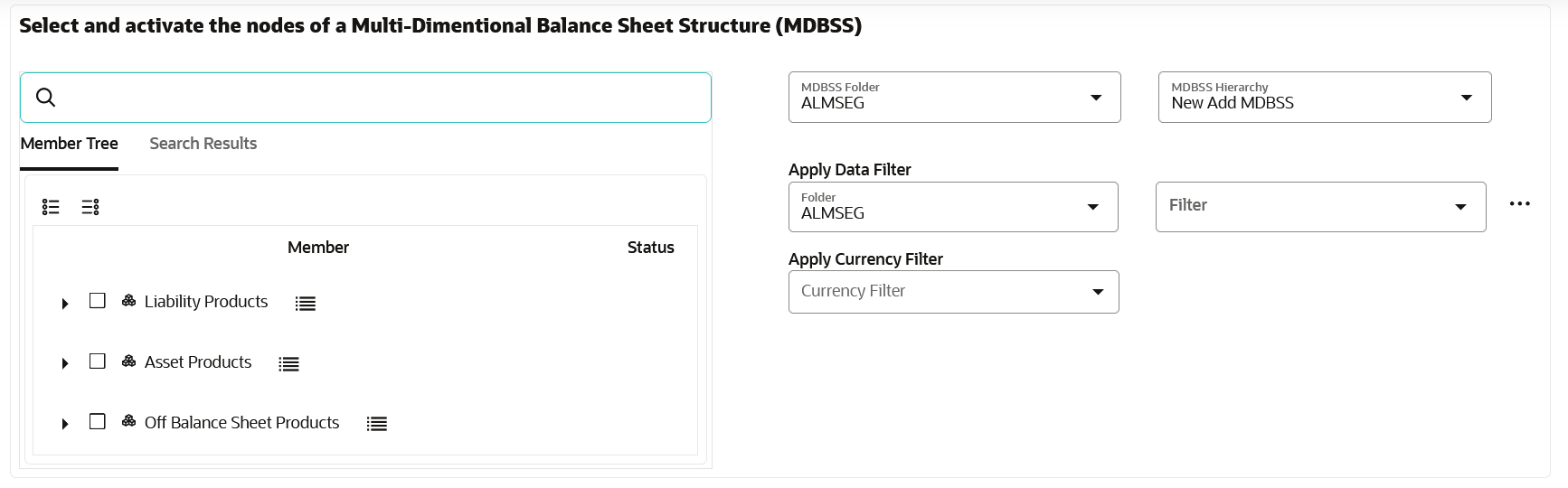
Click Show Parentage icon to view the Parent-child Node level hierarchy details of selected Node.
Use Show Numeric Code Values (Left) icon to view the code value left to the Node name.
Use Show Numeric Code Values (Right) icon to view the code value right to the Node name.
Here, you can perform the following tasks on the searched node(s):
- Add
- Edit
- View
- Delete
- Copy
Assumption Browser Select the Product from Assumption Browser and click Add under Action option. Folder Select the folder Hierarchy Select the hierarchy Data Filter Folder Select the Folder from which you want to apply Data Filter. Data Filter This field allows you to select a subset of data for processing by selecting a filter. You can select a filter that was previously created, or define a new filter on the fly. Note:
Data filter defined on PORTFOLIO table only can be used in Balance Sheet selection.
Currency Filter Optionally apply a currency filter on the selected data.
- If Balance Sheet Source is selected as Data
Table, then following fields are available:
- Click Apply to navigate to the Calculation Elements
section.
Figure 5-213 Calculation Elements
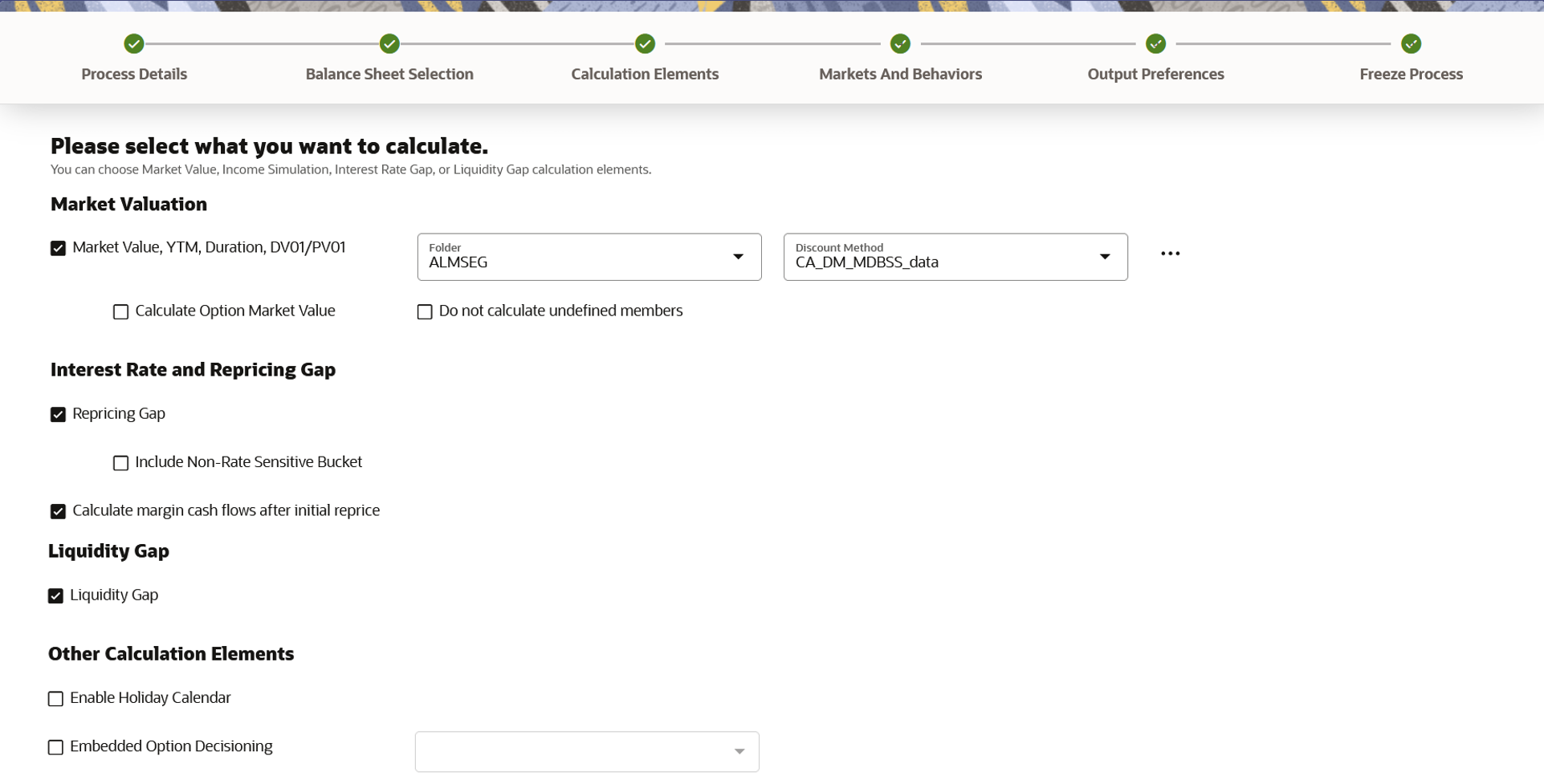
- Enter the Calculation Elements details as shown in the following table:
Table 5-63 List of Calculation Elements details used for Creating Static Deterministic Process
Parameter Description Market Valuation Select the Market Value, YTM, Duration, DV01/PV01 option if you want to perform present value (MV) calculations. Discount method is required. You can select from predefined rules, or create one on the fly. Discount Method Folder Select the folder from where discount rules are saved. Discount Method Select Discount Method you want to be applied to the process. refer to Discount Method section to set up Discount Method Rules. Also, following options are available when you click Action button next to Discount Method.Figure 5-214 Discount Method
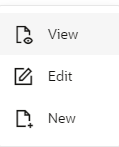
Calculate Option Market Value The Calculate Option Market Value option is used to calculate the Market Valuation (MV) for certain embedded and stand-alone (bare) options. Supported embedded options are Calls, Puts, Caps (caplets) and Floors (floorlets). This option will be enabled only if Market Value, YTM, Duration, DV01/PV01 option is also selected. For example, When Calculate Option Market Value check-box is selected and RATE_CAP_LIFE has data filled (that is, holds a non-null value greater than 0), then Embedded CAP Option MV will be calculated.
When Calculate Option Market Value check box is selected and RATE_FLOOR_LIFE has data filled (that is, it is non-null value greater than 0 or it is less than RATE_CAP_LIFE and RATE_CAP_LIFE is greater than 0), then Embedded FLOOR Option MV will be calculated.
Do not Calculate undefined members Enable this option, if undefined members are not required in calculation. Repricing Gap Select Repricing Gap check-box if you want to include Interest Rate gap risk measures. Note, this requires a time bucket with IR Gap buckets defined. Include Non- Rate Sensitive Bucket Include Non Rate Sensitive Bucket check-box gets enabled when ‘Repricing Gap’ is selected. The Attribute of product dimension ‘Interest Rate Sensitivity Category’ identifies products as Interest Rate sensitive or Non Interest Rate sensitive. Once ‘Include Non Rate Sensitive Bucket’ is enabled, reprice gap output of Products which are mapped as Non Interest Rate sensitive, would move into Non Interest Rate Sensitive bucket.
For more information on Non Interest Rate Sensitive Bucket, see Time Buckets. If ‘Include Non Rate Sensitive Bucket’ is not enabled, engine will ignore ‘Interest Rate Sensitivity Category’ product attribute, and would treat all products as Interest Rate Sensitive. Reprice Gap output would move into respective Reprice Gap buckets.
Calculate Margin Cash Flow After Initial Reprice If 'Calculate Margin cashflows as After Initial Reprice' is enabled, the engine will use the margin of adjustable rate instruments to continue generating interest cash flows after a gap repricing event up until total runoff occurs. Liquidity Gap Select the Liquidity Gap if you want to include liquidity gap risk measures. Note, this requires a time bucket with LR gap buckets defined. Enable Holiday Calendar If you enable Holiday Calendar cash flow dates falling on a holiday, it gets adjusted as per defined conventions. Holiday calendar criteria is defined on the instruments. Embedded Option Decisioning If your processed data contains fixed rate bonds with embedded options, you can select the behavior of the option to force it to maturity of the instrument, force it to first option expiry date, or let it be rate path dependent. This drop-down has following options:
Figure 5-215 Embedded Option Decisioning
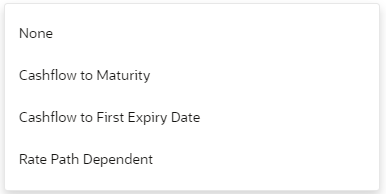
- Click Apply to navigate to the Markets and Behaviors section.
Figure 5-216 Markets and Behaviors
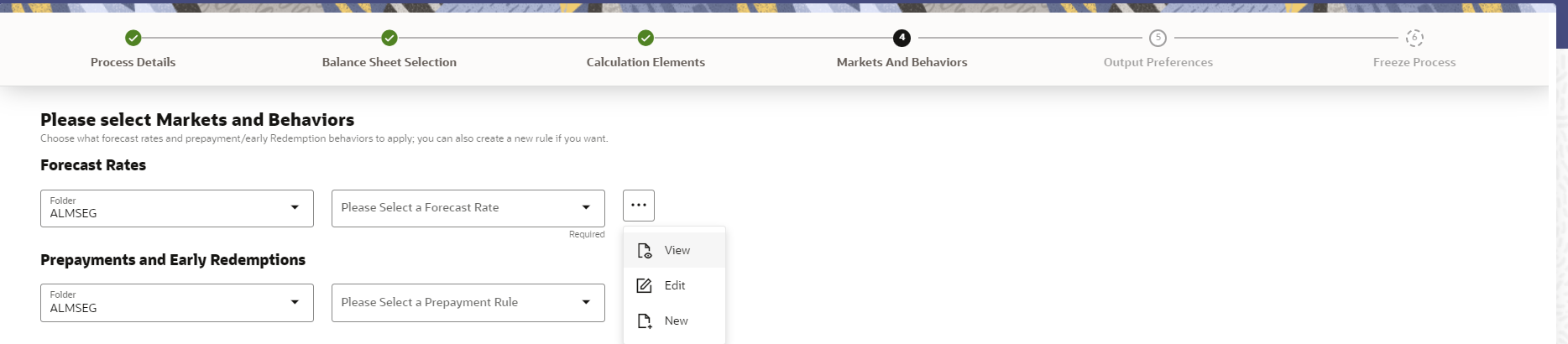
- Enter the Calculation Elements details as shown in the following table:
Table 5-64 List of Market and Behavior details used for Creating Static Deterministic Process
Parameter Description Forecast Rates Select the Folder and Forecast Rates Rule you want to be applied to the process. See Forecast Rate Scenarios to define rate scenarios. Figure 5-217 Forecast Rates
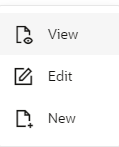
Prepayment Rules and Early Redemptions Select the Folder and Prepayment Rule you want to be applied during cash flow calculation. See Prepayment, to set up Prepayment Methods. This is an optional step. Figure 5-218 Prepayment Rules
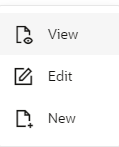
- Enter the following details in Other Behavioral Characteristics sub-section
of Market and Behaviors section.
Figure 5-219 Other Behavioral Characteristics

Table 5-65 Product Characteristics details used for Creating Static Deterministic Process
Parameter Description Product Hierarchy Folder You can specify additional processing parameters at a product-currency level.
Select the Folder from the Product Hierarchy Folder list.
Product Hierarchy Select the Product Hierarchy on which you want to specify parameters. To add a Product Hierarchy, follow these steps:
- Click Open Hierarchy Browser button next to the Hierarchy field.
- Select one or more products using the corresponding check-box and click Done.
- After clicking Add, the list of product is displayed with the following
details:
Table 5-66 Product details used for Creating Static Deterministic Process
Parameter Description Product Shows the selected product details. Currency Shows the currency of the selected product. Interest Credited Yes or No status of Interest Credited. This option shows the interest payments to be capitalized as principal on simple or non-amortizing instruments. Model With Gross Rates If the institution has outsourced loan serving rights for some of the assets (most typically mortgages), the rates paid by customers on those assets (gross rates) are greater than the rates received by the bank (net rates). For these instruments, both a net and gross rate is calculated within the cash flow engine and both gross and net rate financial elements are the output. The gross rate is used for prepayment and amortization calculations. The net rate is used for income simulation and the calculation of retained earnings in the auto-balancing process. Currency Gain/Loss If you are consolidating to a reporting currency, select one of the following methods. - Historical
- Temporal
- Currency Rate
- Click Apply to navigate to the Output Preferences
section.
Figure 5-220 Output Preferences
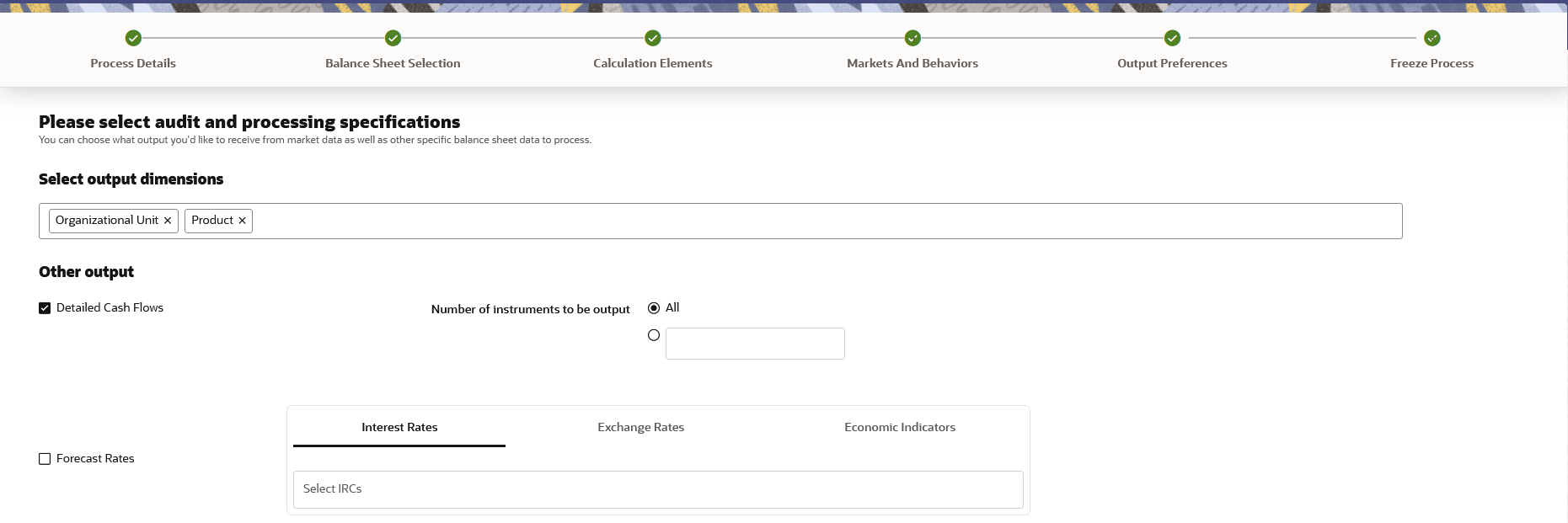
- Enter the Output Preferences details shown in the following
table.
Table 5-67 List of Output Preferences details used for Creating Static Deterministic Process
Parameter Description Output Dimensions Shows the list of dimensions. You can select up to 10 dimensions for aggregation. Currency and Account Type are part of output by default. Note:
It is applicable when Balance Sheet Source is selected as Data Table or Hierarchy.Detailed Cash Flow Check the box to record the instrument detail cash flows occurring for the desired number of records processed. For each record, daily cashflow and market value results are written to the
FSI_ALM_CASHFLOW_OUTPUT_HISTandFSI_ALM_CASHFLOW_DYN_MV_OUTPUT_HISTtables.Select the desired number of Records in the dialog box or select all records to be output.
Note:
The number of records output directly impact processing time. It is recommend to use this as an audit function only, with few records chosen.Forecast Interest Rates Select the Interest Rate Curves for which you want the engine to write forecasted interest rates in the database table. Forecast Exchange Rate Select the Exchange Rates for which you want the engine to write forecasted exchange rates in the database table. Forecast Economic Indicators Select the Economic Indicators for which you want the engine to write forecasted interest rates in the database table. Note:
Currency and Account Type are part of output by default. Dimensions like product, Org unit, etc can be selected to aggregate results.The consolidation is done by default if the reporting currency is selected in Process Details.
- Click Apply to navigate to the Freeze Process section.
Figure 5-221 Freeze Process
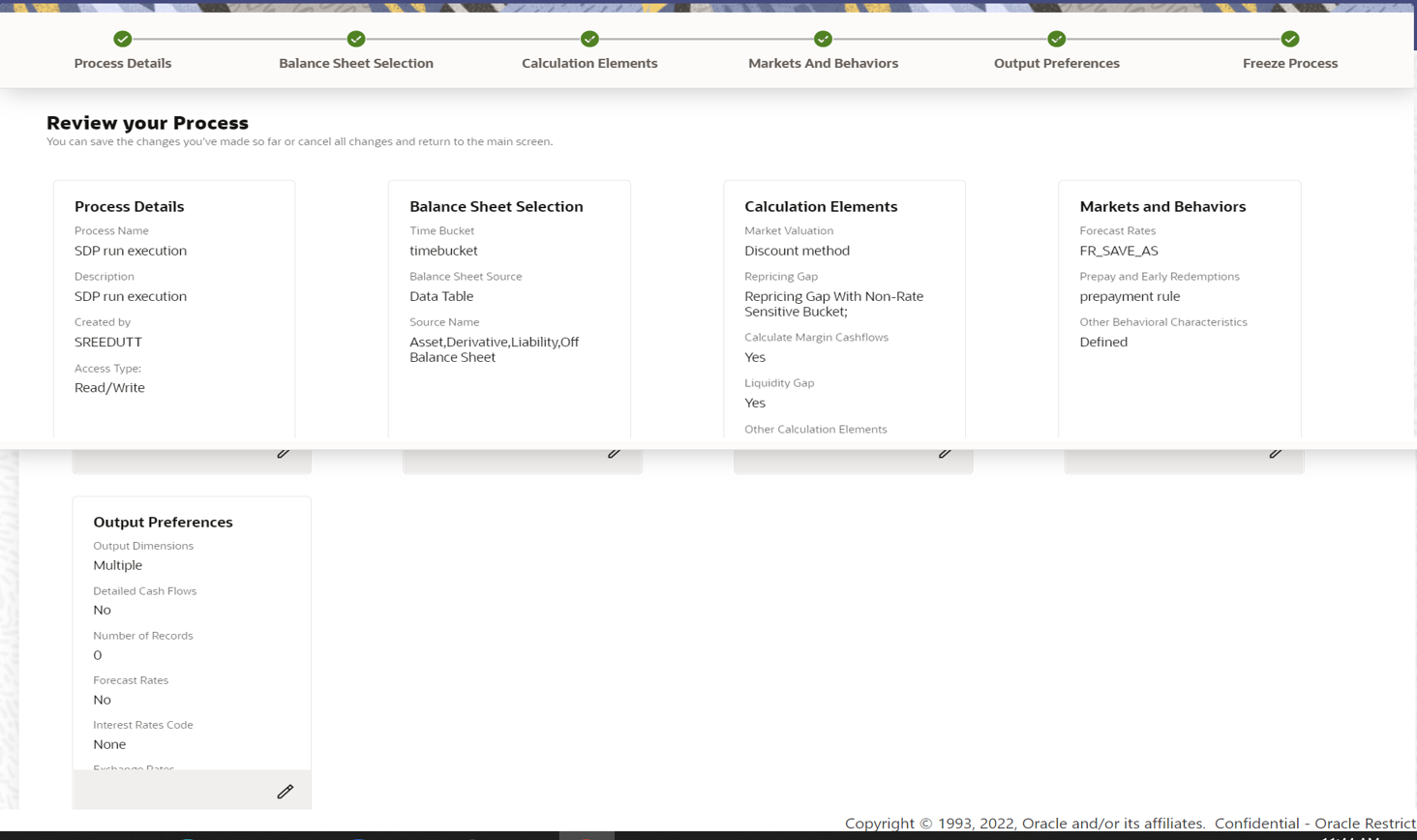
- Verify the changes and click Save.