8.1 Currency Translation Process
The Currency Translation process is performed in the PMF page.
Note:
You must set the Reporting Currency in the Legal Entity Settings- From OFSAA Home, select Financial Services
Balance Computation Engine, select
Orchestration, and then select Process
Modeller. The Process Modeller page is displayed.
Figure 8-1 Process Modeller Page
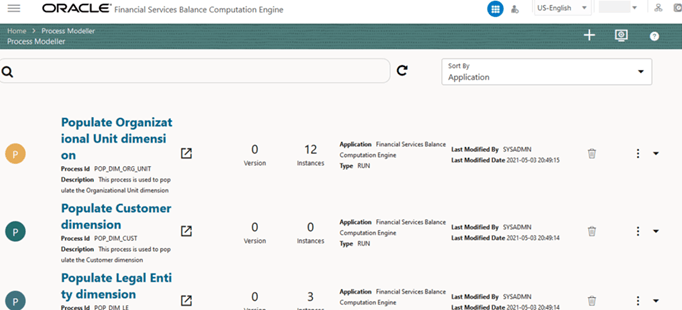
- In the Process Modeller page, click the Add icon
Figure 8-2 Process Details for Currency Translation Process
- Enter/Select the required values for each field.
Table 8-1 Process Details Field names and Description
Field Name Description and instruction Process ID This value is automatically generated. Process Name Enter a unique and easily recognizable value in the Process Name field. Process Description Enter a unique and easily recognizable value in the Process Description field. App Package ID Select the required application package in which the process must be created from the drop-down list. Type Select the required process type from the Type drop-down list. The options are as follows:
- Sub Run Process
- Run Pipeline
- Workflow Pipeline
Registered Topics Note: This functionality is currently not applicable to OFSBCE.
Spark DB Enable the Spark DB option if you are executing the Run for Hive metadata. Infodom Select the information domain from the Infodom drop-down list in which the Run Pipeline must be created. The list displays all the infodoms mapped to the applications configured in your OFSAA instance. Tag Enter the text that can be used as search keywords or helpful in defining a relationship between two or more Pipelines. Segment Select the application segment. The options are as follows:
- BCESEG: OFSBCE segment
- To save the details, click the Save icon. The Process Flow canvas is displayed.
- In the Process Flow canvas page, design a Revaluation Process flow Run
pipeline. By default, START from the toolbar appears. This Start activity
indicates the beginning of the process. The Process Flow tab contains a floating
toolbar and a drawing canvas. Use the drawing canvas to design the process flow
with the Activity, Transition, and Widget components available in the floating
toolbar with Service Task as the base. In the illustration, the Service Task
represents GL type for Management Period Balance Currency Conversion set in
the Currency Conversion Settings section.
Note:
To create an Application Rule, see the Application Rules section, and to create a Data Field, see the Data Fields section in the Oracle Financial Services Analytical Applications Infrastructure Process Modelling Framework Orchestration Guide Release 8.1.1.0.0.
Figure 8-3 Creation of Translate Management Ledger Period Balances process flow
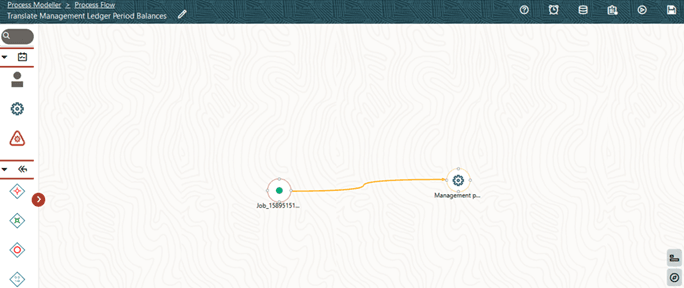
For more information, see the Service Tasks section in the Oracle Financial Services Analytical Applications Infrastructure Process Modelling Framework Orchestration Guide Release 8.1.1.0.0
- Click the Save icon to save the Currency Translation Process Flow.
- The Currency Translation Process is listed in the Process Modeller page. To
select the Run parameters and execute the Run, follow these steps:
- In the Process Modeller page, click corresponding to the Translation
Process Run Pipeline that needs to be executed.
Figure 8-4 Translate Management Ledger Period Balances process - Select Execute Run
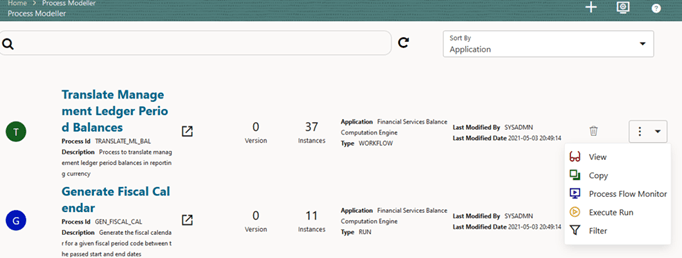
- In the Process Modeller page, click corresponding to the Translation
Process Run Pipeline that needs to be executed.
- When you click Execute Run, the Execution page is
displayed.
Figure 8-5 Translate Management Ledger Period Balances Process without Execution Parameters
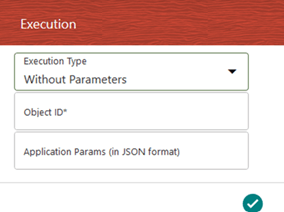
-
Enter and select the required details to execute the Run without parameters.
-
To execute with parameters, select With Parameters in the Execution Type list.
Figure 8-6 Translate Management Ledger Period Balances Process with Execution Parameters
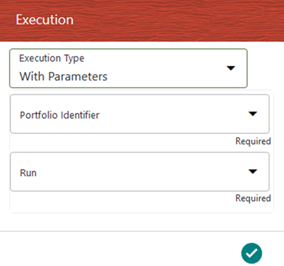
Field Name Description or Instruction Portfolio Identifier Select the required Portfolio definition and the filter applies on the dataset with the members selected for this Portfolio. Run Select the defined Run. -
- To save the details, click the Save icon. The Run execution begins.
- In the Process Flow canvas, click the Save icon to save
the process flow.
Note:
The execution of the Run Pipeline is triggered using the selected FIC MIS DATE. The Run SKey is generated and inserted into the “DIM_RUN” table. For the Run SKey generated, the corresponding user-selected Run parameters are inserted into the “RUN_EXE_PARAMETERS” table.Note:
See the Oracle Financial Services Analytical Applications Infrastructure Process Modelling Framework Orchestration Guide Release 8.1.1.0.0 for information about the following topics:
- To verify the Run Execution, see the Process Monitor section.
- To abort, resume, or rerun the Run Pipeline Process, see the Abort Run Pipeline, Resume Run Pipeline, and Re-run Run Pipeline sections respectively.
To verify the execution logs, see the Viewing Activity Execution Logs and Viewing Execution Log for Widgets sections.
- To open the Process Monitor page, in the Process Modeller page, click the
Process Monitor icon or select Process Flow Monitor
from the Process Modeller menu.
- The Process Monitor page opens displaying all the Run instances corresponding
to the Translate Management Ledger Period Balances process. Or, in the
Process Monitor page, search by Job ID, or by the
Process Name Translate Management Ledger Period Balances
and select the process instance for the required Run pipeline
(process) that was executed to verify the status and logs.
Figure 8-8 Translate Management Ledger Period Balances process - Process Monitor page - select Job ID
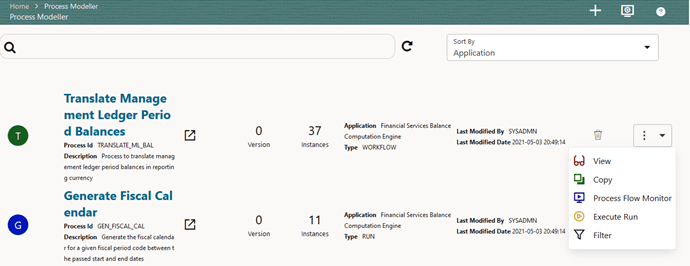
- In the illustration, the Run pipeline is successfully executed. Therefore, the
Currency Translation process is successfully complete, and all the balances
selected for the Translation are converted into the set Reporting
Currency.
Figure 8-9 Translate Management Ledger Period Balances process - Run Execution status
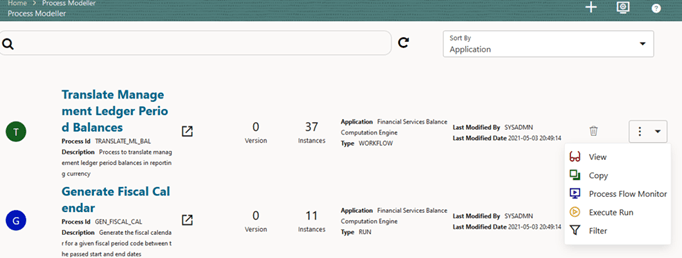
For detailed information about the complete functioning of the PMF, see the Oracle Financial Services Analytical Applications Infrastructure Process Modelling Framework Orchestration Guide Release 8.1.1.0.0.
- You can also check the details of execution status in the Execution Summary page.

