9.4.1 Process Modeller
The Process Modeller is used to create and modify types of Pipelines, test the Process Flow, and execute the Run.
This is a sample of the Process Modeller page in PMF.
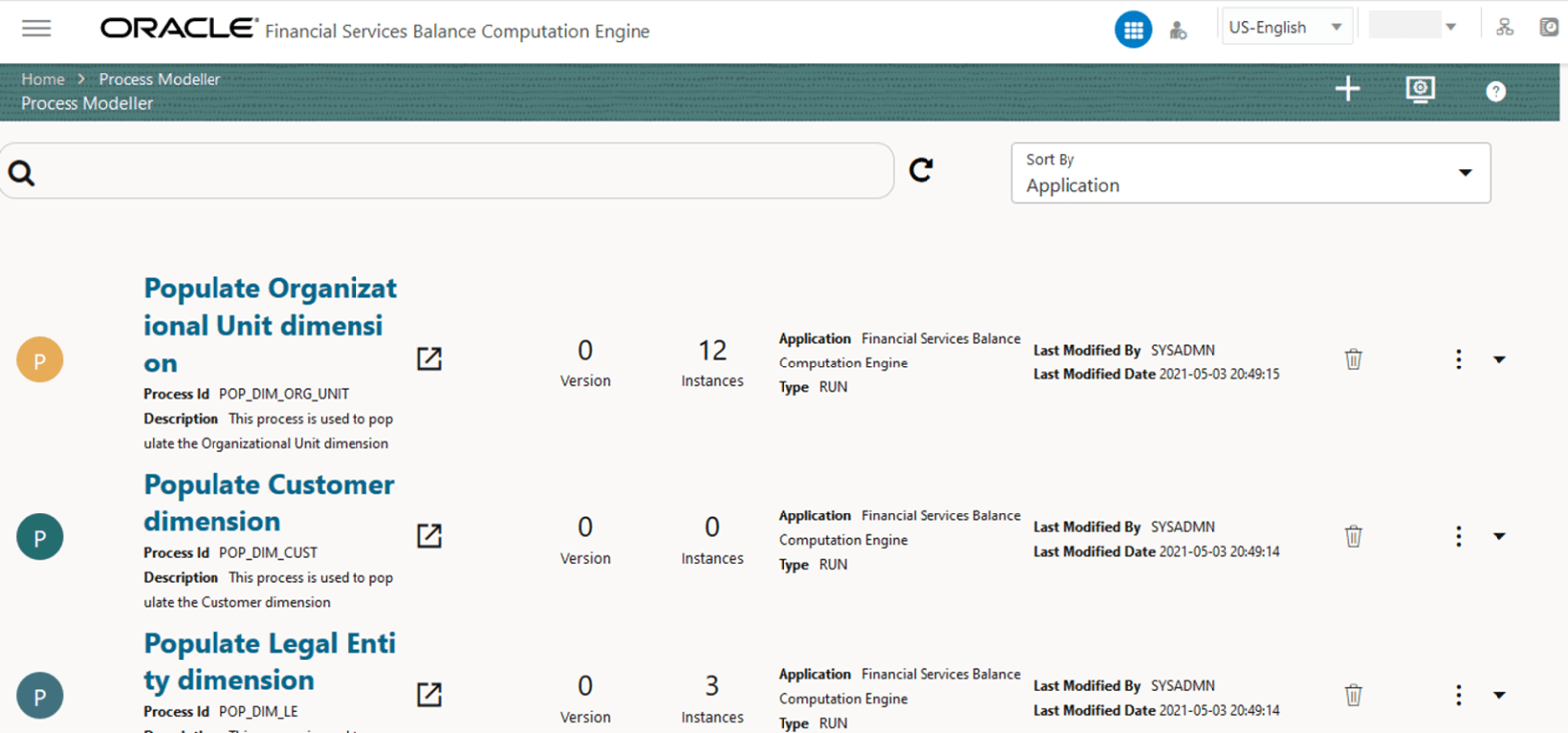
Figure 9-3 Sample Process Modeller Page
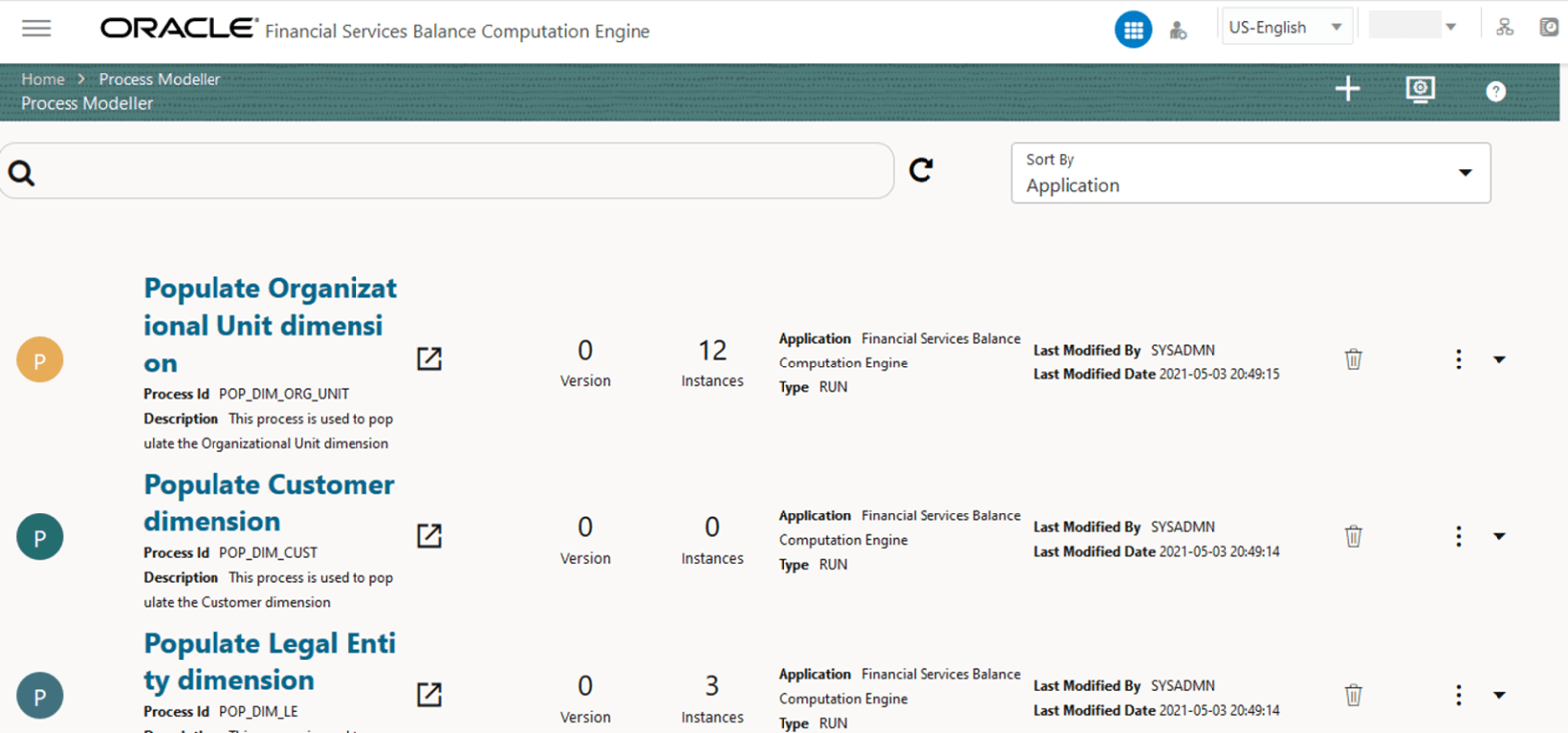
The Process Modeller page displays the existing Business Process Pipelines and Run Pipelines with the details such as Process ID, Process Name, Process Description, Version, Instance, Application, and Last Modified.
You can perform the following tasks from the Process Modeller page:
- Click the Add icon to create a new Pipeline.
- Click the Process Name link to launch and edit the Process Flow.
- Click the Delete icon to delete a Pipeline.
- Click the More icon to view the following menu:
Figure 9-4 Process Modeller Menu
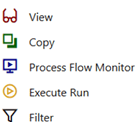
- Click View to see the process flow.
- Click Copy to create a new Pipeline with the same process flow.
- Click Process Flow Monitor to monitor the Pipeline.
- Click Execute Run to execute a Run Pipeline.
- Click Filter to apply a filter condition to a Run
Pipeline.
Note:
The export process is performed using the Object Migration feature.
- Use the Search grid to search for a specific Pipeline by providing a keyword from the Process ID, Process Name, or Process Description and then click Search. Click Reset to reset the Search fields.
- You can sort the Pipelines based on Process ID, Process Name, or Application. Click the Sort by drop-down and select the required attribute to sort.
- You can use the Filter Pipeline field to filter pipelines based on the pipeline type. For example, to view only the Run Pipelines, remove Process from the Filter Pipeline field.
- Click the Launch icon to launch Process in a new window.
- Click the Process Monitor icon to launch the Process Monitor page.