9.4.2 Process Monitor
The Process Monitor is used to supervise the current stage of the process for different instances. After integration with an application, you can invoke the workflow. After invoking, the workflow goes through all the stages defined. The Process Monitor displays all the completed stages, current stage, and future stages. Your user group must be mapped to the function role WFMACC (Workflow Monitor Access) to access the Process Monitor page. For the list of the PMF Roles, see the Process Modelling Framework Roles section.
Figure 9-5 Sample Process Monitor Page
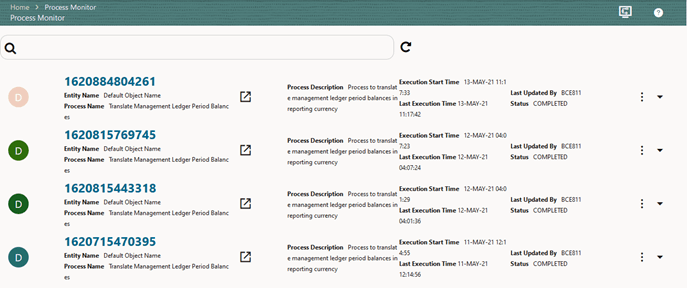
This page displays all the workflows, which are invoked from the application with details such as Entity Name, Process Name, Process Description, Execution Start Time, Last Execution Time, Last Updated By, and Status.
- Click the More icon to view the following submenu :
Figure 9-6 Process Monitor with Re-Run, Abort, and Resume options

- Abort: To abort an ongoing Run Pipeline process.
- Resume: To resume a Run Pipeline process.
- Re Run: To execute a Run Pipeline process again irrespective of the previous execution status.
- Use the Search grid to search for a specific Pipeline by providing a keyword from the Job ID, Process Name, or Process Description, and then click Search. Click Reset to reset the Search fields.
- You can sort the Pipelines based on Job ID, Process Name, or Application. Click the Sort by list and select the required attribute to sort.
- You can use the Filter Pipeline field to filter pipelines based on the pipeline type. For example, to view only the Run Pipelines, remove Process from the Filter Pipeline field.
- Click the Launch icon to launch Process in a new window.
- Click the Process Modeller icon to open the Process Modeller page.