9.4.3.3 Translate Management Ledger Period Balances Process
This is the Run pipeline (process) to compute all the period balance measures in the Reporting Currency associated with a Legal Entity. The rate types to be used for each General Ledger Type during computation is based on the user configuration in the Currency Conversion Settings.
To compute the daily movements, period-to-date, and period-to-date average balance processes using the Balance Computation Management Ledger process, follow these steps:
- From OFSAA Home, select the Financial
Services Balance Computation Engine, select the
Administration. In the Information Domain list,
select the information domain required for OFSBCE. Then click the
Process Modelling Framework tile. A submenu is
displayed. To access the Process Modeller, click Process
Modeller. The Process Modeller page opens. In the following
illustration, the out of the box Balance Computation Management Ledger Process
is shown.
Figure 9-32 Process Modeller page with Balance Computation Management Ledger Process

- Select the Balance Computation Management Ledger process. The corresponding
process flow is displayed in a page. This process flow is designed using the
drawing canvas with the Transition, Activity, and Widgets components available
in the toolbar and with Service Task as the base. Each Service Task represents
GL type for Assets, Liabilities, Expenses, Revenue, Gains, Losses, Contra Asset,
Contra Liability, and Owner’s Equity. The Service tasks are sequenced in the
order of the Backdated process, Daily Balances process, and Average Balances
process. The tasks are repeated in the Run for each General Ledger Type and are
executed in parallel.
Figure 9-33 Balance Computation Management Ledger process flow
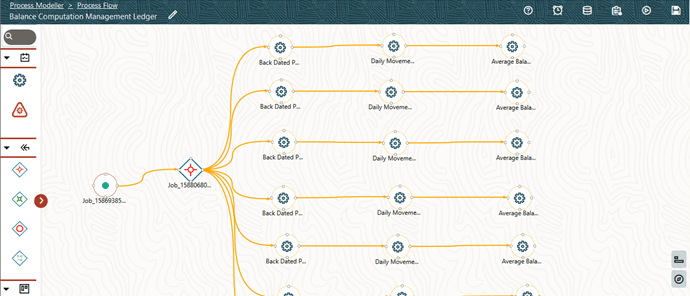
- Double-click a Service task to see the details related to its Activity, Implementation, Transitions, Actions, and Notifications (represented by icons). To save the details, click Save icon.
- On the drawing canvas, select the Definition, Application Rule, and Data Fields
icons to see the respective details.
- Click Edit icon to open the Definition details.
To save the details, click.
Figure 9-34 Balance Computation Management Ledger process with Definition details
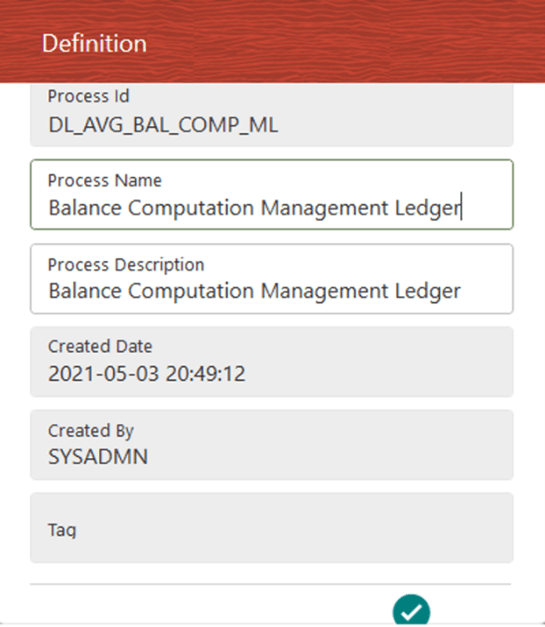
- Click the Appilcation Rule icon to open the
Application Rule details. You can add or modify or delete the Rule
details.
Figure 9-35 Balance Computation Management Ledger process with Application Rule tab details
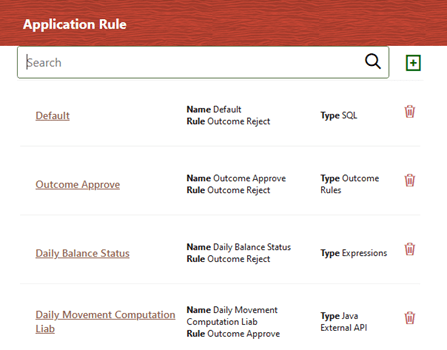
- Click the Data Fields icon to open the Data
Fields details. Add, modify, delete, or view the Data Fields
details.
Figure 9-36 Balance Computation Management Ledger process with Data Fields tab details
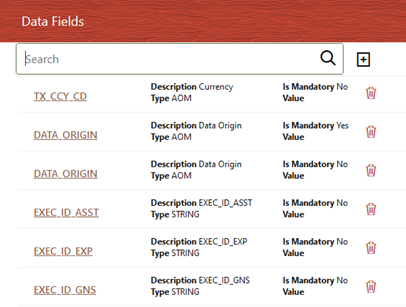
- Click the Execution Type icon to open the
Execution details. To save the details, click the
Save icon.
Figure 9-37 : Balance Computation Management Ledger process without Execution Parameters

- Enter and select the required details to execute the Run without
parameters. To execute with parameters, select With
Parameters in the Execution Type
list. To save the details, click Save icon.
Figure 9-38 Balance Computation Management Ledger Process with Execution Parameters
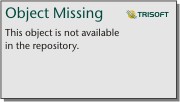
Note:
- Data Flow Step
- Load Legal Entity Dimension as parent-child data and identify all valid records using LRI= Y. A valid hierarchy with one single root is expected in the table.
- Configure all the legal entities with Unrealized Gain/Unrealized Loss GL Accounts.
- Execution Step
- Select parent Legal Entity in Computation Run (PMF parameter).
- Start Computation Run and find all the children of Legal Entity selected in the PMF parameter.
- Once the child nodes have been identified, perform balance computation of only the child nodes under the node that is selected as parent. It is expected that data will be present for the leaf nodes in Legal Entity dimension.
To save the details, click Save icon. In the Process Flow canvas, click Save to save the process flow. - Data Flow Step
- Click Edit icon to open the Definition details.
To save the details, click.
- In the Process Modeller page, click corresponding to the
Balance Computation Management Ledger Run process that must be executed. Click
Execute Run.
Figure 9-39 Balance Computation Management Ledger process - Select Execute Run

- The Execution page is displayed. This page consists of the Run parameters
specific to the Balance Computation Management Ledger process.
Figure 9-40 Balance Computation Management Ledger process without Execution Parameters
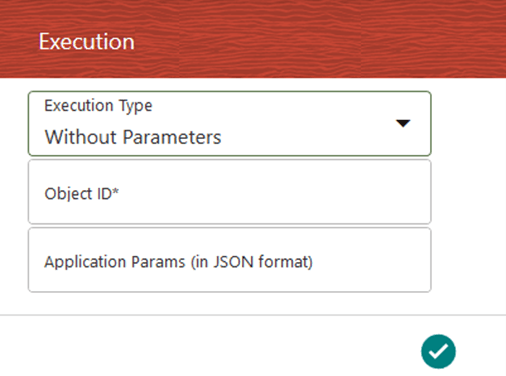
- Enter and select the required details to execute the Run without
parameters. To execute with parameters, select With
Parameters in the Execution Type list. To save the
details, click Save icon.
Figure 9-41 Balance Computation Management Ledger Process with Execution Parameters
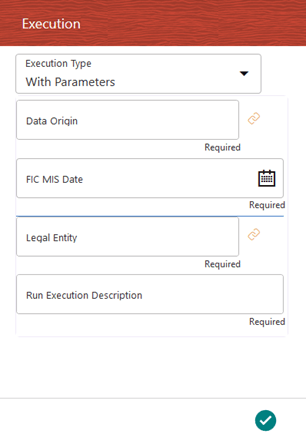 To save the details, click Save. In the Process Flow canvas, click Save to save the process flow. Select or enter the required values for each field as follows.
To save the details, click Save. In the Process Flow canvas, click Save to save the process flow. Select or enter the required values for each field as follows.Table 9-5 Balance Computation Management Ledger process - Execution page field names and description
Field Name Description or Instruction Legal Entity Use the icon to select the required Legal Entity Code to identify the legal entity used for the Run. - If the selected Legal Entity node during Balance Computation execution is a parent node in DIM_ORG_STRUCTURE table, then all its children will be considered during Balance Computation Run.
- If the selected Legal Entity node is a leaf, then only the selected Legal Entity will be considered.
- If the Balance Computation execution is already executed using Legal Entity node which is a leaf, further executions should be done using leaf legal entities only and not its parent Legal Entity.
- In case of multiple legal entity execution, you must configure all the legal entities with Unrealized Gain/Unrealized Loss General Ledger Accounts in FSI_LE_PROPS table. Locking of all the legal entities is also required in FSI_LE_PERIOD_SETUP table.
FIC MIS Date Use the calendar icon to select the extraction date. Run Execution Description Enter a longer description of the Run. Data Origin Use the selection icon to select the required Data Origin from the Available Values list and click OK.
- Enter and select the required details to execute the Run without
parameters. To execute with parameters, select With
Parameters in the Execution Type list. To save the
details, click Save icon.
- To save the details and execute the Run, click
Save.
Note:
The execution of the Balance Computation Management Ledger Run process is triggered using the selected FIC MIS DATE. The Run SKey is generated and inserted into the DIM_RUN table. For the Run SKey generated, the corresponding user-selected Run parameters are inserted into the RUN_EXE_PARAMETERS table.Note:
See the the Oracle Financial Services Analytical Applications Infrastructure Process Modelling Framework Orchestration Guide Release 8.1.1.0.0 for information about the following topics:- To abort, resume, or rerun the Run Pipeline Process, see the Abort Run Pipeline, Resume Run Pipeline, and Re-run Run Pipeline sections respectively.
- To verify the execution logs, see the Viewing Activity Execution Logs and Viewing Execution Log for Widgets sections.
- To verify the Run execution status of the Balance Computation Management Ledger
process, follow these steps:
- To open the Process Monitor page, in the Process Modeller page, click Process Flow Monitor icon or select Process Flow Monitor from the Process Modeller menu.
- The Process Monitor page opens displaying all
the Run instances corresponding to the Balance Computation Management
Ledger process. In the Process Monitor page, for the required Run
pipeline (process) that was executed, search the Run instance by Process
ID, or by the Process Name Balance Computation Management
Ledger, and select the process instance.
Figure 9-42 Balance Computation Management Ledger Process – Process Monitor Page – Select Job
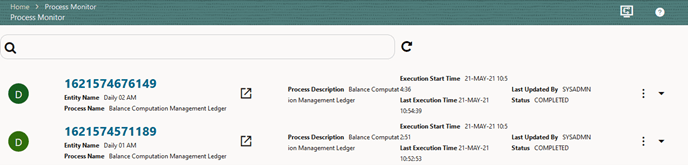
- A status page opens, which displays the execution status of the executed Run
instance for the Balance Computation Management Ledger process. In this
illustration, the Run for the Daily and Average Balance Computation is
successfully executed.
Figure 9-43 Balance Computation Management Ledger process – Run Execution status
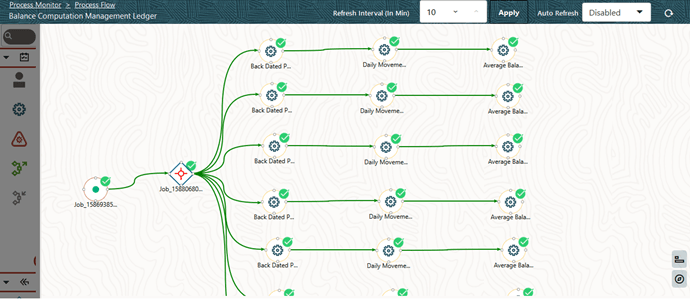 For information about the complete functioning of the PMF, see the the Oracle Financial Services Analytical Applications Infrastructure Process Modelling Framework Orchestration Guide Release 8.1.1.0.0.
For information about the complete functioning of the PMF, see the the Oracle Financial Services Analytical Applications Infrastructure Process Modelling Framework Orchestration Guide Release 8.1.1.0.0.