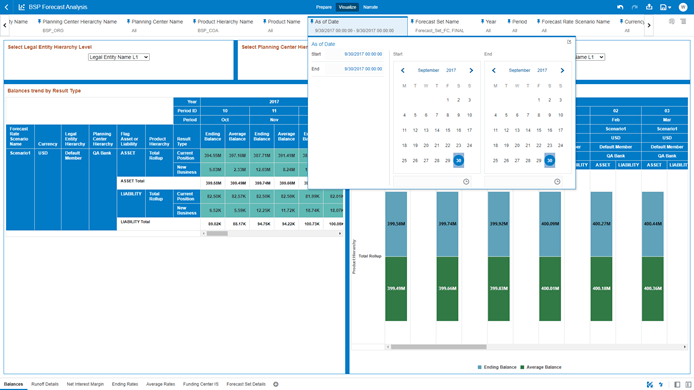3.3 Mandatory Report Drivers
To get the desired BSP BI Report output, the Mandatory Reporting Drivers must be selected and applied as mentioned.
This is the list for the Mandatory Report Drivers that must be used as explained in the following process:
- Legal Entity Hierarchy Name
- Planning Center Hierarchy Name
- Product Hierarchy Name
- Forecast Set Name
- As of Date
As the Application supports the creation of Multiple Hierarchies for the same Dimension
of analysis and to avoid displaying results from multiple Dimension Hierarchies at the
same time, a mandatory driver to select “Legal Entity Hierarchy Name” must be selected
with only a single value, simultaneously (note the screenshot displays sample data value
for the mentioned mandatory driver and that this would be replaced by configuration
set-up of your installation).
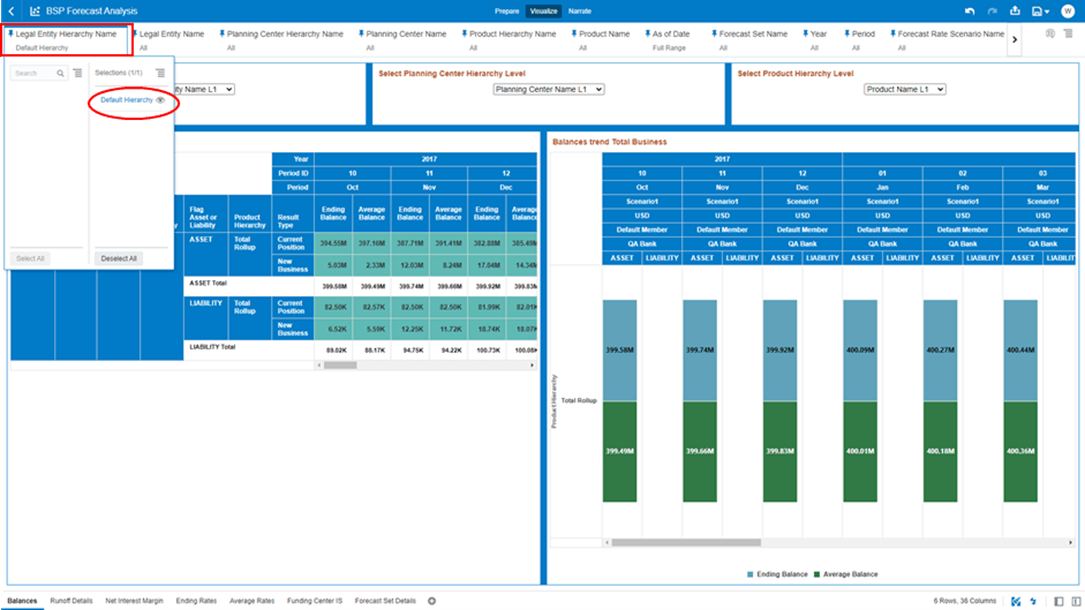
Figure 3-17 Selecting Legal Entity Hierarchy Name
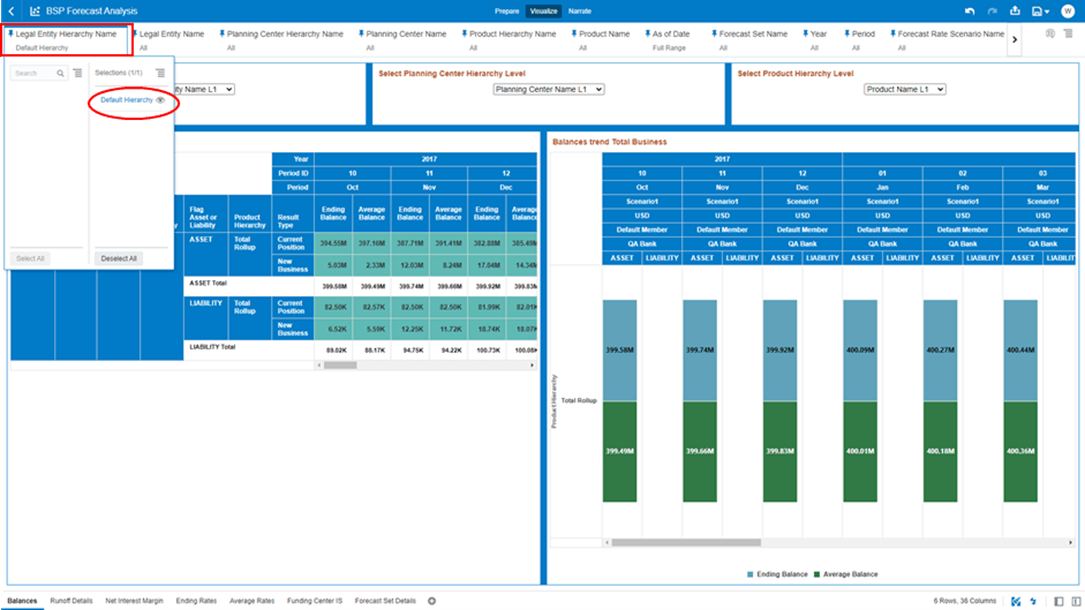
As the Application supports the creation of multiple Hierarchies for the same Dimension
of analysis and to avoid displaying results from multiple Dimension Hierarchies at the
same time, a mandatory driver to select “Planning Center Hierarchy Name” must be
selected with only a single value, simultaneously (note the screenshot displays sample
data value for the mentioned mandatory driver and that this would be replaced by
configuration set-up of your installation).
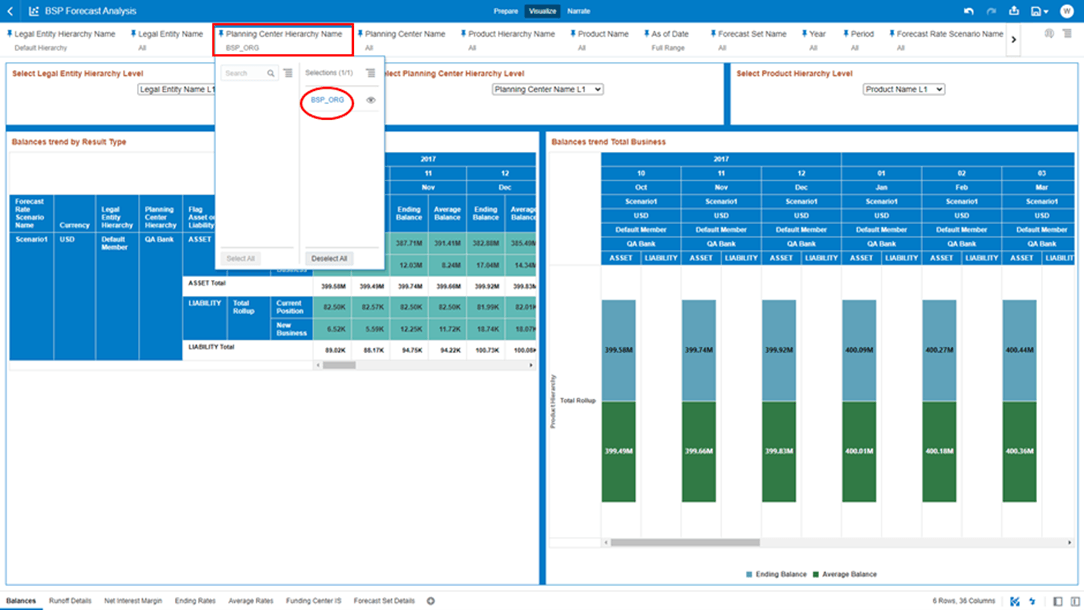
Figure 3-18 Planning Center Hierarchy Name
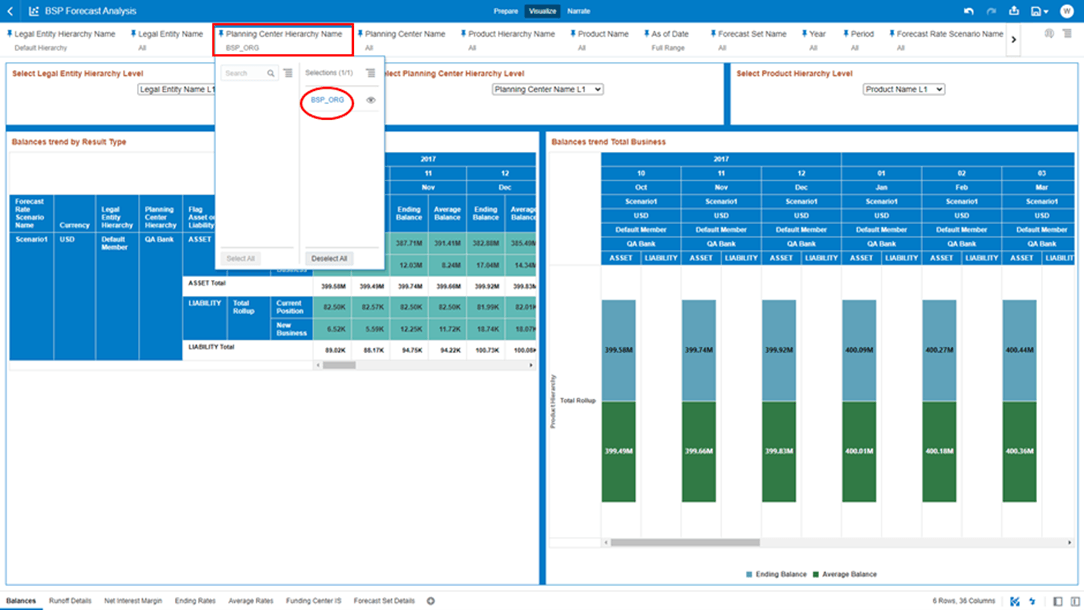
As the Application supports the creation of multiple Hierarchies for the same Dimension
of analysis and to avoid displaying results from multiple Dimension Hierarchies at the
same time, a mandatory driver to select “Product Hierarchy Name” must be selected with
only a single value, simultaneously (note the screenshot displays sample data value for
the mentioned mandatory driver and that this would be replaced by configuration set-up
of your installation).
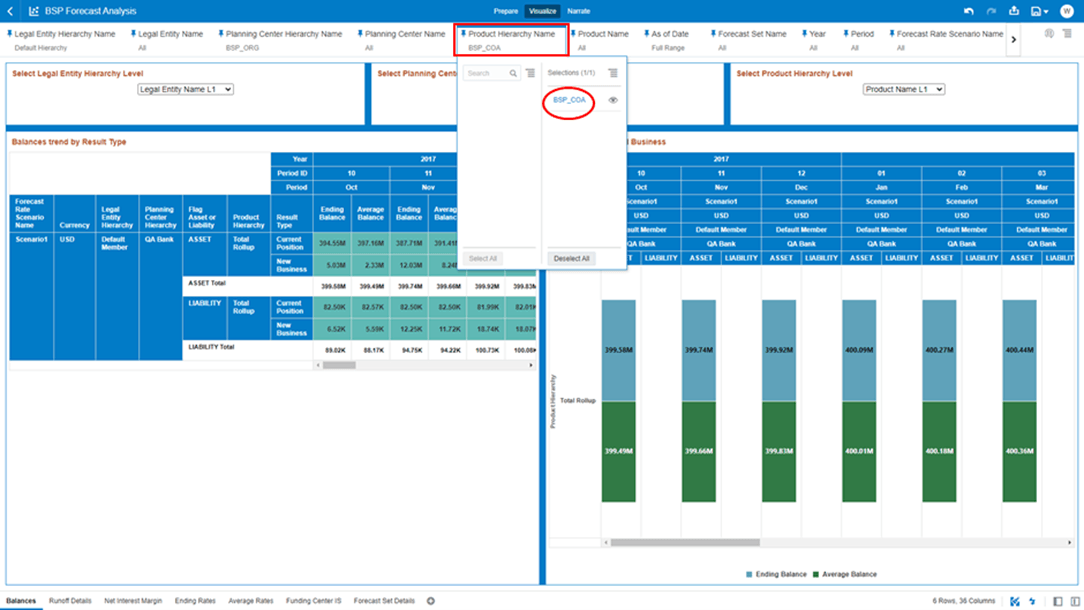
Figure 3-19 Product Hierarchy Name
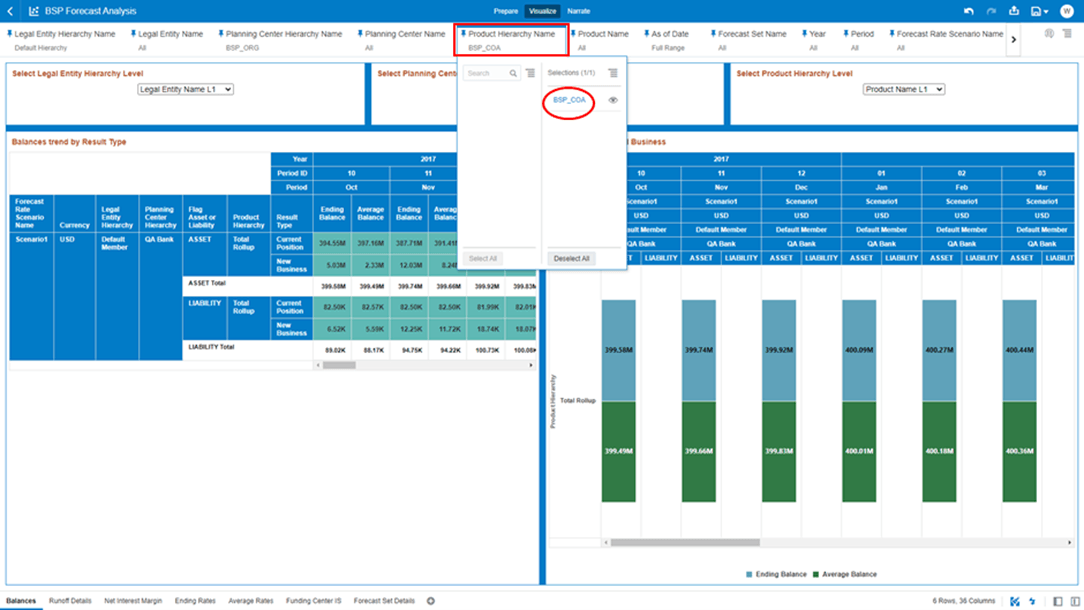
A mandatory driver to select “Forecast Set Name” must be selected with only a single
value simultaneously as the end-user requires to analyze one Forecast Result at once
(note the screenshot displays sample data value for the mentioned mandatory driver and
that this would be replaced by configuration set-up of your installation).
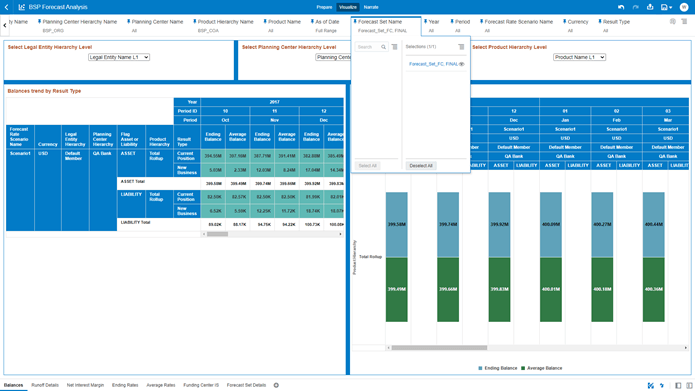
Figure 3-20 Forecast Set Name
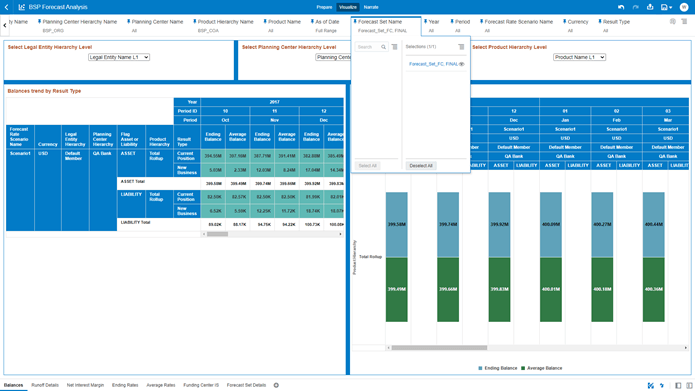
A mandatory driver to select “As of Date” must be selected with only a single value,
simultaneously, as the end-user requires to analyze one Forecast Result Execution Period
at once (note the screenshot displays sample data value for the mentioned mandatory
driver and that this would be replaced by configuration set-up of your
installation).
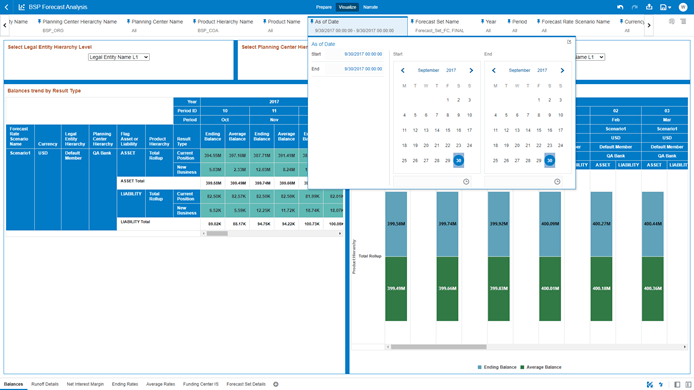
Figure 3-21 As of Date