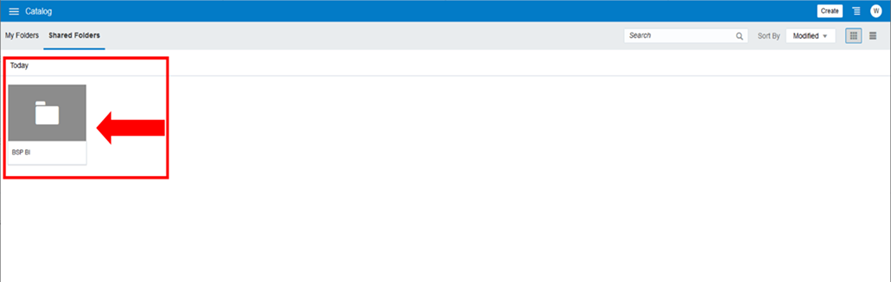8.2 Create Catalog folder for DV Project
To create the Catalog folder for DV Project, follow these steps:
- Log in to the Oracle Analytics Server (OAS) home page.
- Enter the user credentials to access your local OAS installation.
- From the Homepage, click the Hamburger icon as shown in the
following screenshot.
Figure 8-1 Homepage
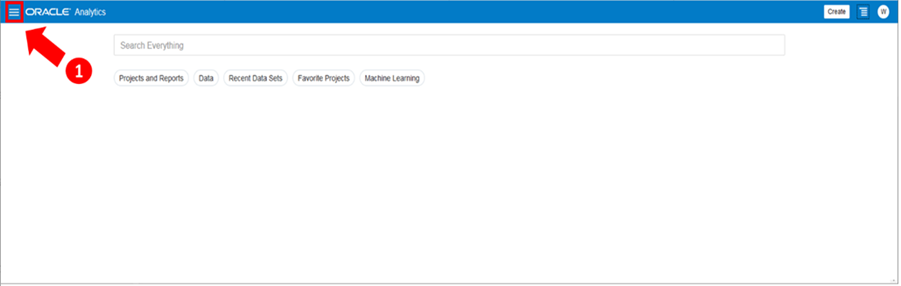
- Click Catalog from the Left Side Navigation.
Figure 8-2 Left Side Navigation
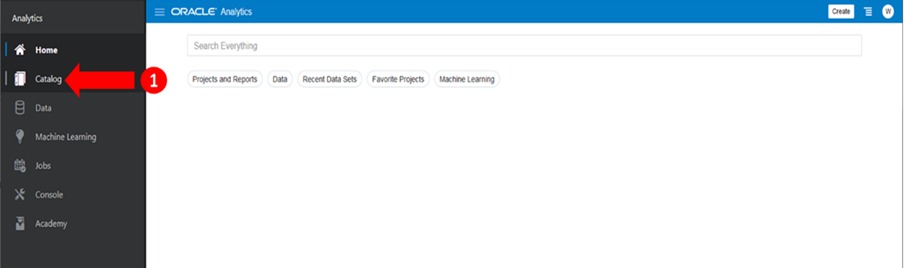
- After you are in Catalog, move to Shared Folders as shown in
the following screenshot.
Figure 8-3 Shared Folders
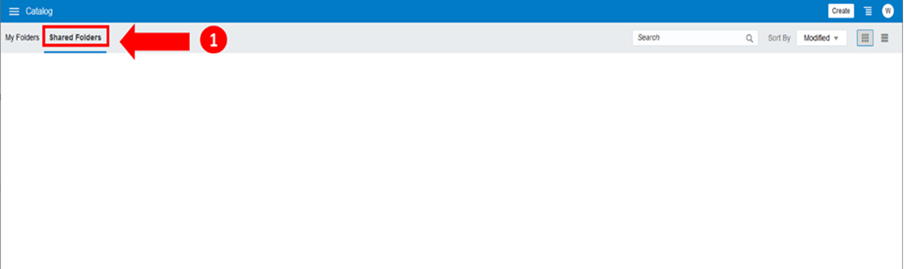
- Click the Right Hand Side Hamburger menu and then select
Create Folder as shown.
Figure 8-4 Right Hand Side Hamburger Menu

- Enter the New Folder name as BSP BI
and click Create.
Figure 8-5 Create Folder
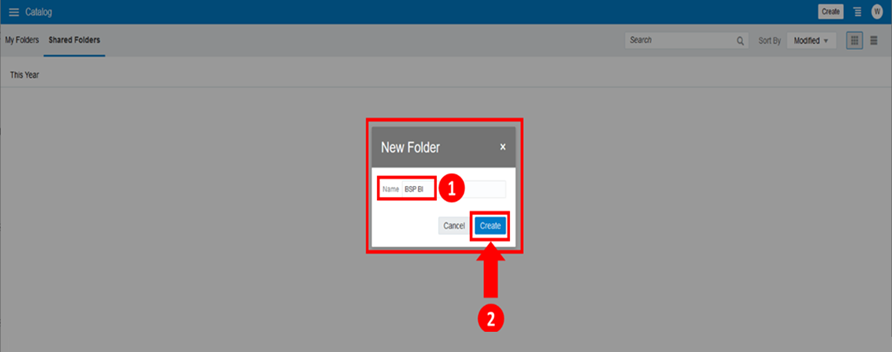 The new folder BSP BI is now created under Shared Folders as follows.
The new folder BSP BI is now created under Shared Folders as follows.Figure 8-6 Confirmation Screen