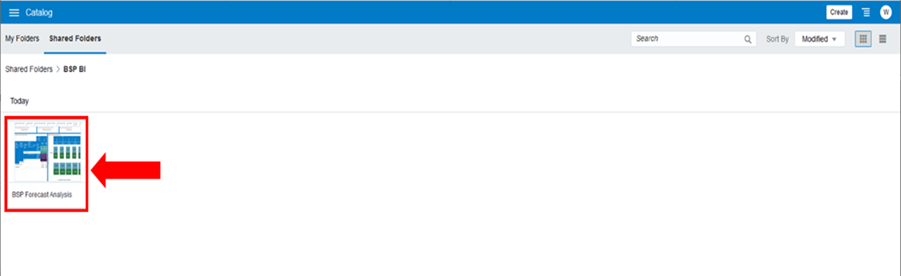8.3 Import a DV Project
To import the DV Project, follow these steps:
- Click the Hamburger menu for the folder previously created to open it.
- Click Open.
Figure 8-7 Open Folder
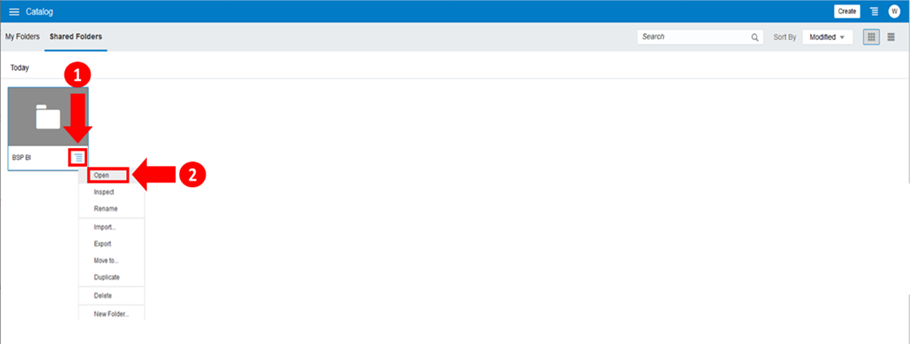
- Click the Right Hand Side Hamburger Menu and then select
Import Project/Flow.
Figure 8-8 Select Import Project/Flow
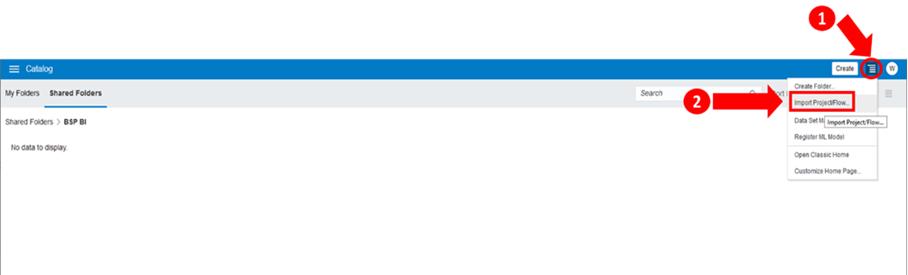
The Import Project/Flow window is displayed.
Figure 8-9 Import DVA Project
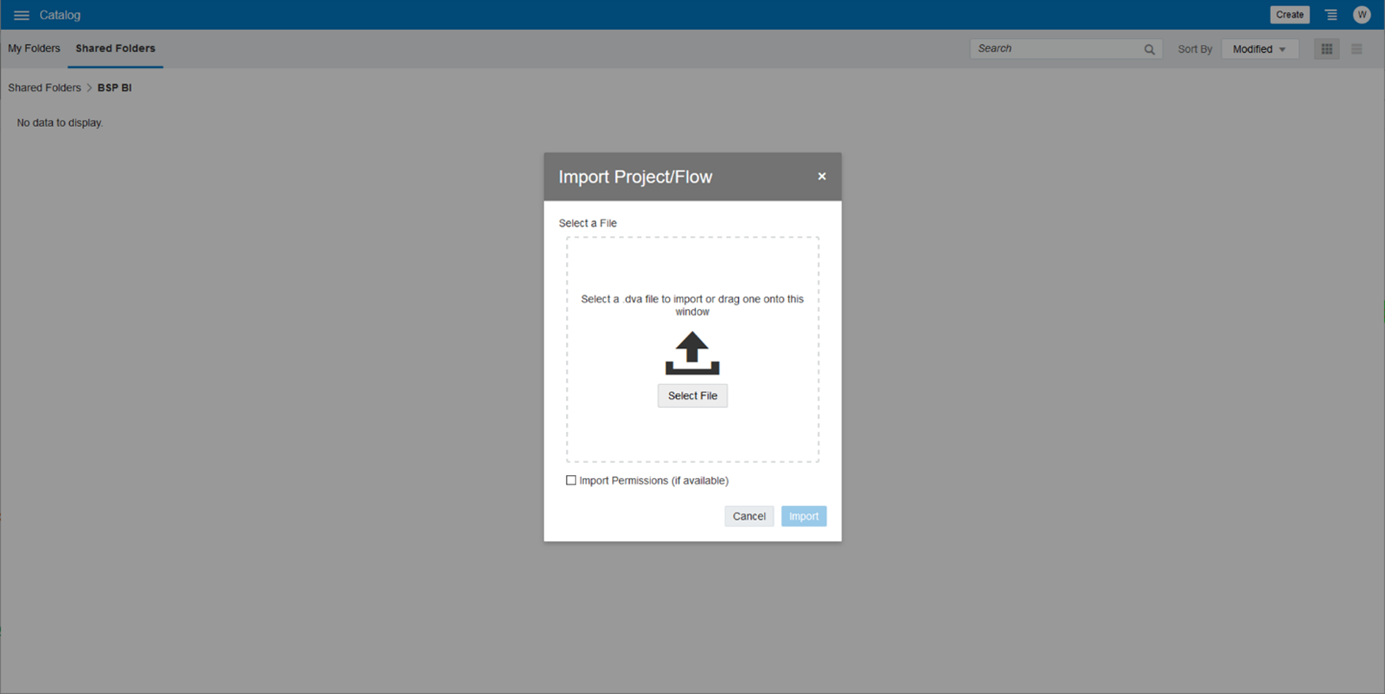
- Click Select File.
- Select the previously downloaded .dva file (from
C:\BSP_Reports) to import the Data Visualization project from your local system folder. - After selecting the file BSP Forecast Analysis.dva, click
Open.
Figure 8-10 Select the DVA Project File
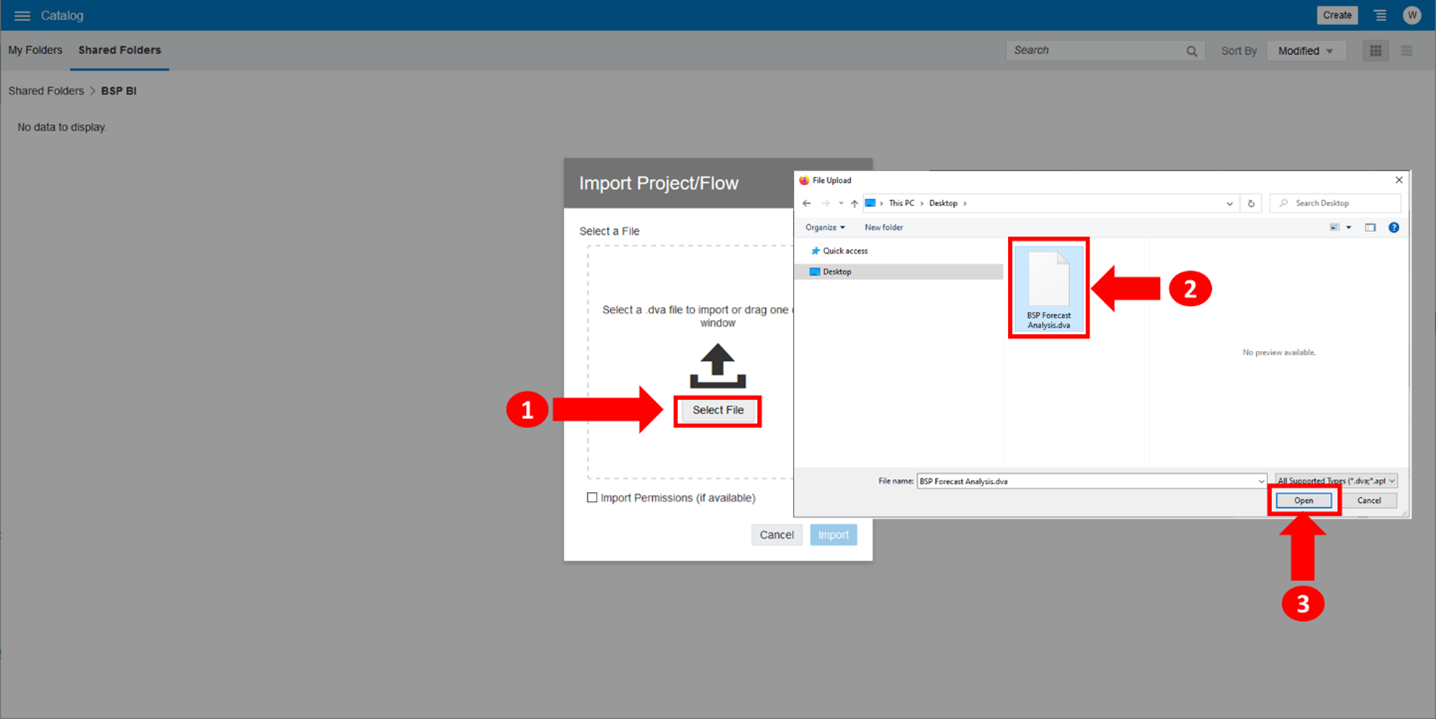
- Click Import to import the Data Visualization project.
- Add the password to import the Data Visualization Project.
Note:
The Data Visualization Project file is configured with a default password, which you require to open for the first time. See the MOS Doc ID: 2691681.1 for the password. - Click OK after entering the password to proceed with the import.
- After the import is successful, a confirmation screen is displayed. Click
OK.
The Data Visualization project is now available as follows.
Figure 8-11 BSP Forecast Analysis Project