21 Non-Maturity Products Data Creation Process
To understand the end-user behavior and use the funds available from the Non-Maturity Products portfolio more precisely; in-built PYTHON Models are given. These PYTHON Models need to run on Historical Data like Market Rate, Cur Net rate, Cur Par Bal, and Account Origination Date, to create this data, the Non-Maturity Products Data Creation Process can be leveraged.
Non-Maturity Modeling is comprised of three types of models:
- Core/Volatile Balance segregation
- Decay Rate and corresponding Weighted Average Life Calculation
- Beta Factor or Pass-through Rate Calculations
- For these calculations, the following Portfolio Level Attributes are required:
Instruments in Scope are CASA, Credit Cards, and Ledger Instruments.
- Account Origination Date (To Calculate Vintage/account age)
- Deposit Rate or Bank Rate – CUR_NET_RATE
- Underlying Index (Market Rate) or Reference Rate
- Number of Accounts per vintage
- Portfolio Balance snapped at regular intervals for a given historical period. (CUR_PAR_BAL from each account)
The Data Creation Process allows you to perform the following tasks:
- Defining the Portfolio and the corresponding Historical Period over which data needs to be generated. Select any number of products from the selected Hierarchy and one or multiple currencies to define a portfolio.
- Hierarchy can be defined on any of the product dimensions like Chart of Account, General Ledger accounts, or Product IDs. The system is built in such a way that it can display Hierarchies based on selected Product Dimensions in Application Preferences.
- Process Train is given on each page, so you can keep track of how many stages are defined and how many are yet to be defined.
- Specify the Market Rate Definition and other Process Parameters like Yield Curve Term and Interest Rate Curve Effective Date.
- Review the entered details and all the process parameters.
- Execute the Data Creation Process and generate results.
- Data Generated by Batch UI using following tables:
- FSI_AUDIT_NM_LOAD_BATCH;
- FSI_O_HIST_NM_MODEL_DETAILS;
- FSI_O_IRC_RATE_NM_MODEL;
- FSI_PROCESS_RUN_HISTORY;
- Metadata tables used for NMD Model UI:
- FSI_M_NM_MODEL_DEFINITION;
- FSI_M_NM_MODEL_EDA;
- FSI_M_NM_PASS_THROUGH_RATE;
- FSI_M_NM_STABLE_BALANCE;
- FSI_M_NM_DECAY_RATE;
- FSI_M_NM_REVIEW_MODEL;
The Data Creation Process summary page allows you to do the following:
- Create a new process.
- Searching for Data Creation processes: For more information, see the Search for Rules Section.
- Creating Prepayment Models: For more information, see the Create Rules Section.
- Viewing and updating Data Creation processes: For more information, see the View and Edit Rules Section.
- Copying Data Creation processes: For more information, see the Copy Rules Section.
- Deleting Data Creation processes: For more information, see the Delete Rules Section.
- Execute the process.
- View the Execution Details.
Figure 21-1 Data Creation Process summary page
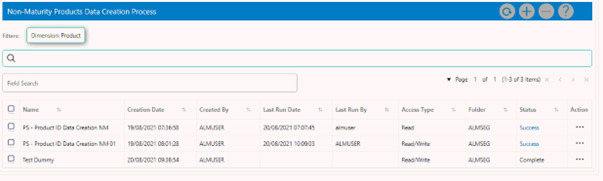
The definitions as per the search criteria will be filtered and shown on the summary page. You can specify one or multiple search criteria in this section.
Figure 21-2 Search Criteria
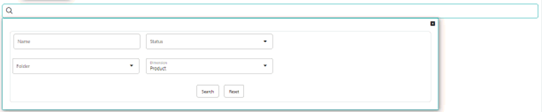
The Data Creation Process summary Window displays the following columns:
- Name: Displays the Data Creation Process Rule's name.
- Folder: Displays the Folder name where the Data Creation Process Rule is saved.
- Access Type: Displays the access type of rule. It can be Read-Only or Read/Write.
- Creation Date: Displays the Date and Time when Data Creation Process was created.
- Created By: Displays the Name of the user who created the Data Creation Process.
- Last Run By: Displays the Name of the user who last runs the Data Creation Process.
- Last Run Date: Displays the Date and Time when Data Creation Process was Run last.
- Status: Displays the status of the Rule.
- Action: Displays the list of actions that can be performed on the Data Creation Process Rule. For more information, see the Data Creation Process rule – Icons and Descriptions.
The Action column on the Data Creation Process summary page offers several actions that allow you to perform different functions. The following actions are available for the Data Creation Process Rule.
- Add: Click the Add icon from Top right corner to create a new Data Creation Process Rule.
- Delete: Click the Delete icon from Top right corner to create a new Data Creation Process Rule.
- Refresh: Click the Refresh icon from Top right corner to refresh the Data Creation Process Rule.
- View/Edit: Click in the Action column and select View/Edit to view or edit the contents of a Data Creation Process rule in Read/Write Mode.
- Save As: Click in the Action column and select Save As to create a copy of an existing Data Creation Process Rule.
- Delete: Click in the Action column and select Delete to delete an existing Data Creation Process Rule.
- Execute: Click in the Action column and select Execute to execute an existing Data Creation Process rule. For more information, see Executing Data Creation Process section.