C.3 About Threshold Sets Tab to Web Application User Interface Mapping
In the Web Application user interface (UI), you can view elements on a particular page that correspond to scenario threshold sets of interest.
For example, use the Threshold Sets tab to view and modify the contents of the Base Threshold Set and any existing sets (which you access in the Threshold Sets drop-down menu).
Figure C-5 Threshold Sets Tab
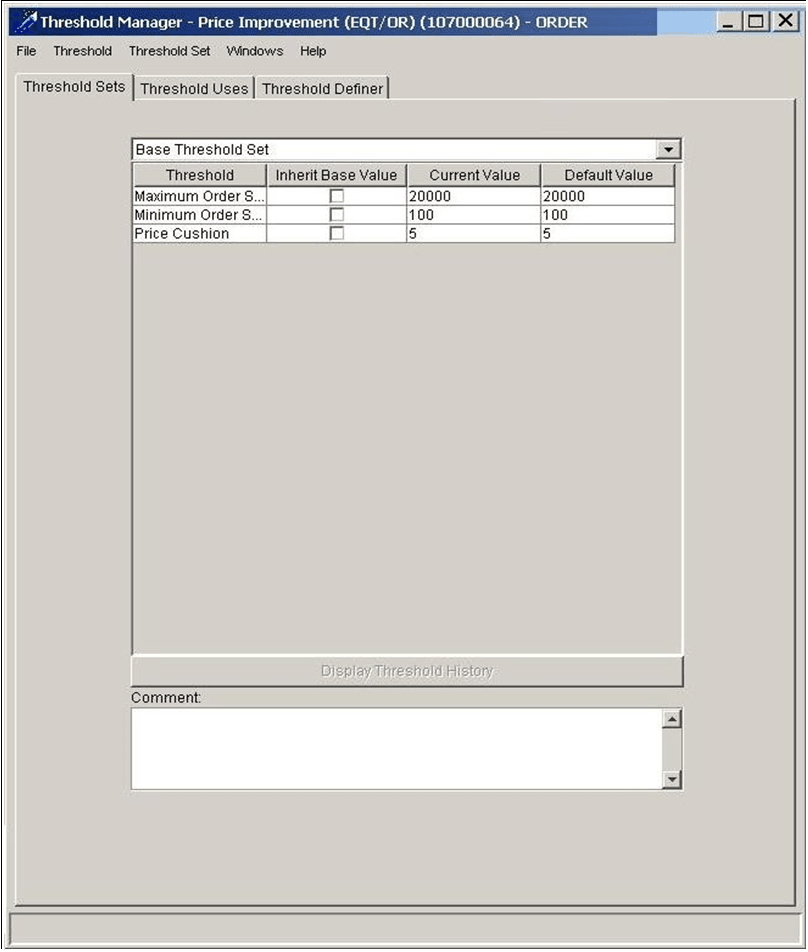
Correspondence of these elements within the Threshold Set editor to the Alert & Case List in the Web Application displays the following.
Figure C-6 UI Mapping Sample - Threshold Sets Tab to Alert Details
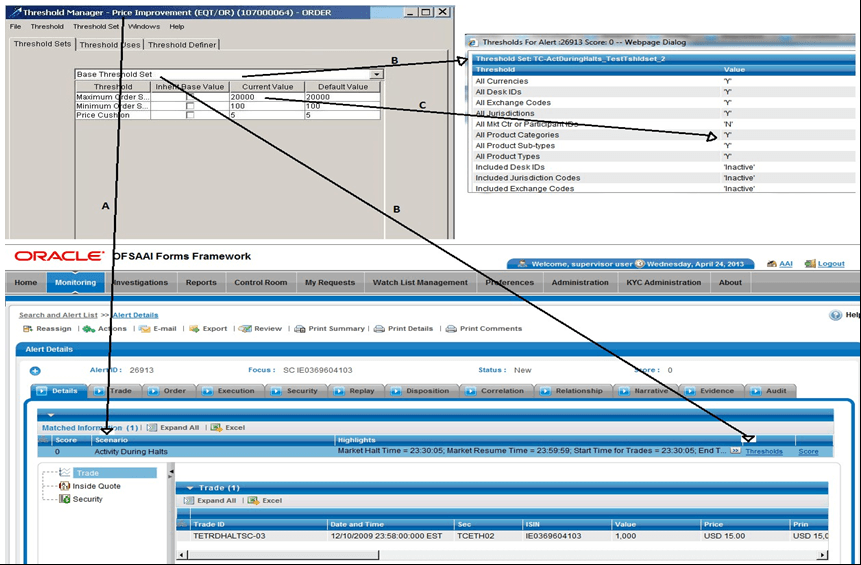
In this figure, the UI's Alert & Case Details page contains scenario elements from the Threshold Sets tab:
- In the Threshold Sets tab, the Scenario name maps to the UI’s Scenario field in the Alert Display (A).
- In the Threshold Sets tab, the Threshold Sets drop-down list selection maps to the Threshold Set name that displays in the Threshold link window (B).
- In the Threshold Sets tab, the entries under the Current Value column heading maps to the UI’s Value column in the Threshold link window (C).