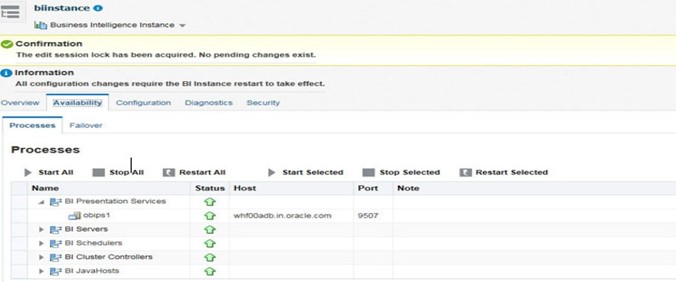4.1 Deploying FCCM Analytic Reports
This section describes how to deploy Analytics on Oracle Business Intelligence Enterprise Edition (ORACLE ANALYTIC SERVER (OAS) version 24.0) and integrate FCCM Analytic Reports in the OFSBD UI.
Installing OAS Version 24.0
Installing OAS Version 24.0 Windows Administration Client
Disabling Cache Feature in OAS Version 24.0
Change Default Repository Password
Configuring OAS Version 24.0 Connection Pool
Deploying OFS FCCM Report Analytics
Configuring TreeMap Graph
Disabling Single Sign On
Enabling Table Authentication in OAS Version 24.0
Viewing KYC Reports as an Investigation User
To install the ORACLE ANALYTIC SERVER (OAS) version 24.0:
- Download the software from ORACLE ANALYTIC SERVER (OAS) 24.0 server.
- After installation, get the Enterprise Manager URL, User name, Password, and ORACLE ANALYTIC SERVER (OAS) version 24.0installed directory from your System Administrator.
Download and install OAS Client tool for 24.0.
This section describes how to disable the Cache feature in the Oracle Analytic Server (OAS) version
- To disable the Cache feature:
- Login to the Enterprise Manager.
- Click the Target Navigation icon.
- Expand the Business Intelligence section and then click bi instance.
- Click the Configurationtab.
- Click the Lock icon and then click Lock & Edit to enable the Cache Enabledcheck-box.
- Under the Performancetab, in the Enable Bi Server Cache section, reselect the Cache Enabled check-box and make the required changes.
- Click the Lock icon and then click Release Configuration to save the changes made.
Copy the FCCM8129.rpd from
$FIC_HOME/ORACLE ANALYTIC SERVER (OAS)24.0/Repository to the
Windows machine where the Oracle Analytic Server (OAS) 24.0 Windows Administration
Client is installed.
To change the default password for the repository:
- Open the Repository using the OAS Windows Administration client from Windows machine.
- From the File menu, select Open, and click Off line.
- Browse to the Repository on Windows machine.
The Oracle BI Administration Tool - FCCM8129.rpd window is displayed.
- Enter default Repository password: FCCM$8129.
To change the default password:
- From the File menu, choose Change Password.
- Enter the new password and clickOK.
This section describes how to configure the Oracle Analytic Server (OAS) version 24.0 Connection Pool.
To configure the Connection Pool of the repository:
- Open the same Repository (as in the previous step) on the Windows
machine.
The Oracle BI Administration Tool - FCCM8129.rpd window is displayed.
- Expand the
FCCMfolder in the Physicalsection. - Double-click Connection Pool to open the Connection Pool Propertieswindow.
- Enter the following in the Data Source Name text box of the
Connection Pool Properties window after modifying
<Database Server Host Name> and <Database Name> Data Source Name = (DESCRIPTION=(ADDRESS=(PROTOCOL=TCP)(HOST=<Database Server HostName>)(PORT=1521))(CONNECT_DATA=(SERVER=DEDICATED) (SERVICE_NAME=<DatabaseName>))). - Enter the Atomic Schema user name and password in respective fields.
- Click OK.
- Expand the folder.
- Right-click on any one table name and select View Data.
- Perform similar changes in the Connection Pools for all
remaining folders in the Physical Layer by providing the following schema
details for all Connection Pools:
KYC Analytics > Atomic SchemaNote:
Both the initial block and the connection pool must point to the Atomic Schema.UIC_73 > CaseMng Connection Pool >Atomic SchemaUIC_73 > Security Connection Pool > Atomic SchemaTA > Atomic SchemaCTRBI > Atomic SchemaORCL > Atomic SchemaFCCM > Atomic Schema
- From the File menu, select Save.
A confirmation message is displayed.
- Click Yes.
The message: Consistency check didn’t find any errors, warning or best practices violations. is displayed.
- Click OK.
- Login to System Settings using the URL:
http://<oas server name>:<oas analytics port number>/analytics/systemsettings/Example link for reference:
http://testserver:9502/analytics/systemsettings/) - Search for Evaluate in the search box.
- Select Level 2 from the Evaluate Support Level drop-down.
- Search for HTML in the search box.
- Enable Allow Malcontent.
- Click Restart.
- Update the
instanceconfig.xmlfile present in<Oracle Analytic Server (OAS) 24.0_home>/ user_projects/domains/bi/config/fmwconfig/biconfig/OBIPSlocation as detailed here. - Replace the following
script:
<Security> This Configuration setting is managed by Oracle Enterprise Manager Fusion Middleware Control--> <ClientSessionExpireMinutes>210</ClientSessionExpireMinutes> </Security>With the following:<Security> <!--This Configuration setting is managed by Oracle Enterprise Manager Fusion Middleware Control--> <ClientSessionExpireMinutes>210</ClientSessionExpireMinutes> <InIFrameRenderingMode>allow</InIFrameRenderingMode> </Security> - Deploy BAR(CATALOG).
- Navigate to
$FIC_HOME/OBIEE/catalog. - Copy
FCCM_ANALYTICS.barto the working location of OAS server. - Copy
FCCM8129.rpdinto the working location of OAS server. - Go to:
<OAS 24.0 Home directory>/Oracle_Home/user_projects/domains/bi/bitools/bin. - Execute the command:
./importarchive.sh ssi <working location>/FCCM_ANALYTICS.bar.encryptionpassword='<pwd>'Note:
pwd is the same as RPD (Repository) password.
- Navigate to
- Deploy
FCCM8129.rpd.- Navigate to the working directory and execute the
following script:
<Oracle Analytic Server (OAS) 24.0_home>/user_projects/domains/bi/ bitools/bin/datamodel.sh uploadrpd -I FCCM8129.rpd -SI ssi -U <user> -P <password> - Restart the Oracle Analytic Server (OAS) 24.0 from
Enterprise Manager by following these steps:
- Click the Target Navigation icon.
- Expand the Business Intelligence section and then click bi instance.
- Click the Availability tab.
- Click Stop All.
- Click Start All.
Figure -1 Restarting Oracle Analytic Server (OAS) 24.0
- Navigate to the working directory and execute the
following script:
- Log into Oracle Analytic Server (OAS)24.0.
- Navigate to ORACLE ANALYTIC SERVER (OAS) 24.0 Home.
Note:
ORACLE ANALYTIC SERVER (OAS) 24.0 Home is the ORACLE ANALYTIC SERVER (OAS) 24.0 installed path.
- Execute the command:
.cd <Oracle Analytic Server (OAS)24.0_home> - Execute the command to find the available treemap-canvas.js:
.find -nametreemap- canvas.jsFour different files (all named treemap-canvas.js) are displayed.
- Take back-up of these files.
- Edit the .top.console window to console in these four files and save.
- Execute the following
command:
2. Update the<Oracle Analytics Server 24.0_Home>/commemoration/common/bin/wlst.sh disableBISingleSignOn('<Oracle Analytics Server 24.0_Home>/ user_projects/domains/bi')instanceconfig.xmlfile available in<Oracle Analytics Server 24.0_Home>/user_ projects/domains/bi/config/fmwconfig/biconfig/OBIPSlocation as:Add or replace the following script inside
For example:<ServerInstance> </ServerInstance><ServerInstance> <Security> <InIFrameRenderingMode>allow</InIFrameRenderingMode> </Security> </ServerInstance>Note:
While accessing the Statement View report, ensure that the protocol is the same as the one used in OAS.
To enable the Table Authentication feature:
- Navigate to
<DOMAIN_HOME(OAS Server Domainhome)>/config/fmwconfig/ biconfig/OBIPS/incubation.properties(if this file does not exist, create it). - Add/update the
incubation.propertiesfile with the following line:oracle.bips.auth.nextGenAuth=false - Restart the OBIPS process(es).
For example:
<DOMAIN_HOME>/bitools/bin/stop.sh -iobips1<DOMAIN_HOME>/bitools/bin/start.sh -iobips1
To view KYC reports as an Investigation User:
- Log into Application as
sysadmin. - Navigate to Function-Role Map.
- For KYCINGATOR role, map the function Reports.