Exporting a DataSet
You can export any dataset that you create in the DataSet Editor to an eXtensible Markup Language (XML) file. You can then move or copy the dataset from one environment to another.
To export a dataset, follow these steps:
- From the DataSet menu of the Dataset Editor, select
Open.
The Select DataSet dialog box displays.
- Select the dataset you want to export from the Select DataSet dialog box.
- Click Ok.
The selected dataset displays in the DataSet Editor.
- From the DataSet menu, select
Export.
The Export DataSet dialog box displays.
Figure 5-13 Export DataSet Dialog Box
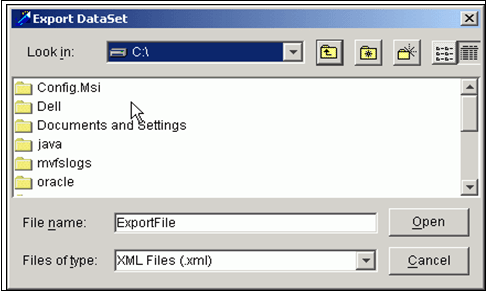
- Click the Look In field drop-down arrow to view available directories.
- Click the Up arrow icon to change the folder location within the selected directory to locate your file.
- Type the file name in the File Name field.
Typically, a file listing displays. However, you should verify that the file is not in the specified directory by typing the name and clicking Open.
- Click Open.
The system saves the exported dataset to the specified location.
Note:
It is recommended that you add the .xml extension to the file name, as the system does not automatically do this for you.