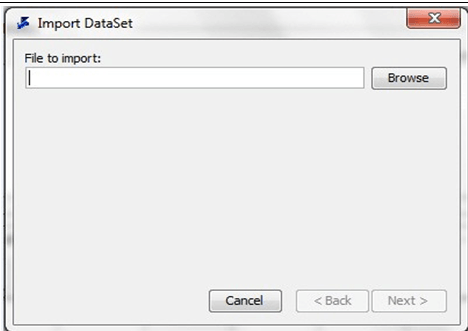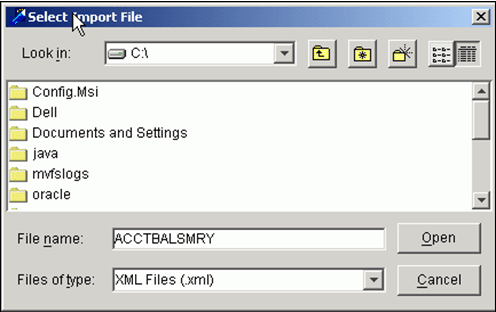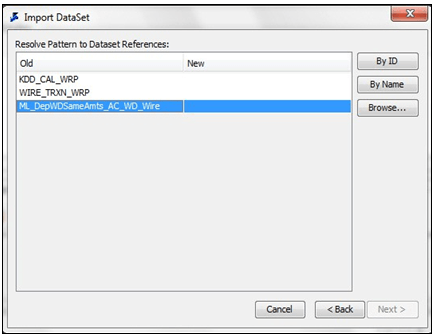Importing a DataSet
When you open an Oracle Financial Services dataset definition file to import, the system imports the file as a dataset with a system-generated title (for example, KDD_IMPORT70). The DataSet Editor initially reads the file, determines attribute types, and loads data from the file. If importing a file without headers, the system uses a generic descriptor to replace missing headers (for example, field).
For an imported dataset, you can change attribute values such as Key and Type.
To import a dataset, follow these steps: