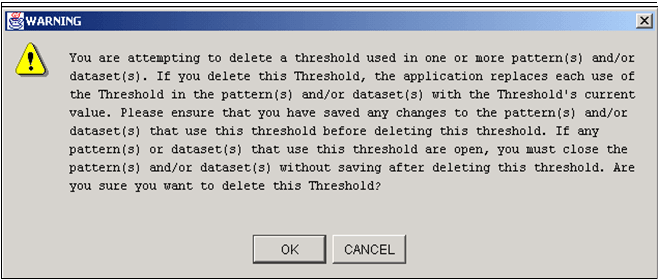Removing Thresholds from a Pattern and Dataset
When you remove a threshold from a pattern or dataset, the Threshold Manager replaces each occurrence of the threshold in the pattern with the current value of the threshold in the base threshold set.
A record is added to the threshold history table for the base version of the
threshold. This sets the deactivation timestamp to the current date, the deactivation
identifier to the current user and adds the deactivation comment.
You can remove a threshold from a pattern or dataset, which disassociates a threshold from a pattern or dataset. You can remove a threshold from a dataset or pattern whenever needed.
To remove a threshold from a pattern or dataset, follow these steps:
Note:
You can remove a threshold only if the scenario is in EXP mode.