Rule Description: Sub- Rule
The Sub-Rule Description enables you to specify element values for any sub-rules you add to the rule pattern.
Figure 8-7 Edit Rule Description Fields—Sub-Rule
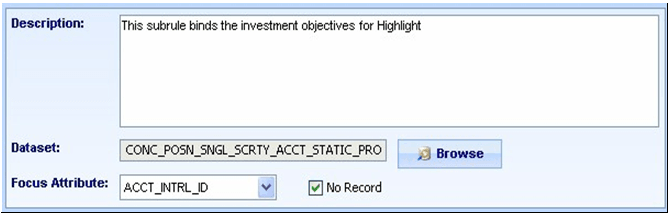
The Primary Rule Description contains the following elements:
- Description: Enables you to specify the purpose of a rule or any desired information that relates to a rule.
- Dataset: Enables you to select a source dataset that contains the attributes that you want to use in the rule pattern.
- Focus Attribute: Enables you to select the focus attribute for a rule.
- No Record: Enables you to set a rule so that its key ID is not recorded and shown as a building block on the Web Application pages. The default setting (not selected) records the rule.
To define the elements for a primary or sub-rule, follow these steps:
- From the Windows menu of the DataSet Editor, select
Rule Pattern.
The Rule Scenario Editor window displays.
- From the scenario navigation tree area, navigate to the desired pattern element.
- Double-click Primary Rule [DESCRIPTION] in the Pattern Editor
area, or click Modify.
Alternatively: Double-click Sub-Rule [DESCRIPTION] in the Pattern Editor area, or click Modify.
The Edit Rule dialog box displays
- Type a description of the rule in the Description field.
- Click Browse to open the Select DataSet dialog box.
- In the DataSet field, select the source dataset for
the attributes used in this rule pattern.
The DataSet list box displays all applicable datasets.
- Click Ok to close the Select DataSet dialog
box.
Optional: Select the No Record check box to indicate that you do not want to record the selected rule ID if a match is found for the entire sequence.
Optional (Not applicable for Sub-Rule): Select the Focus Clustering check box to turn this feature on. Refer to About Focus Clustering, for additional information.
- In the DataSet field, select the source dataset for
the attributes used in this rule pattern.
- Click Ok.