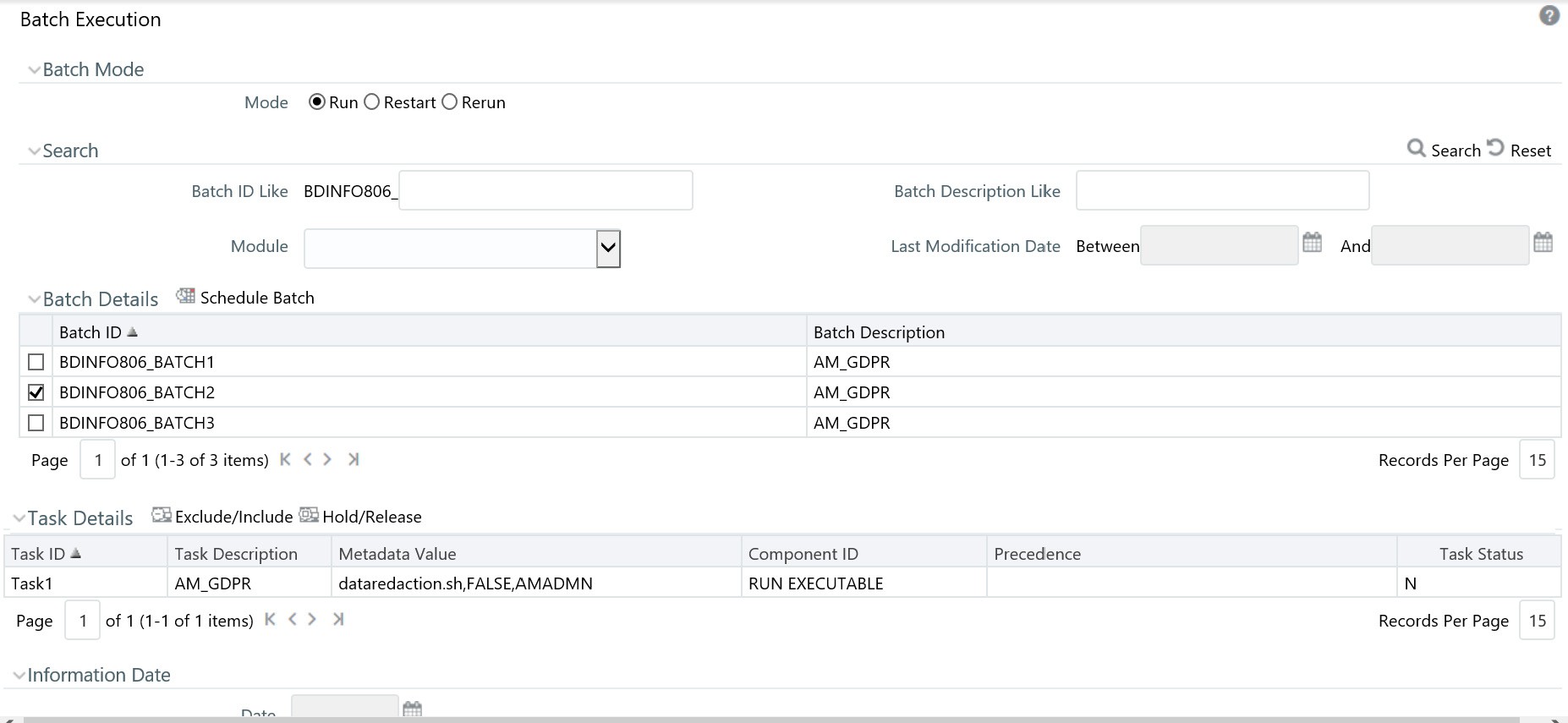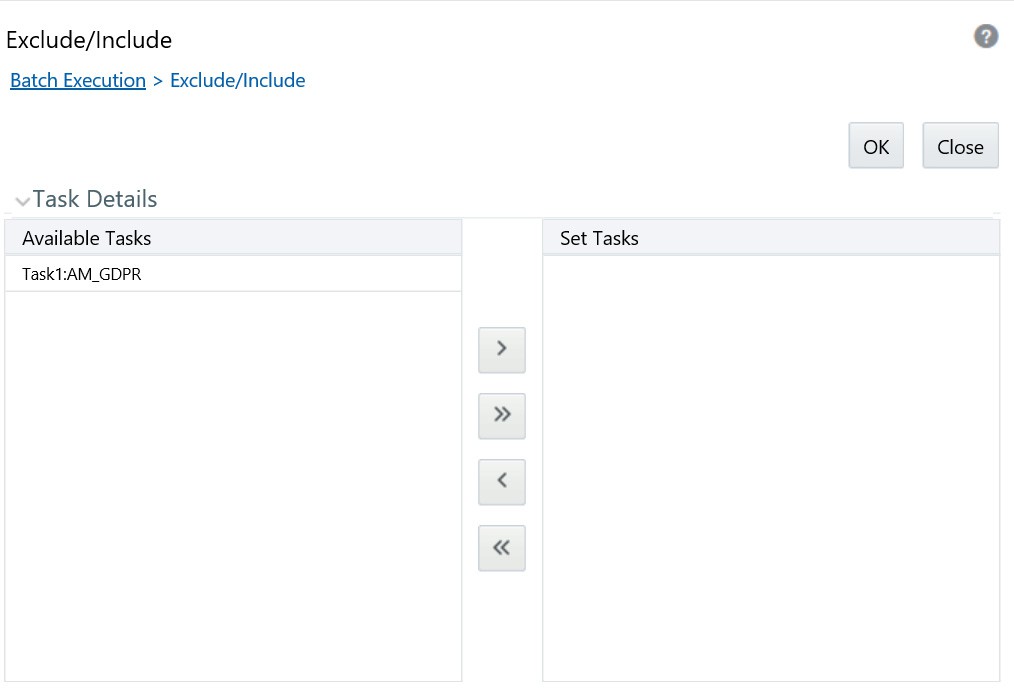5.6.5 Running a Single Task Using a Batch
From the Batch Execution page, you can also run a single task from a
batch.
Note:
Running a single task using a batch is not a recommended approach and should be done only for debugging a particular task.(To run a single task using a batch, follow these steps: