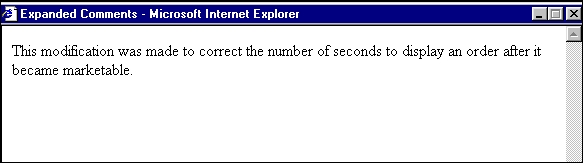8.3.4 Using the Threshold Editor
- Providing threshold values for a specific scenario and threshold set
- Accepting and validating user-entered threshold values
- Saving the modified threshold values to the database
Adding a New Threshold Set
- Select the desired scenario from the Filter by: Scenario drop-down list.
- Click Add New Threshold. The Add New Threshold Set pop-up window is displayed.
- Enter the required details in the following fields:
Table 8-9 Add New Threshold Set Components
Field Description Scenario This field is non editable and displays the scenario that has been selected in the Filter by: Scenario drop-down list. Available Threshold Sets This drop-down list displays all the available threshold sets in the system for the selected scenario. This is required to acquire the thresholds for the new threshold set that is being created.
- If the user does not select a value from the “Available Threshold sets” drop- down list, the following error message is displayed: Please select a threshold set from the available threshold sets drop-down to create a new threshold set.
- If the user has selected a threshold set which doesn't have an associated job, then the following error message is message: The selected threshold set doesn’t have the required Job and Job Dataset for running the scenario test execution. Please select any other threshold set and take action.
Test Threshold Set Select this check box if the threshold set created is a test threshold set or not. The threshold set name is available threshold set name + _TST_datetimestamp. New Threshold Set Name By default, this field is kept blank. You can enter the threshold set name only when the Create Test Threshold Set check box is not selected. When the user has selected the Test Threshold Set check box, then this field is pre-populated with a value. - Click Save. The Threshold Set is added.
Changing a Scenario Threshold
- Select the desired scenario from the Filter by: Scenario drop-down list.
- Select the desired threshold set from the Filter by: Threshold Set drop-down list.
- Click Do It.
The system displays the threshold values for the scenario and threshold set selected.
- Type a new value in the New Value box for each threshold that you
wish to update.
If you are not updating a base threshold set, you can inherit corresponding values from the base threshold set by checking the Inherit Base Value check box.
Optional: Enter any comments in the Add A Comment text box.
- Click Save.
The new threshold values display in the Threshold List for <Scenario-Threshold Set>.
Resetting a Scenario Threshold to the Sample Values
- Select the desired scenario from the Filter by: Scenario drop-down list.
- Select the desired threshold set from the Filter by: Threshold Set drop-down list.
- Click Do It.
The system displays the threshold values for the scenario and threshold set selected.
- Click the Restore Sample Values button.
The Confirmation dialog box displays the following message: Are you sure you want to restore the threshold values of the displayed threshold set to their sample values?
To restore thresholds that have the Inherit Base Value check box selected, you must clear the check box. Click OK to return to the Threshold Editor with the sample values displayed, then click Save. Click Cancel to retain the current values.
- Click OK.
The dialog box closes and the sample values display in the [Scenario-Threshold Set] Area.
- Click Save.
The database is updated to reflect the changes.
Viewing a Scenario Threshold’s History
- Click Expand next to the desired threshold.
The Threshold History inset displays with the history for the threshold selected.
- Click Contract next to the threshold to hide the Threshold History inset.
Viewing Expanded Comments
- Click the ellipsis (...) at the end of the comment in the Scenario
Threshold inset.
The entire comment, up to 4,000 characters, displays in the Expanded Comments dialog box.
Figure 8-3 Example Expanded Comment Dialog Box
- Click Close (X) on the top right corner to close the dialog box.