2.1 Cash Flow Process Summary Page
This page is the gateway to all Cash Flow Processes and related functionality. You can navigate to other pages relating to Cash Flow Process from this point.
The Cash Flow Process Summary page displays the following columns:
Table 2-1 Cash Flow Process – Fields and Descriptions
| Column | Description |
|---|---|
| Process ID | Displays the Process ID of Cash Flow Process . |
| Name | Displays the Cash Flow Process's short name. |
| Calculation Date Range | Displays the calculation date range for which process is defined. |
| Folder | Displays the Folder name where the Cash Flow Process is saved. |
| Access Type | Displays the access type of Cash Flow Process. It can be Read-Only or Read/Write. |
| Last Run By | Displays the Name of the user who last runs the Cash Flow Process . |
| Last Run Date | Displays the Date and Time when Cash Flow Process was run last. |
| Status | Displays the status of the Cash Flow Process. |
| Action | Displays the list of actions that can be performed on the Cash Flow Process . For more information, see Table 2-2. |
Figure 2-1 Cash Flow Process Summary Page
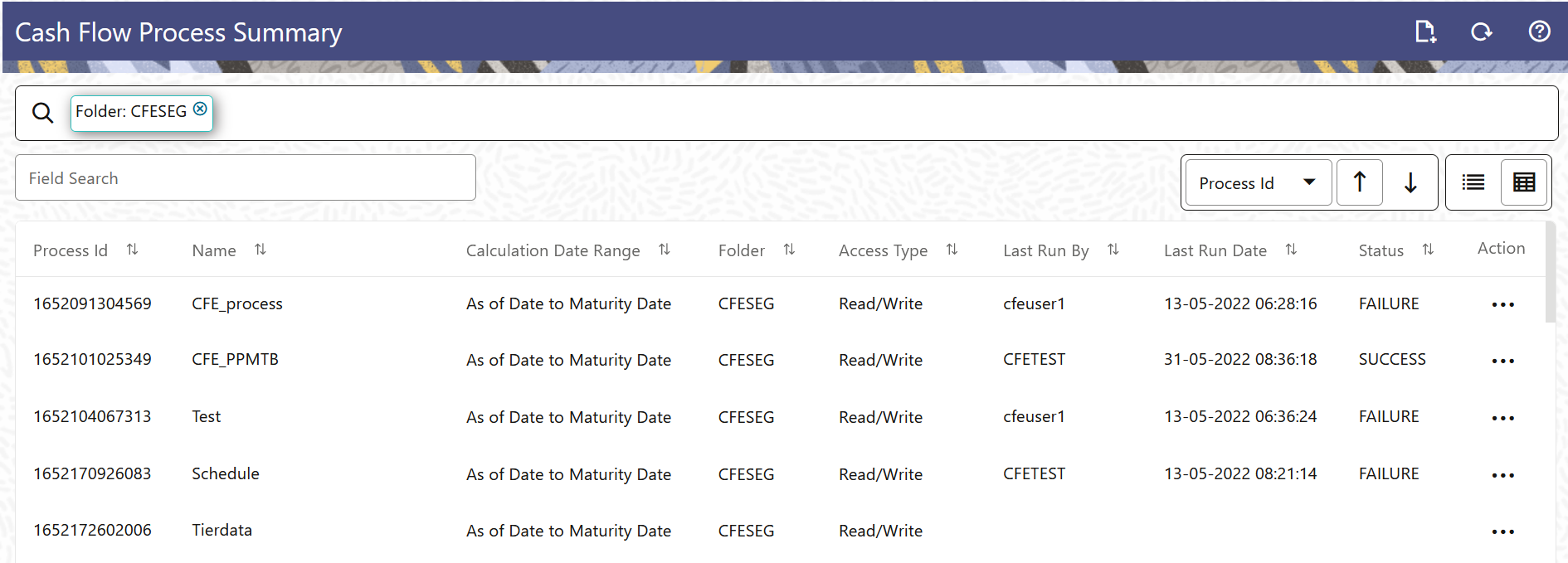
The Action column on the Cash Flow Process Summary page offers several actions that allow you to perform different functions. The following actions are available for the Cash Flow Process .
Table 2-2 Cash Flow Process – Icons and Descriptions
| Column | Description |
|---|---|
| Add | Click Add icon to build a new Cash Flow Process . |
| Refresh | Click Refereh icon to refresh the Summary Page. |
| Help | Click Help icon to view the Cash Flow Process help. |
|
View/Edit |
Click on the Action icon against the Cash Flow Process Name and select View/Edit to view or edit the contents of a Cash Flow Process in read/write format. |
| Save As | Click on the Action icon against the Cash Flow Process Name and select Save As to create a copy of an existing Cash Flow Process . |
| Delete | Click on the Action icon against the Cash Flow Process Name and select Delete to delete an existing Cash Flow Process . |
| Execute | Click on the Action icon against the Cash Flow Process Name and select Execute to execute an existing Cash Flow Process . After clicking Execute, the Run Parameter Execution window is displayed. Select As of Date (Execution Date) and Legal Entity, and then click Run. For more information, see Executing Cash Flow Process section. |
| Execute Details | Click on the Action icon against the Cash Flow Process Name and select Execute Details to view execution details of the Cash Flow Process . |