4.2.2.5 Rate Lock Option Volatility Loader
This Loader is applicable only for Funds Transfer Pricing Cloud Service.
The Volatility Rates Data Loader allows the users to load the Volatility Rate Curves that are consumed by the Oracle Financial Services Funds Transfer Pricing Cloud Service.
To upload the Interest Rate Data file:
- From the LHS menu, select Data Management Tools, select Data File Administration, and then select File upload and download to display the File Upload/Download screen.
- Click Drag and Drop to browse and select a file for upload
from a local directory. You can also browse to the local directory from the File
Explorer, select the file, and drop it.
The File Upload/Download service supports uploading CSV format files.
Name of the Data File must follow the format as given below:- A prefix as INPUT_YYYYMMDD where the date format is related to the As of Date (i.e., 02-October-2023 becomes 20231002).
- A suffix as _FILENAME.CSV.
- An example of Data File Name could be: INPUT_20231002_ FTP_VOLATILITY
_<DATAFILENAME>.csv. The order of the columns in the input file must
be as follows:
- RATE_LOCK_VOLITILITY_NAME
- EFFECTIVE_DATE (Date format: MM-DD-YYYY)
- CONTRACT_RATE_TERM
- CONTRACT_RATE_TERM_MULT
- EXPIRY_RATE_TERM
- EXPIRY_RATE_TERM_MULT
- INTEREST_RATE
- RATE_DATA_SOURCE_CODE
The following illustration is a sample Rate Lock Option Volatility loader data file.
Figure 4-15 Rate Lock Volatility Loader Sample File
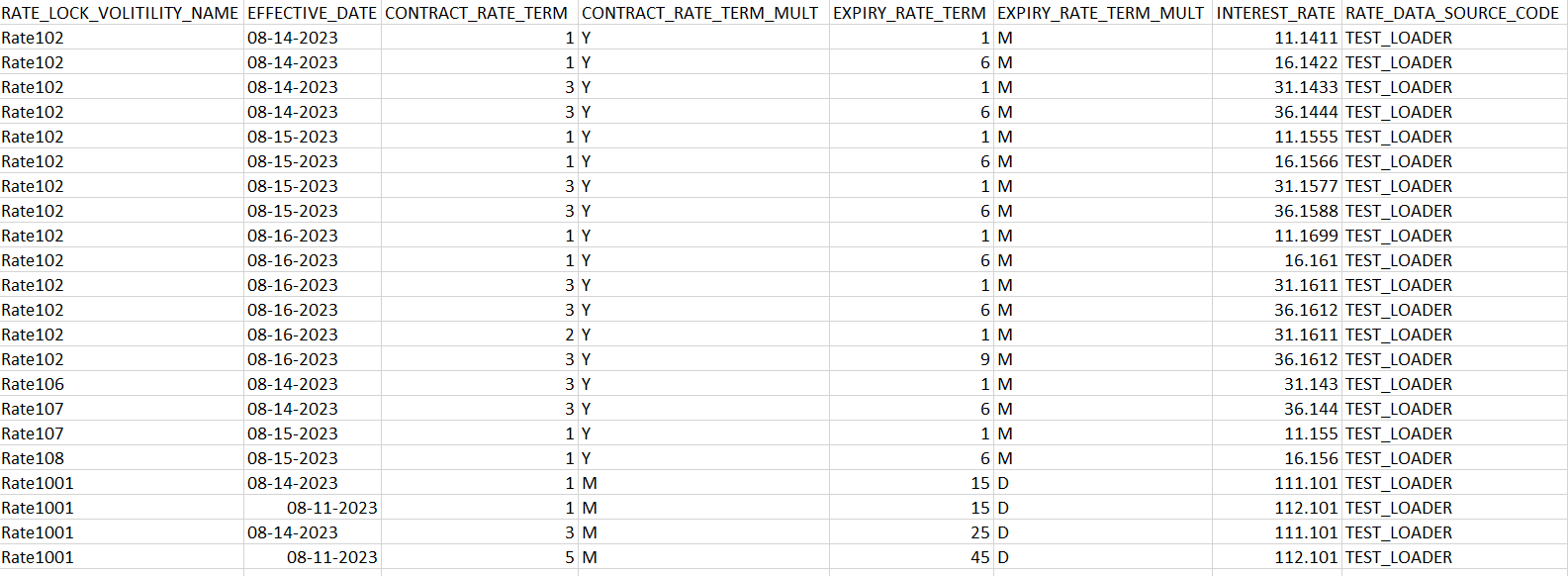
For more information about File Upload and Download, see File Upload and Download Utility section.
- After selecting the file to upload, click Upload.
The UI displays a confirmation message: Upload successful and insert the data into the Stage tables.
At this stage, the Stage Validation begins and performs the following checks:- Records in the Stage table: Stage Validation fails when no records are found in the uploaded file and no execution happens after this point.
- Rate Lock Volatility definitions exist: If there are single Rate Lock Volatility definitions in the file, the validator passes and displays a warning message along with the Rate Lock Volatility Code for which definitions are missing.
- Invalid Terms check (Term details not found): If there are extra terms (Contract or Expiry terms) available in incoming file: A warning message is displayed in the View Logs: Term details not found in the definition : Rate Lock Volatility : Rate101, Code : 101, Details : Effective Date :14-AUG-23, Contract Term :3 M, Expiry Term :25 D Effective Date :11-AUG-23, Contract Term :5 M, Expiry Term :45 D
Warnings are displayed in the View Log.
If there are multiple rows in the data file and one of the rows does not have the required information or wrong information, the validator leaves that record and proceeds with the remaining records. However, the log displays summary error messages with total number of records, records skipped, records rejected, records read, and records discarded. It does not display which particular records are failed or rejected.Note:
The As of Date is used to load the file and the Effective Date in the file can be different. The data is loaded based on the Effective Date and if any value exists for corresponding Effective Date, then the loader will update. This also helps to push the Rate Lock Volatility Historical data from on-prem to SaaS. Rate Lock Option Volatility loader is to load rates on pre-existing Rate Lock Option Volatility. - From the LHS menu, navigate to Operations and Processes, select Scheduler, and then select Define Batch. For more details, see Define Batch.
- From the LHS menu, navigate to Operations and Processes,
select Scheduler, and then select Define
Task. For more details, see Define Tasks.
- Task Type: REST
- Component: IRC Data Loader (this component is a combination of Stage Loader, Stage Validator, and Processing Loader.
- Loader Type: By default Interest Rate Loader is selected. Select Rate Lock Option Volatility option.
- File Name: INPUT_20231002_ FTP_VOLATILITY_<DATAFILENAME>.csv
- Select the seeded batch and click Edit Parameters. In the Dynamic Parameters pop-up window, change the date to the relevant As-of-Date, and then save the batch.
- From the LHS menu, navigate to Operations and Processes, select Scheduler, and then select Execute Batch. For more information, see Execute Batch.
- From the LHS menu, navigate to Operations and Processes, select Scheduler, and then select Monitor Batch. For more information, see Monitor Batch.
- Select the Batch, MISDATE and the
Batch name. There may be multiple executions of the
Exchange Rate Data Loader batch. Select the latest execution and click Start
Monitor.
The UI displays the Status of the batch.