2.6 Monitor Batch
The Monitor Batch enables you to view the status of executed Batch along with the tasks details. You can track the issues if any, on regular intervals and ensure smoother Batch Execution. A visual representation as well as tabular view of the status of each Tasks in the Batch is available.
To monitor a batch, perform the following steps:
- Click Monitor Batch from the Header panel.
The Monitor Batch Page is displayed.
Figure 2-7 Execution Schedule Page
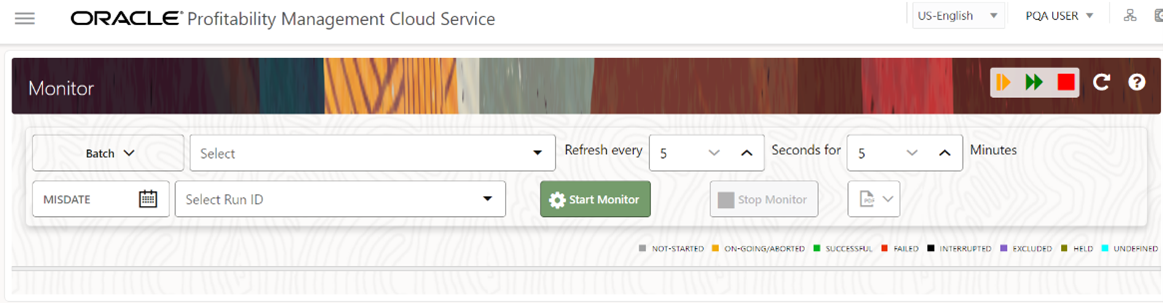
- Select the Batch/Batch Group from the Select drop-down and then select the Batch Run ID from the Run ID drop-down.
- Click Start Monitor.
The results are displayed in Visualization and List View tabs. Details of these tabs are as follows:
The Visualization tab displays the details in the form of a chart represented with the following details:
- Batch Status: Displays the batch status, the different batch status are NOT-STARTED, ON-GOING, SUCCESSFUL, FAILED, INTERRUPTED, EXCLUDED, HELD, and UNDEFINED.
- Batch Start Time: Displays the Batch Start Time details.
- Batch End Time: Displays the Batch End Time details.
- Task Details: Mouse-over the task to display its status and details.
The List View tab displays the details in a tabular form with the following details:
- Batch Status: Displays the batch status, the different Batch Status are NOT-STARTED, ON-GOING, SUCCESSFUL, FAILED, INTERRUPTED, EXCLUDED, HELD, and UNDEFINED.
- Batch Start Time: Displays the Batch Start Time details.
- Batch End Time: Displays the Batch End Time details.
- Task Details: Mouse-over the task to display its status and details.
- More Information: The message returned by the Rest Service.
If you wish to stop the monitoring, select Stop Monitor. You can also specify the Start and Stop Monitor options along with refresh interval in the Refresh every second and minute fields.
Note:
- You can select the refresh interval and the duration for the
auto refresh.
The refresh interval is defaulted to 5 seconds and duration is defaulted to 5 minutes.
That is, the refresh happens every 5 seconds for next 5 minutes.
- Range of interval input must be between 5 to 60 seconds and range of duration.
- Input should be between 5 to 180 minutes.
- You can use the Stop Monitor Button to stop the auto refresh.
- To restart the Batch /Batch Group, select Restart.
- To rerun the Batch/Batch Group, select Rerun.
- To interrupt the Batch /Batch Group, select Stop.
- In the Log Viewer pop-up the log information is displayed. You can click the Download icon to download the log or click the Close icon to close the log information.