Climate Scorecard- Execution Summary Page
This page is the gateway to the Execution Summary feature and related functionality. To access this page from the LHS menu, click Run Management and then click Climate Scorecard Run to open the Climate Scorecard- Execution Summary page. This page enables you to view the execution details of a Climate Scorecard as well as run it.
Figure 8-9 The Climate Scorecard - Execution Summary page
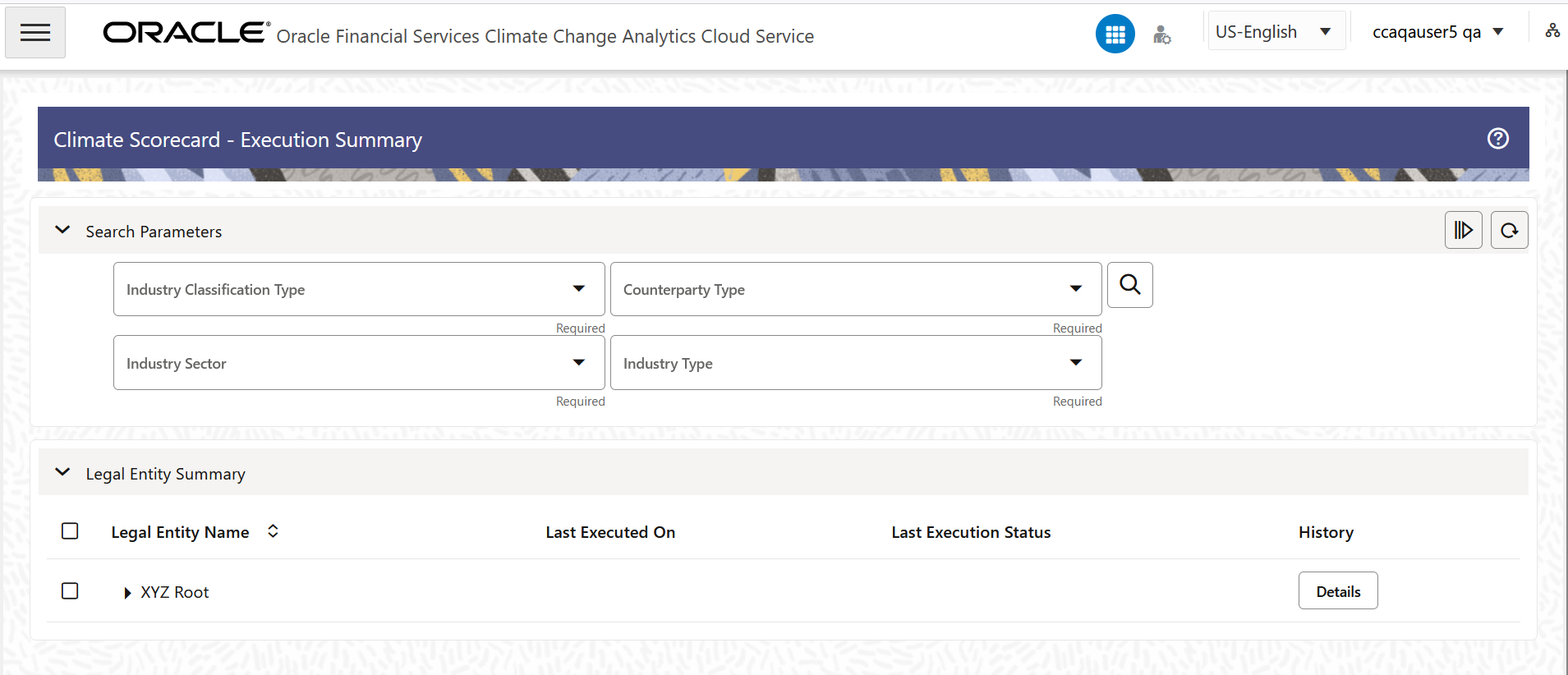
Table 8-9 Climate Scorecard- Execution Summary page – Fields and Descriptions
| Field | Description |
|---|---|
| Execute | Follow the step mentioned in the Procedure to Execute a Legal Entity section to execute a Legal Entity for a selected FIC MIS Date. |
| Refresh | Click this button to refresh the Climate Scorecard - Execution Summary Data Grid completely irrespective of the Industry Classification Type and Counterparty Type. |
| Industry Classification Type | Select a Industry Classification Type from the
drop-down field. This drop-down field contains the available
Datasets in the application. Select any one available Subject
Area:
Note: This is a Required field. If no Industry Classification Type is selected, the Last Executed On and Last Execution Status columns will not display any status for the Legal Entities. |
| Counterparty Type | Select a Counterparty Type from the drop-down field.
This drop-down field contains the available counterparty types in
the application. Select any one available counterparty type:
Note: This is a Required field. If no Counterparty Type is selected, the Last Executed On and Last Execution Status columns will not display any status for the Legal Entities. |
| Industry Sector | Select an industry sector from the drop-down list.
This drop-down field contains the available industry sectors in the
application. Select any one available industry sector:
|
| Industry Type | Select an industry type from the drop-down list. This
drop-down field contains the available industry types in the
application. Select any one available industry type:
|
| Search | Click Search after selecting the Industry
Classification Type and Counterparty Type to refresh
the Climate Scorecard - Execution Summary pane with the
latest execution status:
This grid displays the default structure of the seeded hierarchy and shows all the Legal Entities irrespective of whether the last execution was run or not |
| Details | Click the Details button adjacent to a Legal
Entity in the History column to view the following
details:
|
Procedure to Execute a Climate Scorecard
Note:
It is mandatory to select a Industry Classification Type and Counterparty Type from the Industry Classification Type and Counterparty Type drop-down fields.- In the Legal Entity Summary pane, select the check box(s) adjacent to the Legal Entities that you want to execute. You can either select the Child Legal Entities individually or select the Parent Legal Entity to include all the Children that are a part of it. This can be done for multiple Parent and Children within them.
- Click Execute to open the Run Parameters window.
Enter the details:
- Industry Classification Type-Select an Industry
Classification Type from the drop-down list. The available options
are:
- North American Industry Classification System (NAICS)
- European Classification of Economic Activities (NACE)
- SASB Sustainable Industry Classification System (SICS)
- Global Industry Classification Standard (GICS)
- Standard Industry Classification (SIC)
- Counterparty Type- Select a Counterparty Type from
the drop-down field. This drop-down field contains the available
Counterparty Type in the application. Select any one available
Counterparty Type:
- Individual
- Small and Medium Enterprise
- Bank
- MIS Date- Click the calendar icon to select a FIC_MIS date for the execution.
- Industry Classification Type-Select an Industry
Classification Type from the drop-down list. The available options
are:
- Click Apply.
The execution uses the seeded batch and can be monitored via the Batch Monitor screen.
. - Additionally, in the History column, click the Details button to view the execution history. This provides information for the status of the run, if it was successful or not. When the link of the status is clicked, the Log Viewer page is displayed. This page displays the Batch Run Id, Process ID, Timestamp, Severity, and Message. The Copy to Clipboard icon in the Actions column enables you to copy the batch details to the clipboard.