Execution Summary Page
Figure 8-8 The Execution Summary page
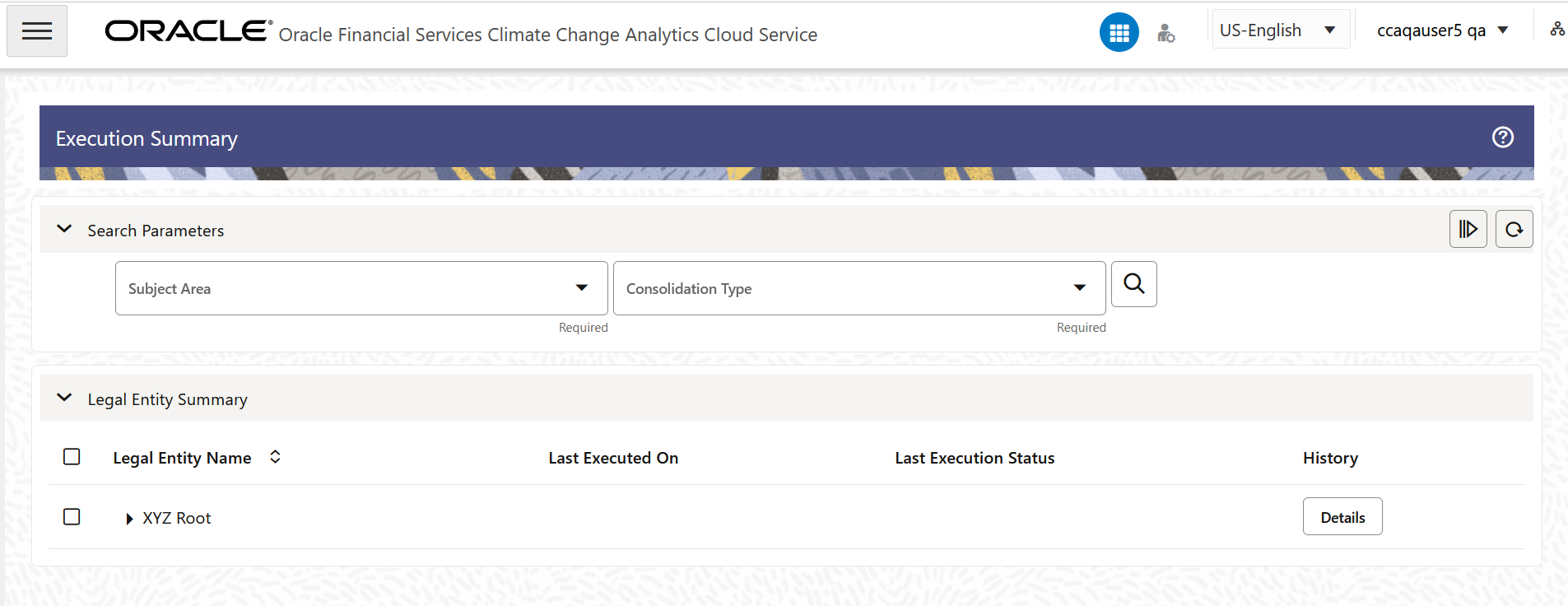
Table 8-8 Execution Summary page – Fields and Descriptions
| Field | Description |
|---|---|
| Execute | Follow the step mentioned in the Procedure to Execute a Legal Entity section to execute a Legal Entity for a selected FIC MIS Date. |
| Refresh | Click this button to refresh the Execution Summary Data Grid completely irrespective of the Subject Area and Consolidation Type. |
| Subject Area | Select a Subject Area from the drop-down field. This
drop-down field contains the available Datasets in the application.
Select any one available Subject Area:
Note: This is a Required field. If no Subject Area is selected, the Last Executed On and Last Execution Status columns will not display any status for the Legal Entities. |
| Consolidate Type | Select a Consolidated Type from the drop-down field.
This drop-down field contains the available consolidated types in
the application. Select any one available consolidated type:
Note: This is a Required field. If no Consolidated Type is selected, the Last Executed On and Last Execution Status columns will not display any status for the Legal Entities. |
| Search | Click Search after selecting the Subject
Area and Consolidated Type to refresh the
Execution Summary pane with the latest execution status:
This grid displays the default structure of the seeded hierarchy and shows all the Legal Entities irrespective of whether the last execution was run or not |
| Details | Click the Details button adjacent to a Legal
Entity in the History column to view the following
details:
|
Procedure to Execute a Legal Entity
Note:
It is mandatory to select a Subject Area and Consolidation Type from the Subject Area and Consolidation Type drop-down fields.- In the Legal Entity Summary pane, select the check box(s) adjacent to the Legal Entities that you want to execute. You can either select the Child Legal Entities individually or select the Parent Legal Entity to include all the Children that are a part of it. This can be done for multiple Parent and Children within them.
- Click Execute to open the Run Parameters window.
Enter the details:
- Subject Area-Select a Subject Area from the
drop-down list. The available options are:
- Green House Gases
- U.S Securities & Exchange Commission
- International Sustainability Standards Board
- European Sustainability Reporting Standards
- Targets
- Consolidation Type- Select a Consolidation Type from
the drop-down field. This drop-down field contains the available
consolidation types in the application. Select any one available
consolidation type:
- Consolidated
- Standalone
- Both
- MIS Date- Click the calendar icon to select a FIC_MIS date for the execution.
- Subject Area-Select a Subject Area from the
drop-down list. The available options are:
- Click Apply.
The execution uses the seeded batch and can be monitored via the Batch Monitor screen.
. - Additionally, in the History column, click the Details button to view the execution history. This provides information for the status of the run, if it was successful or not. When the link of the status is clicked, the Log Viewer page is displayed. This page displays the Batch Run Id, Process ID, Timestamp, Severity, and Message. The Copy to Clipboard icon in the Actions column enables you to copy the batch details to the clipboard.