Create an Process Elements Mapping
The application enables the creation of Process Elements Mappings via the Process Elements Mapping Summary page. Only an Analyst and Admin user can create a Process Elements Mapping.
- On the Process Elements Mapping Summary page, click the
Add icon to open the Process Elements Mapping window.
Figure 10-8 The Process Elements Mapping Summary Page
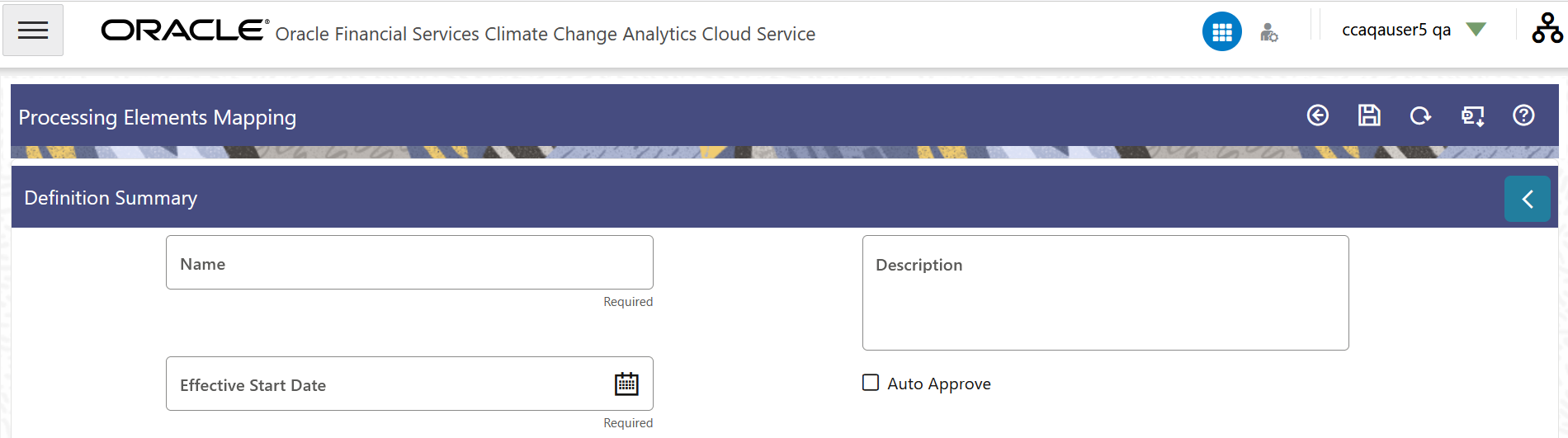
- Enter a name and description in the Name and Description fields.
- Click the Select Date icon to select a date in the Effective Date field.
- Click the Auto Approve check box if you want to enable auto approval.
- Click the Open arrow on the upper-right corner of this
page to open the Definition Summary pane.
Figure 10-9 Definition Summary Pane
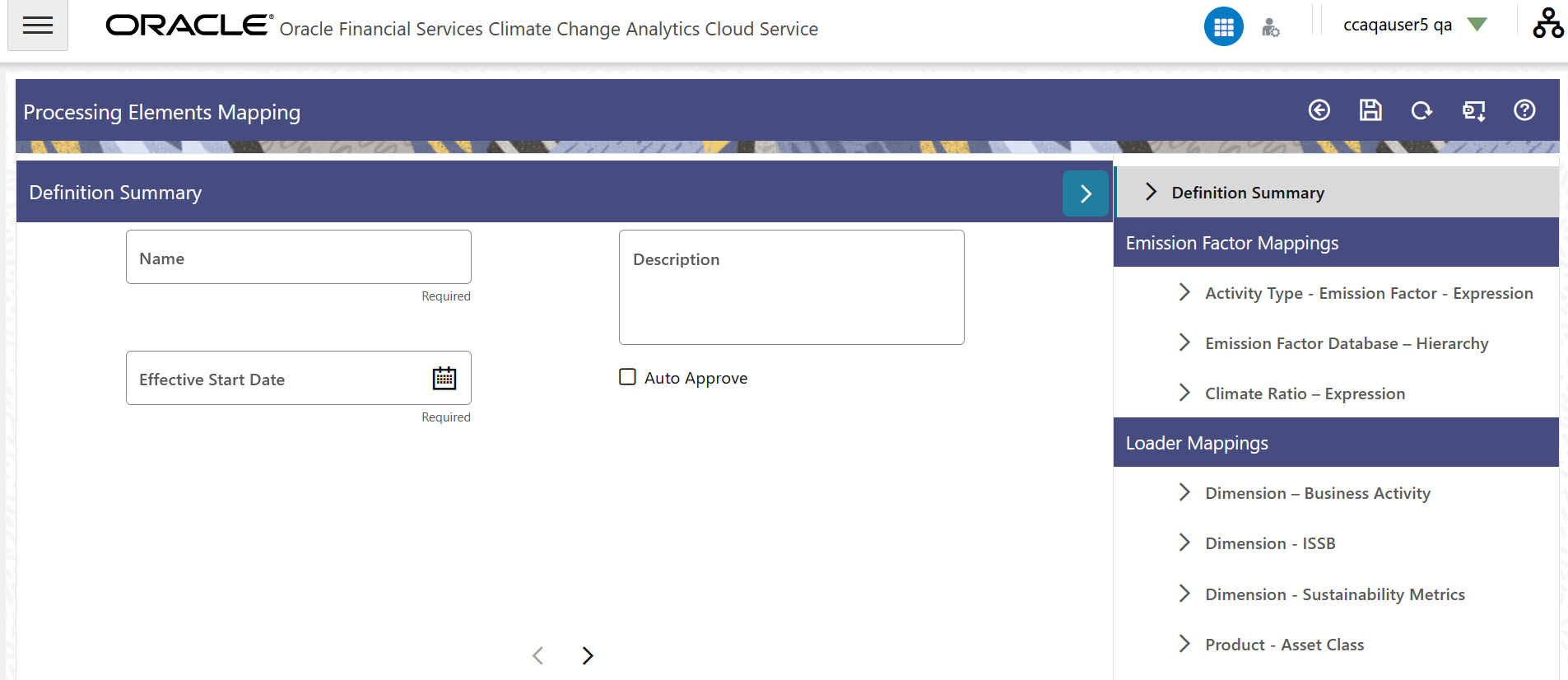
- Select Activity Type- Emission Factor- Expression.
Figure 10-10 The Activity Type- Emission Factor- Expression page
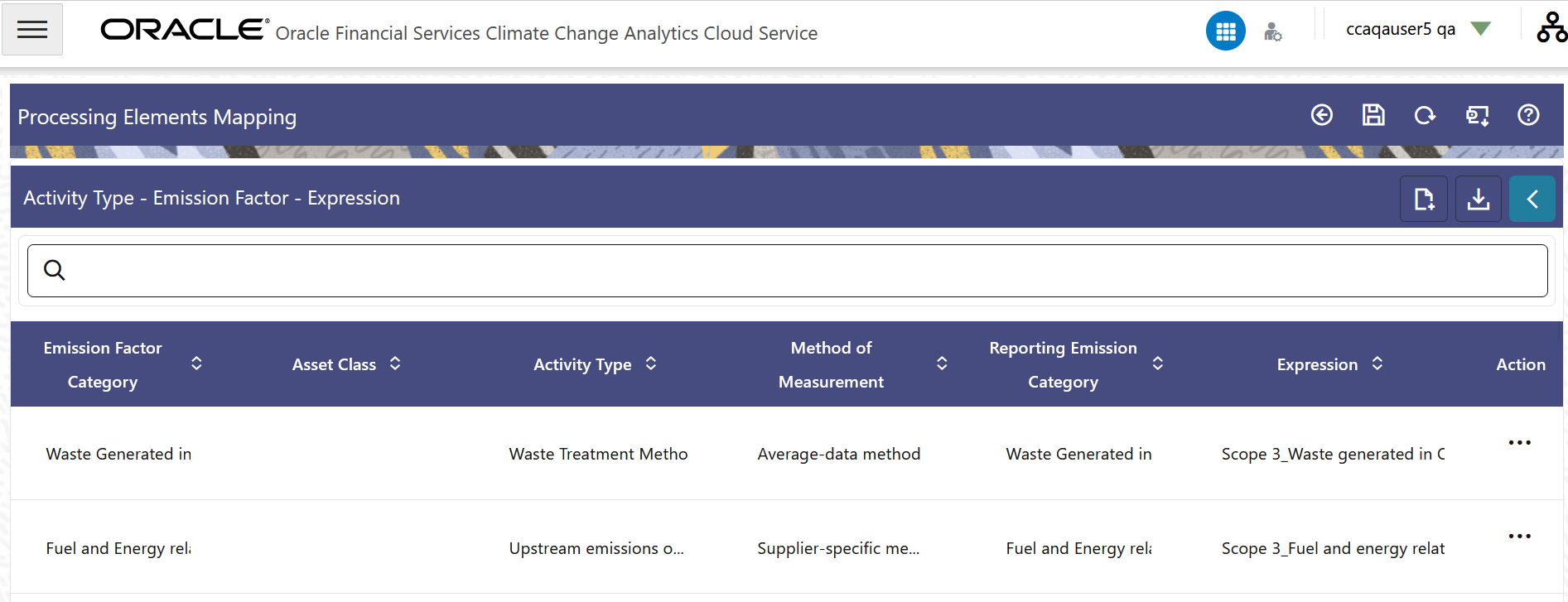
- This section allows the user to map a desired expression to the relevant
emission category, asset class and activity type for processing purposes. This
section contains the following details:
- Emission Factor Category- This column contains the group level emission factor categories. This value is set in the instrument table.
- Asset Class- This column contains the pre-seeded asset classes.
- Activity Type- This column contains two pre-seeded activity types; Distance Travelled and Fuel Consumed
- Method of Measurement- This column contains the pre-seeded method of measurements
- Reporting Emission Category- This column contains pre-seeded emission categories.
- Expression- This column contains the pre-seeded defined expressions.
- Add New Row- Click this button to add a new row to the table in order to map a new expression to an emission category, asset class, activity type, emission factor category. The same Emission Category can be mapped to a different Asset Class, Activity Type and Expression.
- Download- Use this button to download the expression in a .csv format.
- Action - Click the Action icon to perform the following tasks:
- View Expression- Click this option to view the details of the expression in the Expression Builder window.
- View- Click this icon to view the expression in View mode.
- Edit- Click this icon to edit the details of the expression.
- Delete- Click this icon adjacent to a row to delete it.
- Click the Open arrow on the upper-right corner of this
page to open the Definition Summary pane and then select
Emission Factor Database – Hierarchy.
Figure 10-11 Emission Factor Database – Hierarchy Page
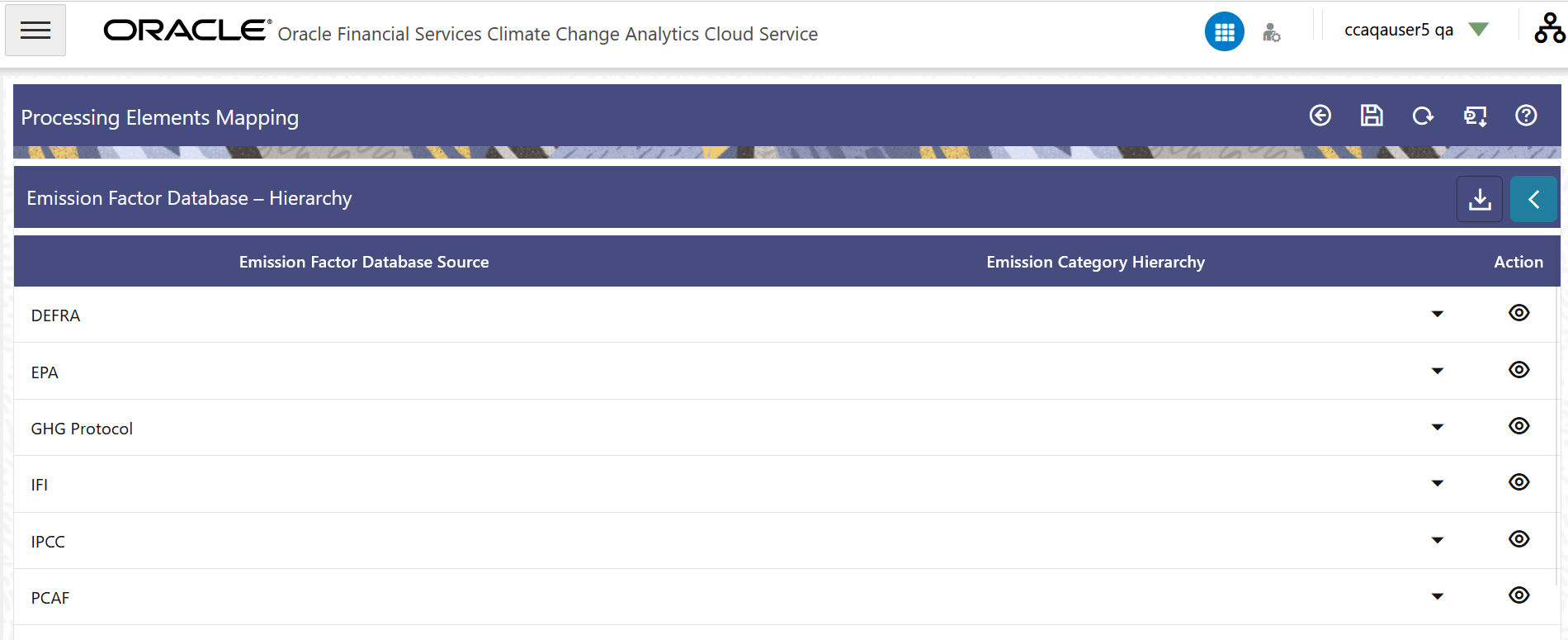
- This section contains the following details:
- Emission Factor Database Source- This field contains the source database for a particular hierarchy.
- Emission Category Hierarchy- This drop-down list contains a list of hierarchies that need to be used for a particular emission factor database. Out-of-the-box hierarchies defined by the user are supported.
- View- Click this icon to view the
hierarchy information of the emission category.:
- If a hierarchy was selected in the Emission Category Hierarchy field, then the Dimension, Folder, and Hierarchy fields are disabled and this window will be in View mode.
- If no hierarchy was selected in the Emission Category Hierarchy field, then the Dimension, Folder, and Hierarchy fields are enabled and the hierarchy details can be configured and viewed.
- Click the Open arrow on the upper-right corner of this
page to open the Definition Summary pane and then select
Climate Ratio – Expression.
Figure 10-12 Climate Ratio – Expression Page
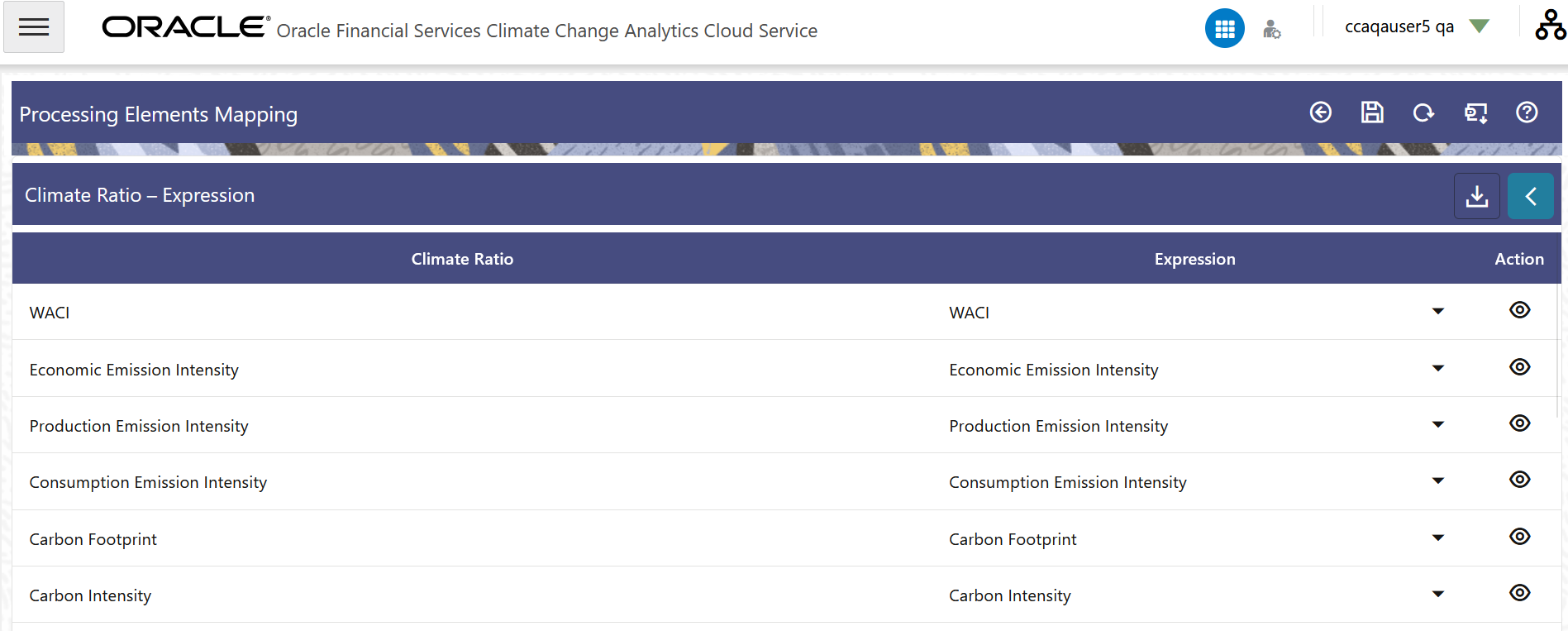
- This section contains the following details:
- Climate Ratio- This column contains the newly added matrix name.
- Expression- This drop-down list contains a list of expressions that can be mapped to repective matrix/attribute
- View- Click this icon to view the hierarchy information of the emission category.
- Save - Click this icon to save the mappings.
- Refresh- Click this page to refresh the data on this page to their default values.
- Download- Click this icon to download the expression mappings in a .csv format.
- Click the Open arrow on the upper-right corner of this
page to open the Definition Summary pane and then select
Dimension – Business Activity.
Figure 10-13 Dimension – Business Activity Page
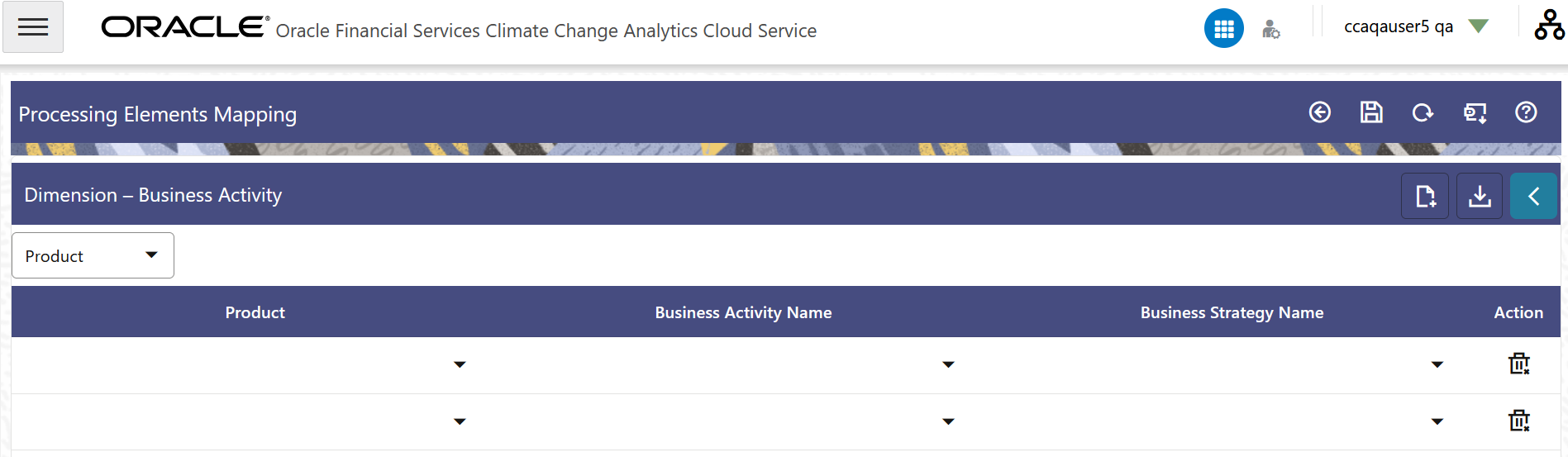
- This tab is used to create a mapping between the key dimension to the relevant
business activity and strategy. For example, users can create a mapping based on
a Business Unit for a Business Activity like Equity, Fixed Income and Business
Strategy like Active or Passive. This section contains the following details:
- <Product>- The name of this column is depends on the user selected dimensions. This drop-down list contains the pre-seeded PCAF values.
- Business Activity Name- This drop-down list contains the business activities.
- Business Strategy Name- This
drop-down list contains two pre-seeded business strategies:
- Active
- Passive
- Add New Row- Click this button to add a new row to the table in order to map a new emission factor database to a business activity name and business strategy name.
- Download- Click this icon to download the expression mappings in a .csv format.
- Delete- Click this icon adjacent to a row to delete it.
- Click the Open arrow on the upper-right corner of this
page to open the Definition Summary pane and then select
Dimension – ISSB.
Figure 10-14 Dimension – ISSB Page
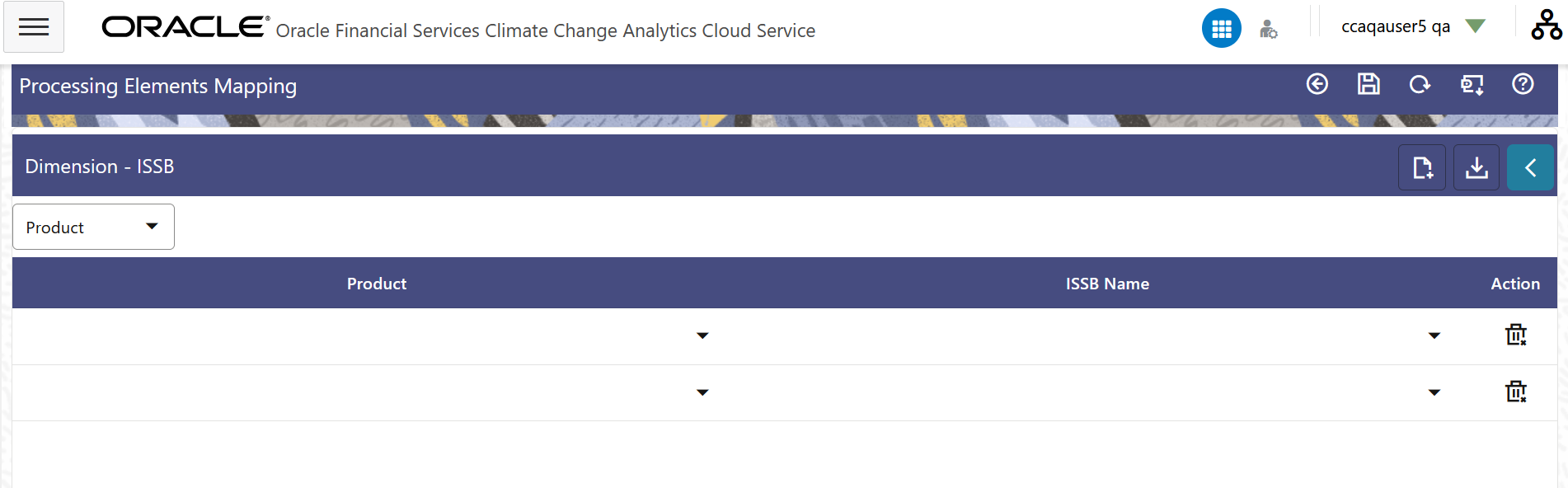
- This tab is to be used for the user to create a mapping between a key dimension
to the ISSB-standard specific industries for the Financial Sector. For example,
users can create a mapping based on Business Unit for activities relating to
Commercial Banking, Asset Management etc. This section contains the following
details:
- <Product>- This field contains the legal entity.
- ISSB Name- The name of this column depends on the user-selection of dimensions. This drop-down list contains a list of ISSB elements-specified list of industries which are to be used for Cross-Industry metrics and disclosures.
- Add New Row- Click this button to add a new row to the table in order to map a new legal entity database to an ISSB name.
- Download- Click this icon to download the expression mappings in a .csv format.
- Delete- Click this icon adjacent to a row to delete it.
- Click the Open arrow on the upper-right corner of this
page to open the Definition Summary pane and then select
Dimension - Sustainability Metrics.
Figure 10-15 Dimension - Sustainability Metrics
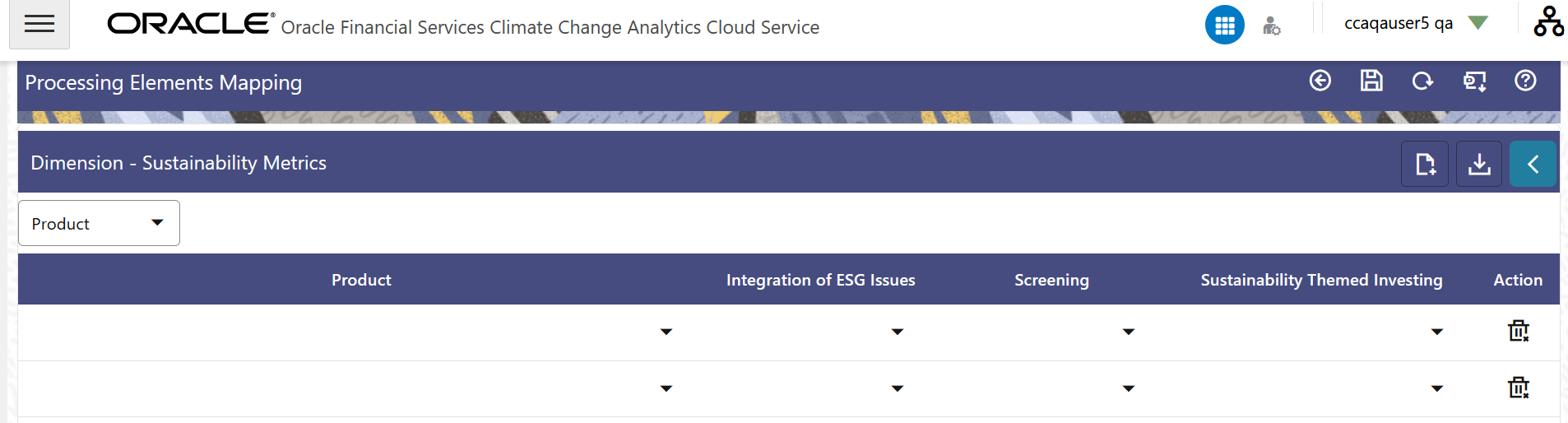
- This tab is to be used for the user to create a mapping between a key dimension
and available ESG integration strategy. For example, users can create a mapping
based on Business Unit to ESG integration strategy like screening, integration
etc. This section contains the following details:
- <Product>- The name of this column is based on the user selection of relevant dimensions.
- Integration of ESG Issues- Select either Yes or No.
- Screening- Select either Yes or No.
- Sustainability Themed Investing- Select either Yes or No.
- Add New Row- Click this button to add a new row to the table in order to map a new emission category.
- Download- Click this icon to download the expression mappings in a .csv format.
- Delete- Click this icon adjacent to a row to delete it.
- Click the Open arrow on the upper-right corner of this
page to open the Definition Summary pane and then select
Product - Asset Class.
Figure 10-16 Product - Asset Class
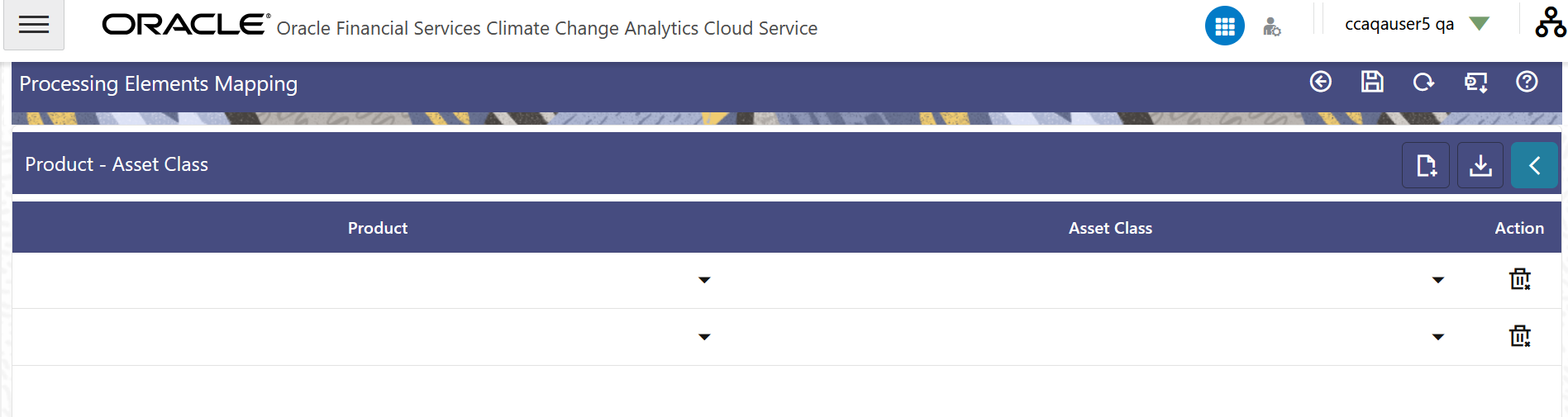
- This tab is to be used for the user to create a mapping between a product and an
asset class. This section contains the following details:
- Product- The name of this column is based on the user selection of relevant dimensions.
- Asset Class- Select an asset class from the drop down list.
- Add New Row- Click this button to add a new row to the table in order to map a new emission category.
- Download- Click this icon to download the expression mappings in a .csv format.
- Delete- Click this icon adjacent to a row to delete it.
- Click Save. The status changes to Draft and the Process Elements Mapping is saved.
- Click Submit. The status changes to Pending for Authorization, and is submitted to the Approver.
- Additionally, click the Refresh button to refresh the page.
- You can also click the Back button to navigate to the Process Elements Mapping Summary page.
The new Process Elements Mapping will appear in the list of Process Elements Mappings on the Process Elements Mapping Summary page with the status as Draft or Pending for Authorization.