Processing Elements Mapping Summary
This page is the gateway to the Processing Elements Mapping feature and related functionality. To access this page from the LHS menu, click Processes, then click Process Elements Mapping Summary. The Process Elements Mapping Summary page enables you to map an Process Elements Mapping to emission factor categories, asset class, activity type, and reporting emission category by using the Process Elements Mapping feature.
Figure 10-7 The Processing Elements Mapping Summary Page
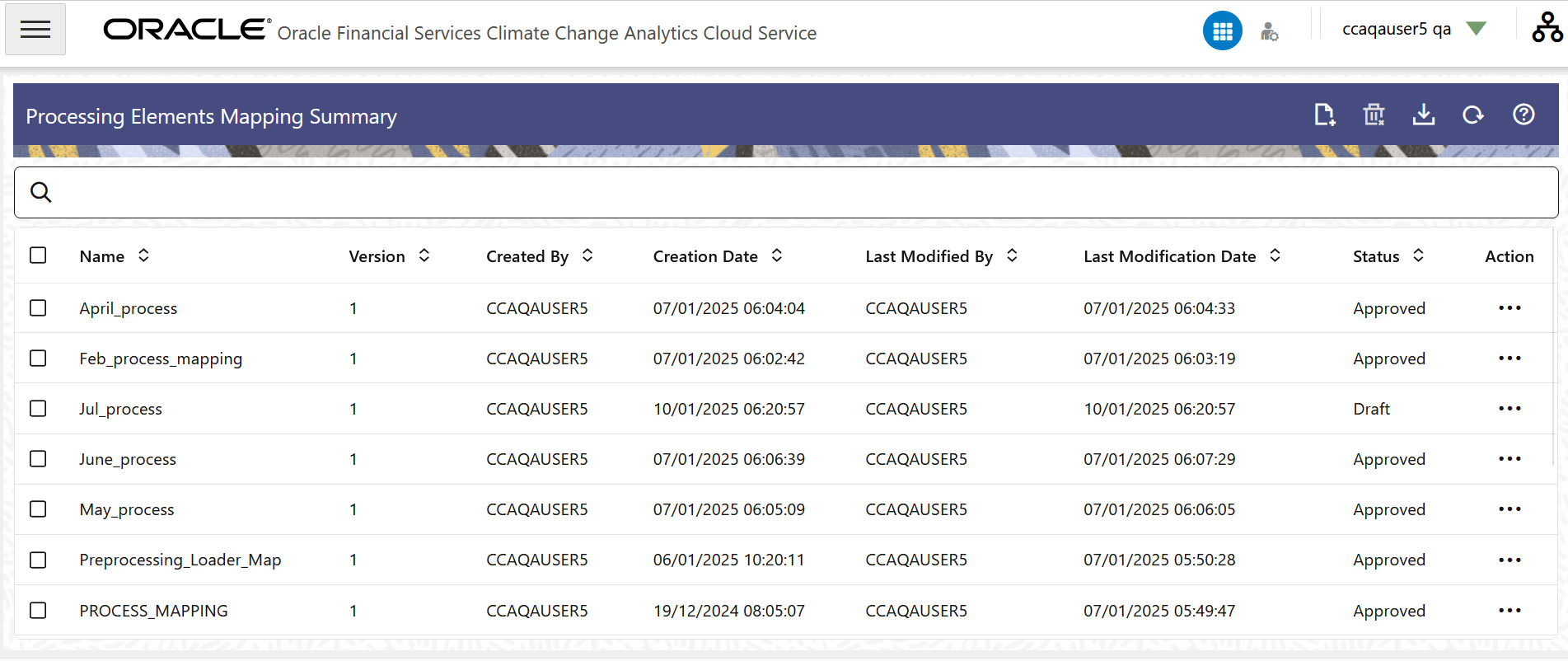
Use the Process Elements Mapping Summary page to perform the following actions:
- Create
- Refresh
- View
- Edit
- Save As
- Delete
- Download
- Approve or Reject
- Create a new Version
- View the Version of an Approved Process Mapping Element
- Search
Table 10-5 Process Elements Mapping Summary page – Fields and Descriptions
| Column | Description |
|---|---|
| Add | Click the Add icon to create a new Process Elements Mapping. |
| Delete | Select the desired Process Elements Mapping(s) and
then click the Delete icon
Or select the desired Process Elements Mapping(s) and then click the Action icon adjacent to the selected Process Elements Mapping and select Delete to delete an existing Process Elements Mapping. This action is disabled for Process Elements Mappings that contain the status Approved or Pending for Authorization. |
| Refresh | Click the Refresh icon to refresh the summary page. |
| Help | Click the Help icon to view the Process Elements Mapping Help page. |
| Search | Use this field to search for an Process Elements
Mapping to View, Edit, Save As, Delete, and Approve or Reject.
For more information on using this feature, see the Search a Process Elements Mapping section. |
| Field Search | Enter the name of the Process Elements Mapping to
filter the list of Process Elements Mappings by values that match
the search term.
For more information on using this feature, see the Search a Process Elements Mapping section. |
Table 10-6 Process Elements Mapping Columns
| Column | Description |
|---|---|
| Name | Displays the Process Elements Mapping's name. |
| Version | Displays the version of the Process Elements Mapping. |
| Created By | Displays the User ID of the user who created the Process Elements Mapping. |
| Creation Date | Displays the date and time of the creation of the Process Elements Mapping. |
| Last Modified By | Displays the User ID of the user who last modified the Process Elements Mapping. |
| Last Modification Date | Displays the date and time of the last modification of the Process Elements Mapping. |
| Status | This column displays the status of the Process
Elements Mapping:
For more information on the approval process, see Approve or Reject a Process Elements Mapping. |
| Action | The following tasks are available for the Process
Elements Mapping in the Action column.
|