View the Audit Report
Perform the following steps to view the audit report of an emissions calculator run:
- In the Legal Entity Summary pane, select the
Details icon adjacent to the Legal Entity that you
want to view the audit report of.
Figure 10-20 Execution Summary Window
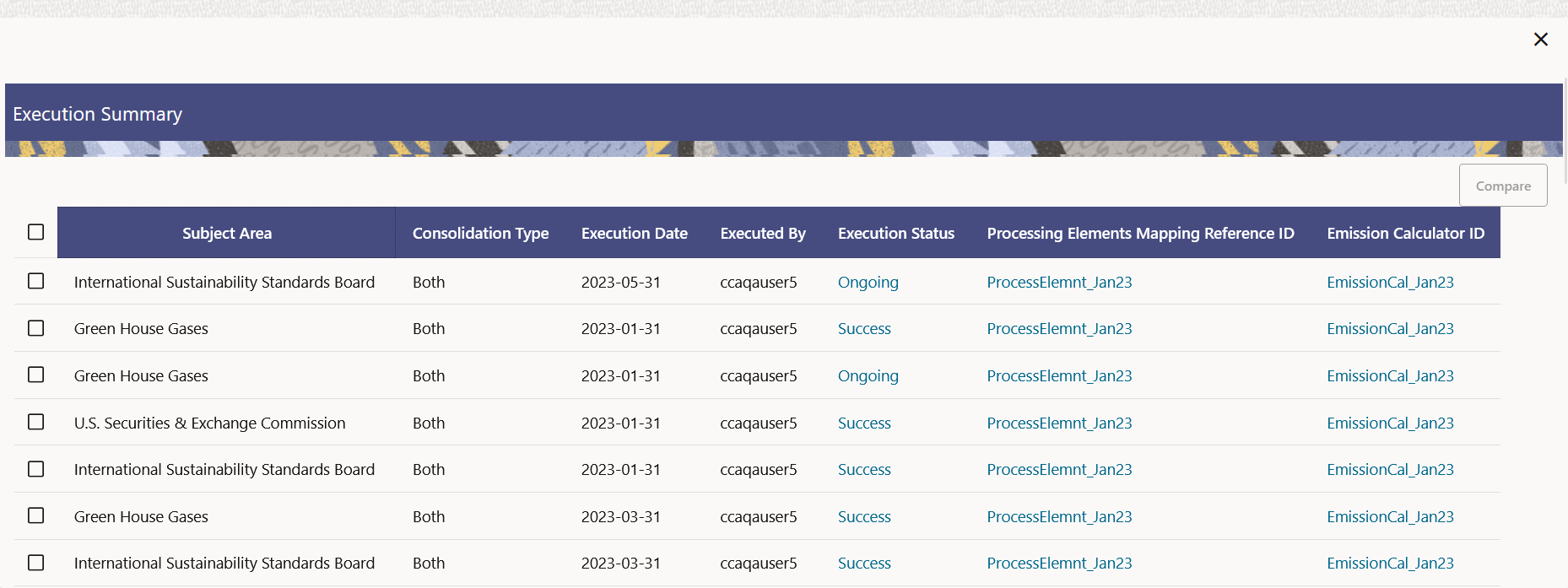 This window provides the status of the run:
This window provides the status of the run:- Subject Area - This displays the subject area of the execution.
- Consolidation Type - This displays the consolidation type of the execution.
- Execution Date - This displays the execution date of the execution.
- Executed By - This displays the executed by date of the execution.
- Execution Status - Click this link to view the Log Viewer page. This page displays the Batch Run Id, Process ID, Timestamp, Severity, and Message. The Copy to Clipboard icon in the Actions column enables you to copy the batch details to the clipboard.
- Processing Elements Mapping Reference ID - Click the link in this column to view the preference/definition and configurations provided in the Processing Elements Mapping UI such as the expression, emission category, loaders etc. for a selected run in view mode.
- Emission Calculator ID - Click the link in this column to view the preference and configurations provided in the Emissions Calculator UI such as the GWP version, emission category, emission factor source etc. in a view mode.
,When the link of the status is clicked, the Log Viewer page is displayed. This page displays the Batch Run Id, Process ID, Timestamp, Severity, and Message. The Copy to Clipboard icon in the Actions column enables you to copy the batch details to the clipboard.