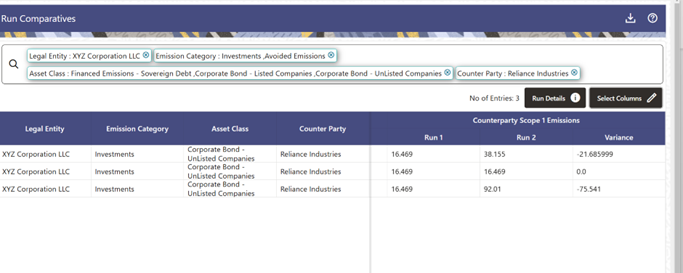View the Comparative Report
On the Execution Summary page, perform the following actions to view
the comparative report between runs:
Note:
Only runs with the Success status can be used for comparison.- In the Legal Entity Summary pane, select the
Details icon adjacent to the Legal Entity that you
want to view the report of.
Figure 10-21 Execution Summary Window
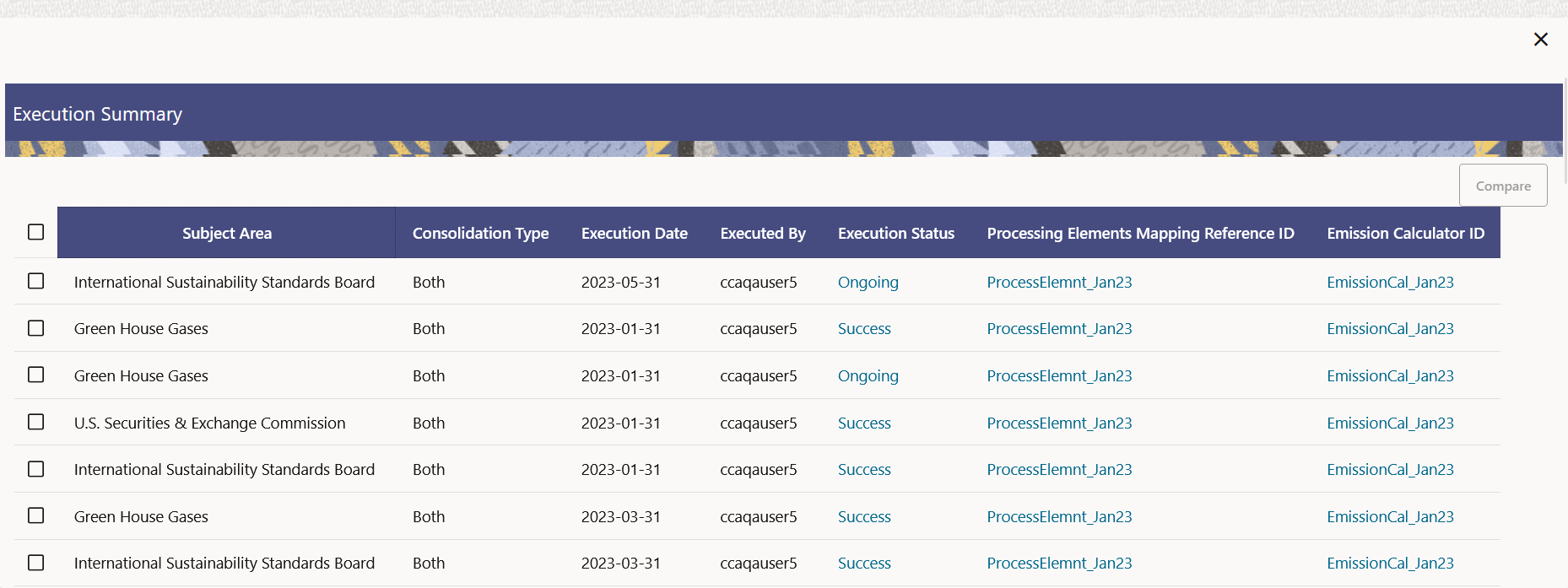
- Select any two runs. When two runs are selected, the
Compare button is enabled.
Note:
If more than two runs are selected, then the Compare button is disabled. - Click the Compare button to open the Run
Comparatives window.
Figure 10-22 Run Comparatives Window
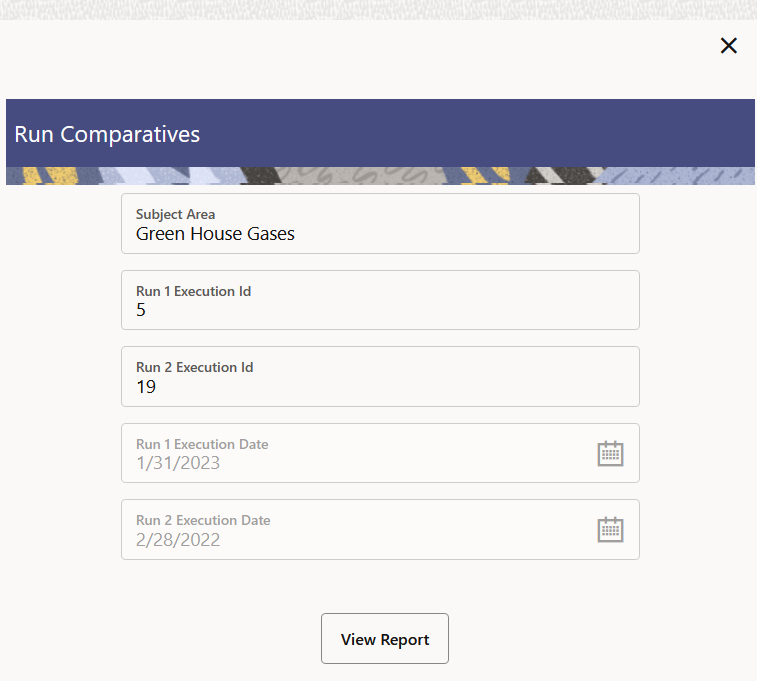
- Click View Report to view the Run
Comparatives window.
Figure 10-23 Run Comparatives Window
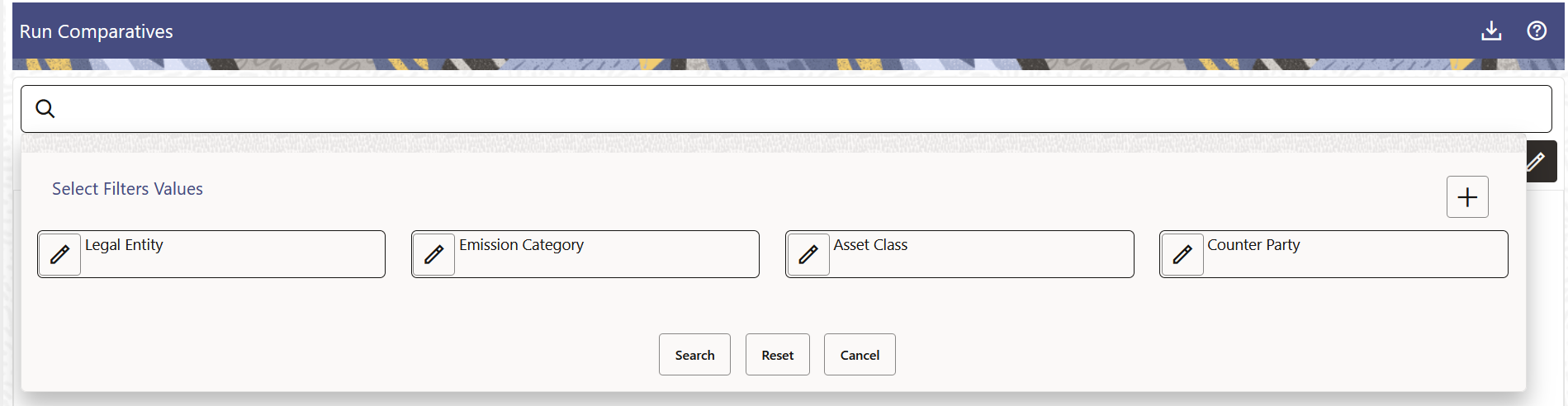
- Select the legal entity, emission category, asset class, counter
party, and account number and then click Search. Additionally, click
Reset to reset the values to it's default values or
click Cancel to cancel the action.
Figure 10-24 Run Comparatives Window
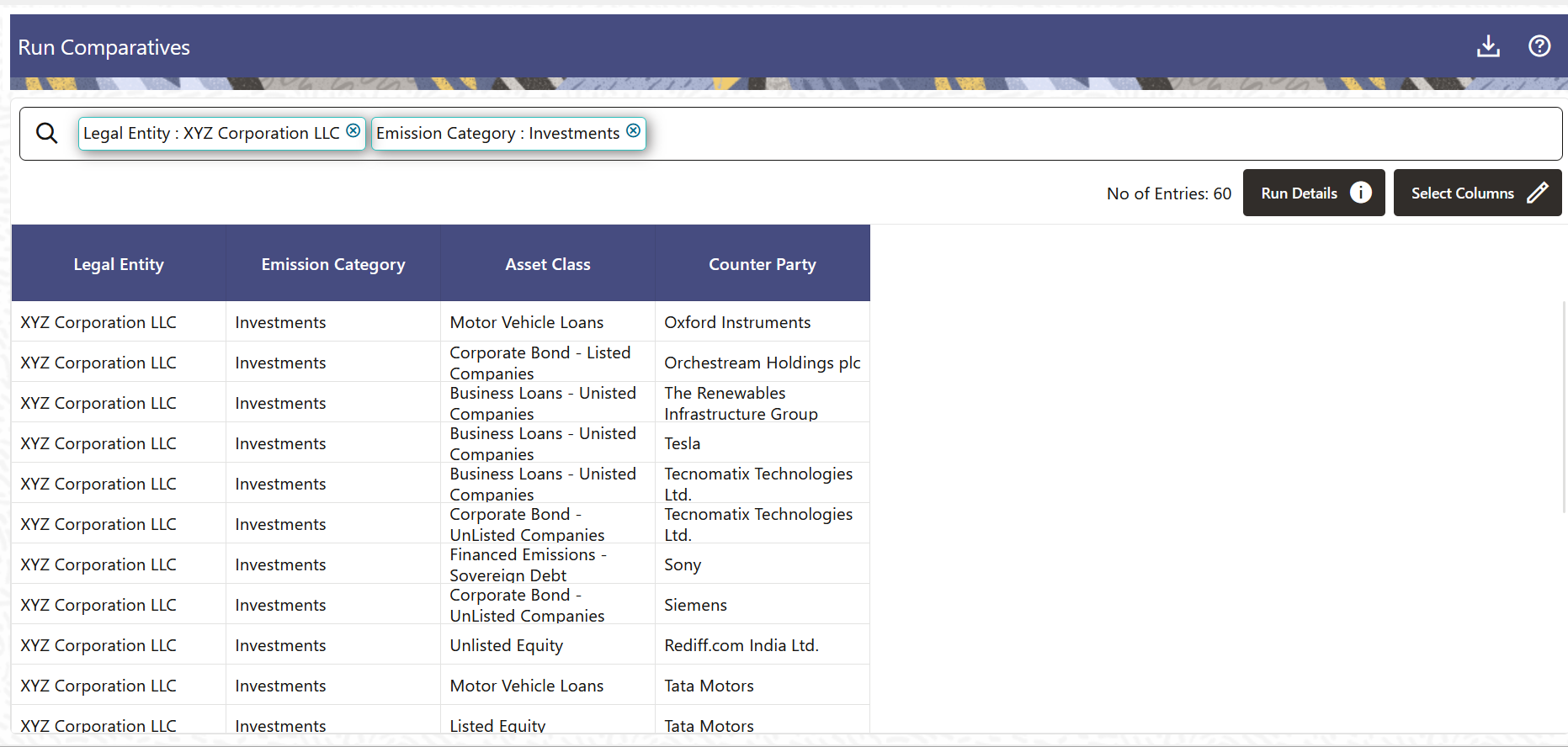
Note:
It is mandatory to select the Legal Entity and Emission Category. - Select Run Details button if you want to
view the run details of the report.
Figure 10-25 Run Details Window
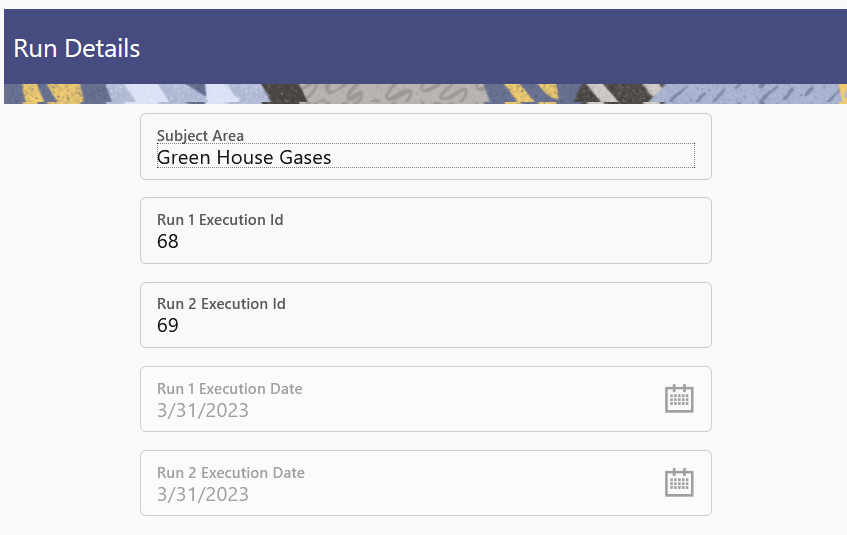
- Click the Select Columns button, to select
the column(s).
Figure 10-26 Run Comparatives Window