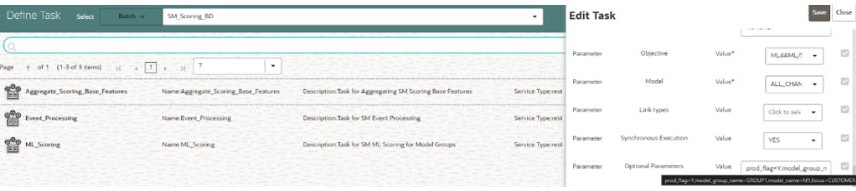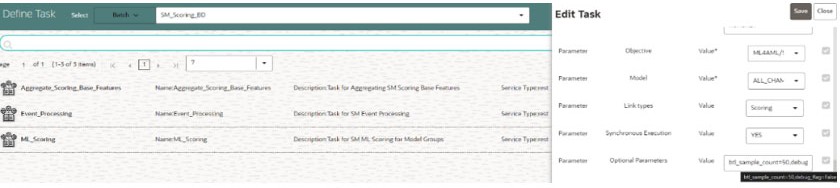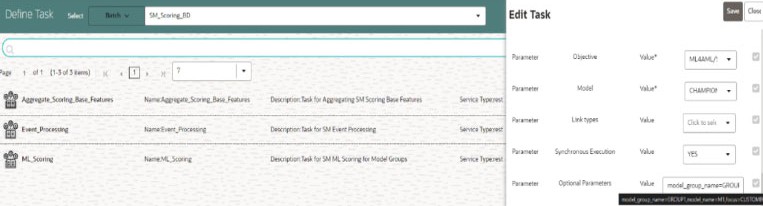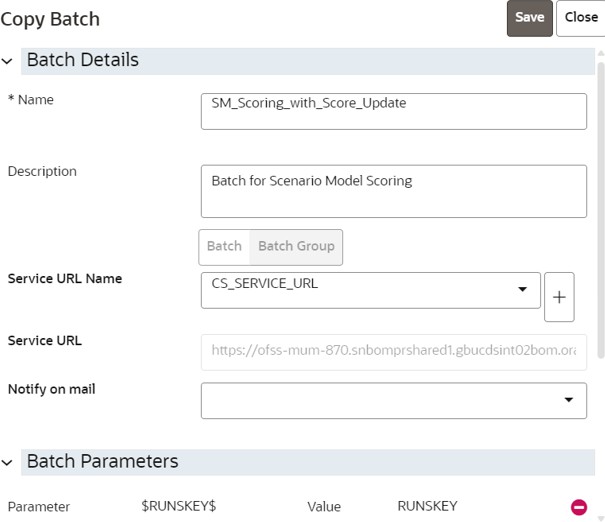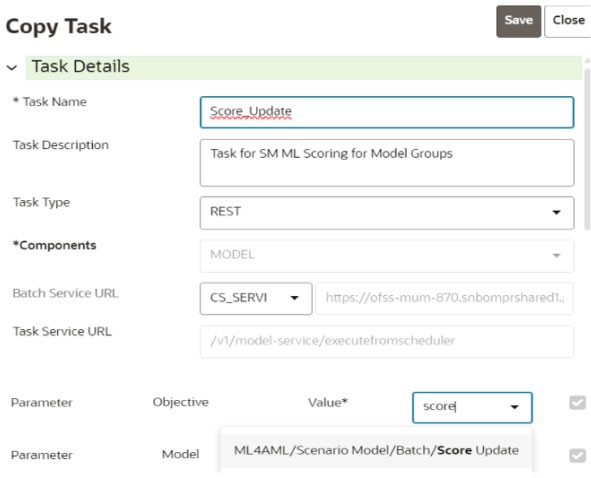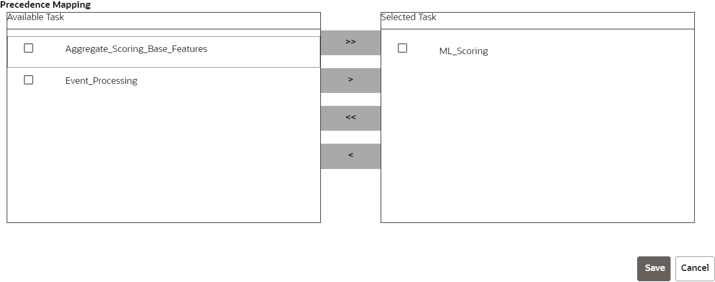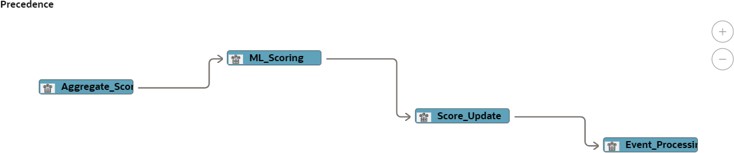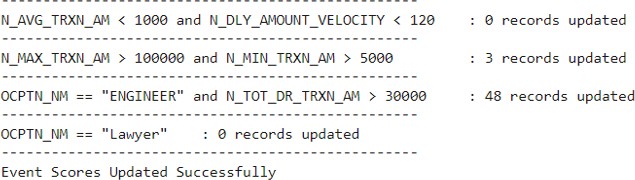5.2.4.2 Behavioral Model Scoring
- This pre-seeded batch will be available in all workspaces (Production
and Sandboxes ).
Note:
This batch has to be executed in the Production workspace
- Task 1: Aggregate_Scoring_Base_Features
- Task 2: ML_Scoring
- Task 3: Event_Processing
- Objective folder for this
task:
Home / Modeling / Pipelines / ML4AML / Scenario Model / Batch / Base FeaturesNote:
Do not change any parameter except Optional Parameters. - Optional Parameters:
- prod_flag: Flag to indicate Training/Scoring scenario. The option is Y or N. For production/ scoring scenarios, the prod_flag should be set to Y.
- model_group_name: Name of the Model Group for which Base Feature Aggregation is created. Example: LOB1.
- model_name: Name of the Model used while importing the model template using Admin Notebook. Example: RMF.
- focus: The model entity name is provided in the
Admin notebook dataframe while creating the model group. The option
is CUSTOMER or ACCOUNT.
For example:
prod_flag=Y,model_group_name=GROUP1,model_name=M1,focus=CUSTOMER
- Edit Task Parameters and Save.
- Objective folder for this
task:
Home / Modeling / Pipelines / ML4AML / Scenario Model / AIFNote:
Do not change any parameter except Optional Parameters. - Optional Parameters:
- btl_sample_count: Number of random samples below the cutoff that should be considered while scoring.
- debug_flag: Used for debugging purposes only. By default, set it to False.
- n_top_contrib: Top N features contributing to
model score. By default, set it to None.
For example: btl_sample_count=50,debug_flag=False,n_top_contrib=None
- Edit Task Parameters and Save.
Figure 5-28 Edit Task Parameter for ML Scoring
Note:
Once the batch execution is successful, the results are available in the SM_EVENT_SCORE and SM_EVENT_SCORE_DETAILS tables. For more information on these table structure, see the OFS Compliance Studio Data Model Reference Guide.
- Objective folder for this
task:
Home / Modeling / Pipelines / ML4AML / Scenario Model / Batch / Event ProcessingNote:
Do not change any parameter except Optional Parameters. - Optional Parameters:
- model_group_name: Name of the Model Group for which Base Feature Aggregation is created. Example: LOB1.
- model_name: Name of the Model used while importing the model template using Admin Notebook. Example: RMF.
- focus: The model entity name is provided in the
Admin notebook dataframe while creating the model group. The option
is CUSTOMER or ACCOUNT.
For example: model_group_name=GROUP1,model_name=M1,focus=CUSTOMER
- Edit Task Parameters and Save Task Parameters and
Save
Figure 5-29 Edit Task Parameter for Event Processing
Task: Output Overlays
This is an optional task added manually for running the score update notebook with static logic to update scores generated by the ML Scoring task.
Note:
Prerequisites: See the Score Update Notebook for Scenario Model section in theOFS Compliance Studio Use Case Guide.In the Production workspace, the score update notebook can be executed via batch framework.
- On the Orchestration mega menu, click Define Batch.
- Search SM_Scoring Batch, and clone the batch using the Copy icon. The Copy Batch page is displayed.
- Provide a new name to the batch and click Save.
- On the Orchestration mega menu, click Define Tasks and select the newly created batch.
- Copy any existing task using the Copy icon. The Copy Task page is displayed.
- Create a new task and provide the name as Score_Update.
- Select the Model parameter where the draft notebook is present.
- Click Save.
- After the new Task is created, use the Menu icon and adjust the Precedence Mapping of tasks.
- Place the new task after ML_Scoring and before Event_Processing tasks as shown below.
- On the Orchestration mega menu, click Schedule Batches.
- Select the newly created batch, provide the parameters for each
task, and trigger the batch.
The newly created task will pass the control to the new notebook.
Note:
The code in the new notebook will update the scores directly into the production table (SM_EVENT_SCORE_DETAILS). For more information on the table structure, see the OFS Compliance Studio Data Model Reference Guide.