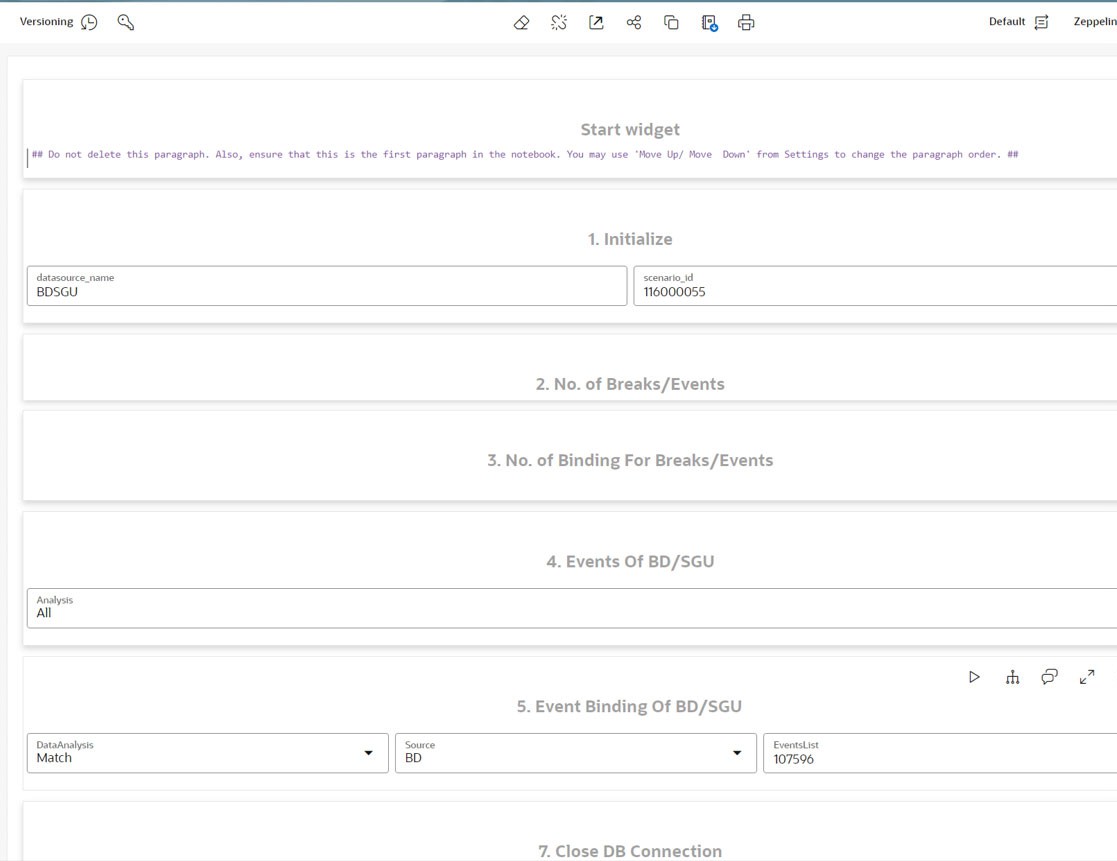5.1.4 Comparison of Events between BD and Conversion Utility
Scenario Conversion Utility allows you to compare scenario execution results from BD Engine with the Scenario Conversion utility notebook of Compliance Studio.
Accessing the Verification Notebook
To access the
verification notebook, follow these steps:
- Click Launch on the Scenario Conversion Utility workspace to launch workspace to display the Dashboard window with application configuration and model creation menu.
- On Modeling menu, select Pipelines.
- Click SCU folder. The following notebooks are
displayed:
- Delete Threshold Sets
- Load Dynamic Datasets
- Scenario Conversion Utility
- Scenario Conversion Utility
- Verification
- Set Calendar
Generally, the notebooks are available where you imported.
- Click Scenario Conversion Utility Verification and click the Notebook tab. The following page is displayed.
- Enter the Datasource Name and Scenario ID in the Initialize paragraph.
- Run the Initialize paragraph. After successful
execution, the following paragraphs are displayed.
- No. of Breaks/Events: Displays the number of breaks and events generated by BD and SGU for the scenario entered in the Initialize paragraph.
- No. of Binding for Breaks/Events: Displays the number of break bindings from BD and event bindings from SGU for the scenario entered in the Initialize paragraph.
- In the Events of BD/SGU paragraph, select the required
option from the Analysis drop-down list. The available options
are:
- All: Displays all the events from the BD and SGU
- BD Side Available: Displays all events from the BD that are not available in the SGU
- SGU Side Available: Displays all events from the SGU that are not available in the BD
- Mismatch: Displays if any event attributes do not match between BD and SGU
- Match: Displays all events with similar attributes matching between BD and SGU
- Click Run Paragraph to view the event analysis.
- In the Event Binding of BD/SGU paragraph, select the
required option from the Data Analysis drop-down list. The available
options are:
- All: Displays all the event binding from the BD and SGU
- Mismatch: Displays if any event binding attributes do not match between BD and SGU
- Match: Displays all event binding with similar attributes matching between BD and SGU
- Click Run Paragraph to view data for the event
binding.
Note:
If you need to close connection from the database then Run Paragraph in the Close DB Connection.