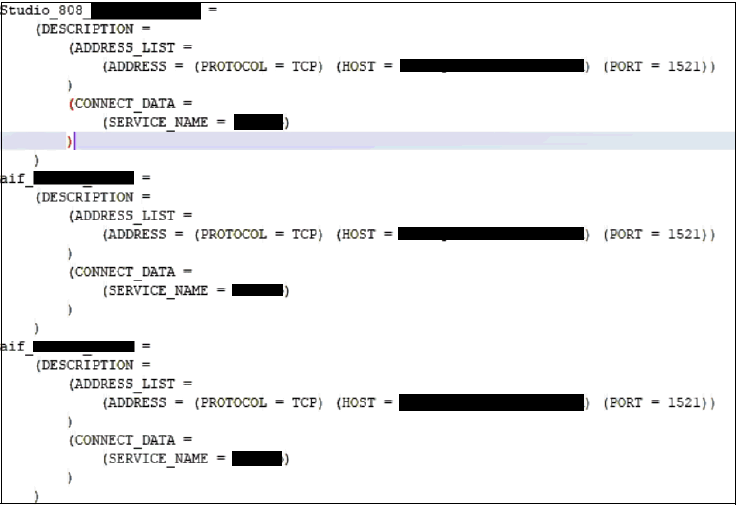2.5.2 Setup the Password Stores for Database User Accounts
This section describes how to setup the Password Stores for Database User Accounts.
After the database is installed and the default database user accounts are set
up, administrators must set up a password store using the Oracle Wallet. This involves
assigning an alias for the username and associated password for each database user
account. The alias is used later during the application installation. This password
store must be created on the system where the application server and database client are
installed.This section describes the steps to create a wallet and the aliases for the
database user accounts.
For more information on configuring authentication and password
stores, see Oracle Database Security
Guide.
Note:
In this section,<wallet_location> is a placeholder text for illustration
purpose. Before running the command, ensure that you have already created the
<wallet_location> directory where you want to create and store the
wallet.
To create a wallet: