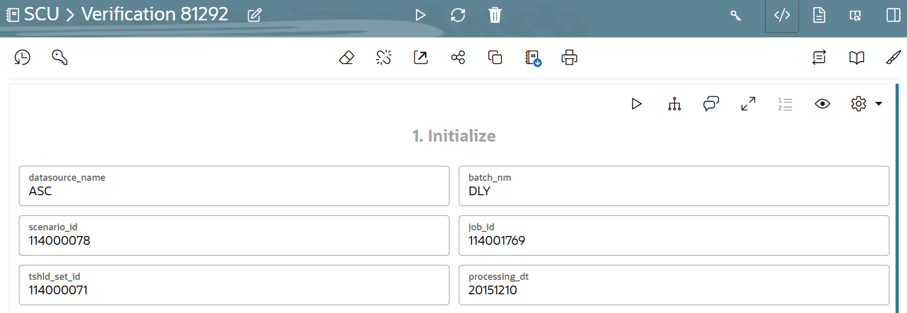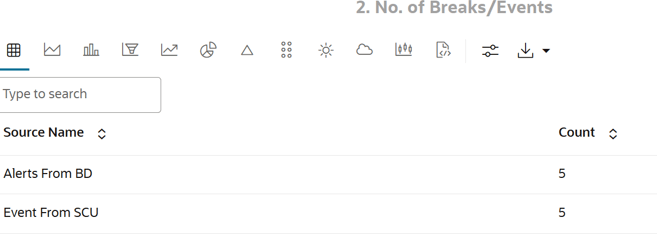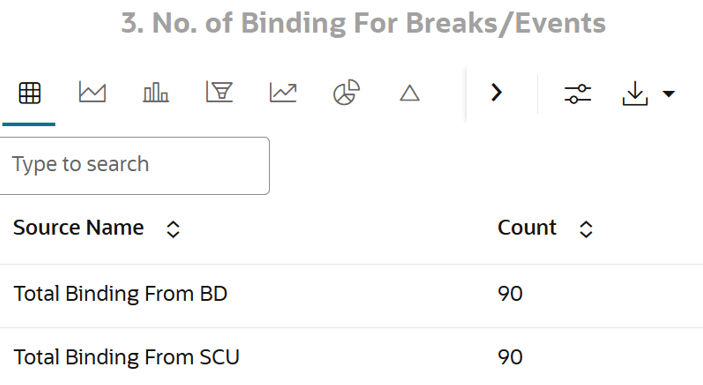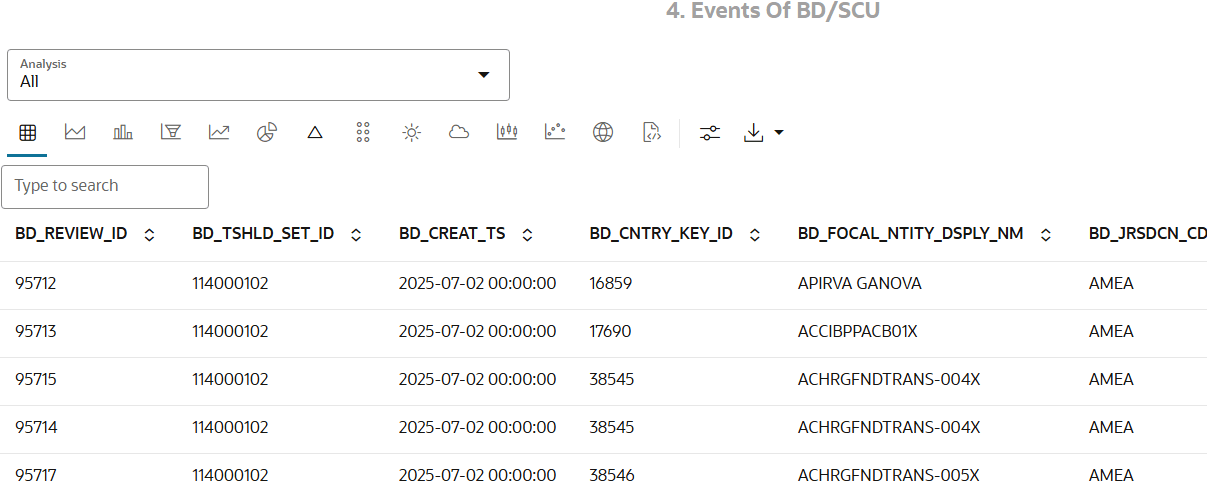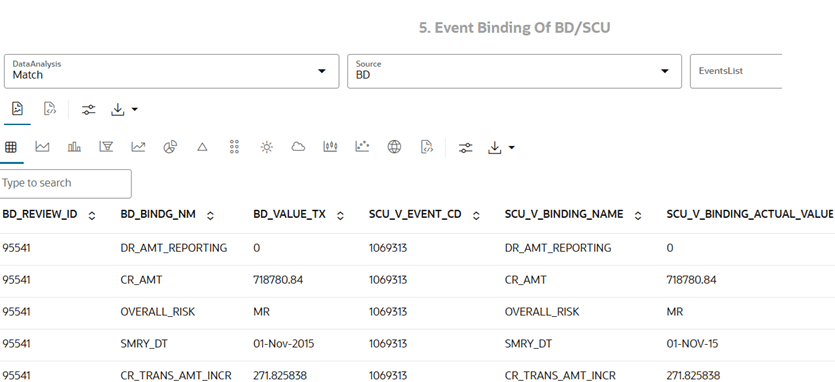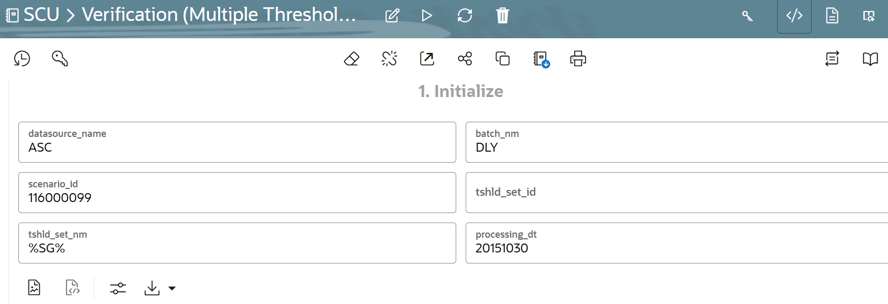5.1.4 Comparison of Events between BD and Conversion Utility
Scenario Conversion Utility allows you to compare scenario execution results from BD Engine with the Scenario Conversion utility notebook of Compliance Studio.
Note:
For multiple threshold set IDs, see the Accessing the Verification with Multiple Threshold Sets Notebook section.- Click Launch on the Scenario Conversion Utility workspace to launch workspace to display the Dashboard window with application configuration and model creation menu.
- On Modeling menu, select Pipelines.
- Click SCU objective. The following notebooks are displayed:
- Delete Threshold Sets
- Load Dynamic Datasets
- Scenario Conversion Utility
- Set Calendar
- Verification (Multiple Threshold sets)
- Verification
Generally, the notebooks are available where you imported.
- Click Verification folder. The Pipeline canvas page is displayed.
- From the Python Runtime drop-down list, select the ml4aml_<version>. The selected Python runtime parameter will be used during all the notebook executions.
- Click the Notebook tab. The Verification Notebook is displayed.
Figure 5-19 Initialize Paragraph in the Verification Notebook
- In the Initialize paragraph, enter the following:
- datasource_name: Enter the Behavior Detection Atomic Schema data store attached to the workspace.
- batch_nm: Enter the processing batch name.
- scenario_id: Enter the scenario ID for verification.
- job_id: Enter the job id for the scenario.
- tshld_set_id: Enter the threshold set ID.
- processing_dt: Enter the processing date in the format YYYYMMDD. For example, 20241010 for 10th Oct 2024.
- Run the Initialize paragraph. After successful execution, the results are displayed in the following paragraphs.
The No. of Breaks/Events paragraph displays the number of breaks/events generated in BD/SCU.
The No. of Bindings for Breaks/Events paragraph lists the number of bindings available in the BD and SCU for the generated breaks/events.
Figure 5-21 Number of Binding for Breaks/Events
- The Events of BD/SCU paragraph displays the alerts and events available in BD and SCU. Use the drop-down list to select the desired analysis. The analyses are:
- All: Displays all events available in both BD and SCU.
- BD Side Available: Displays the lists of events available only in BD and not in SCU.
- SCU Side Available: Displays the lists of events available only in SCU and not in BD.
- Mismatch: Displays all mismatched events between BD and SCU.
- Match: Displays all matched events between BD and SCU.
- After selecting the analysis, run the Events of BD/SCU paragraph to view the event analysis.
- The Event Binding of BD/SCU paragraph lists the binding information for the events.
- Use the Data Analysis drop-down list to select the desired analysis. The options are:
- Match: Displays all event bindings that match between BD and SCU.
- Mismatch: Displays all event bindings that do not match between BD and SCU.
- All: Displays all event bindings available in BD and SCU.
- Enter the Events List.
If the source is selected as BD, enter the BD_REVIEW_ID; if the source is selected as SCU, enter the SCU_V_EVENT_CD.
- Run the Event Binding of BD/SCU paragraph to view the event binding data.
You can use the Verification (Multiple Threshold Sets) notebook only when you have a scenario with multiple threshold set IDs.
- Click Launch on the Scenario Conversion Utility workspace to launch workspace to display the Dashboard window with application configuration and model creation menu.
- On Modeling menu, select Pipelines.
- Click SCU objective. The following notebooks are displayed:
- Delete Threshold Sets
- Load Dynamic Datasets
- Scenario Conversion Utility
- Set Calendar
- Verification (Multiple Threshold sets)
- Verification
Generally, the notebooks are available where you imported.
- Click Verification (Multiple Threshold sets) folder. The Pipeline canvas page is displayed.
- From the Python Runtime drop-down list, select the ml4aml_<version>. The selected Python runtime parameter will be used during all the notebook executions.
- Click the Notebook tab. The Verification (Multiple Threshold Sets) Notebook is displayed.
Figure 5-24 Verification (Multiple Threshold Sets)
- In the Initialize paragraph, enter the following:
- datasource_name: Enter the Behavior Detection Atomic Schema data store attached to the workspace.
- batch_nm: Enter the processing batch name.
- scenario_id: Enter the scenario ID for verification.
- tshld_set_id: Enter the threshold set IDs, separated by commas. For example: 116000127, 118840042, 118840043.
Note:
The user can provide either the threshold set ID, or the threshold set name for verification. If both are provided, the result will display the superset of the matches. - tshld_set_nm: Enter a substring of the threshold set name using % . For example, if the threshold set name is TSHLD_SG_JR1, the user can enter %SG% as the tshld_set_nm.
- processing_dt: Enter the processing date in the format YYYYMMDD. For example, 20241010 for 10th Oct 2024.
- Run the Initialize paragraph. After successful execution, the results are displayed in the following paragraphs:
- No. of Breaks/Events
- No. of Binding For Breaks/Events
- Events of BD/SCU
- Event Binding of BD/SCU
Note:
For more information about these paragraphs, see the Accessing the Verification Notebook section.